How to Check if Two Columns Match in Excel?
Are you trying to compare data between two columns in Excel? If so, you’ve come to the right place. This guide will demonstrate how to check if two columns match in Excel, so you can quickly identify inconsistencies and take the necessary steps to correct any discrepancies. We’ll walk you through the process step-by-step, so you can complete the task accurately and efficiently. Let’s get started!
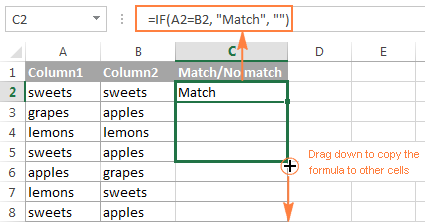
How to Compare Two Columns in Excel?
Comparing two columns in Excel is an important task for a variety of reasons. It allows you to quickly check if two columns contain the same data, or if they have any discrepancies. Fortunately, Excel provides a few different ways to compare two columns. In this article, we’ll outline some of the different methods you can use to compare two columns in Excel.
Using Conditional Formatting
The first method for comparing two columns in Excel is to use conditional formatting. This is a great way to quickly identify any discrepancies between two columns. To do this, select the cells in both columns that you want to compare. Then, go to the Home tab and click on the Conditional Formatting option. Select the Highlight Cells Rules option, then select either “Equal to” or “Not Equal to” depending on what you’re looking for. Then, select the cell from the other column that you want to compare it to. Any cells that don’t match will be highlighted in a different color.
Using the IF() Function
Another way to compare two columns in Excel is to use the IF() function. This is a great way to quickly compare two columns and return a value based on the result. To do this, enter the following formula into a cell: =IF(A1=B1,”MATCH”,”NO MATCH”). This formula will compare the cells in column A and column B, and return either “MATCH” or “NO MATCH” depending on the result.
Using the VLOOKUP() Function
The VLOOKUP() function is a great way to compare two columns in Excel. This is because it allows you to quickly compare two columns and return a value based on the result. To do this, enter the following formula into a cell: =VLOOKUP(A1,B1:B10,1,FALSE). This formula will compare the cell in column A to the cells in column B, and return either “MATCH” or “NO MATCH” depending on the result.
Using the COUNTIF() Function
The COUNTIF() function is another great way to compare two columns in Excel. This is because it allows you to quickly count the number of occurrences of a value in a column. To do this, enter the following formula into a cell: =COUNTIF(A1:A10,B1). This formula will count the number of occurrences of the value in column B in column A. If the number of occurrences is greater than 0, then it indicates that the two columns match.
Using the SUMIF() Function
The SUMIF() function is a great way to compare two columns in Excel. This is because it allows you to quickly sum the values in a column based on a criteria. To do this, enter the following formula into a cell: =SUMIF(A1:A10,B1,A1:A10). This formula will sum all the values in column A that match the value in column B. If the sum is greater than 0, then it indicates that the two columns match.
Using the MATCH() Function
The final way to compare two columns in Excel is to use the MATCH() function. This is a great way to quickly compare two columns and return the position of a value in a column. To do this, enter the following formula into a cell: =MATCH(A1,B1:B10,0). This formula will compare the value in column A to the values in column B, and return the position of the value in column B. If the position is greater than 0, then it indicates that the two columns match.
Frequently Asked Questions
Question 1: What is the best way to check if two columns match in Excel?
The best way to check if two columns match in Excel is to use the VLOOKUP function. This function allows you to look up a value in one column and check if it matches a value in another column. VLOOKUP can be used to find an exact match, or to find the closest match if the exact match is not found. This makes it an ideal tool for checking if two columns match.
Question 2: What is the syntax for using the VLOOKUP function?
The syntax for using the VLOOKUP function is VLOOKUP(lookup_value, table_array, col_index_num, range_lookup). The lookup_value is the value you are looking for in the first column of the table. The table_array is the range of cells containing the data you are searching. The col_index_num is the column number of the data you want to return from the table. The range_lookup is a logical value (TRUE or FALSE) that determines whether the lookup should find an exact match or an approximate match.
Question 3: What is the purpose of the col_index_num parameter in the VLOOKUP function?
The col_index_num parameter in the VLOOKUP function is the column number of the data you want to return from the table. This is used to specify which column of the data to return if a match is found. For example, if you want to return the data from the second column in the table, you would specify “2” as the col_index_num parameter.
Question 4: What is the difference between TRUE and FALSE in the range_lookup parameter?
The range_lookup parameter in the VLOOKUP function is a logical value that determines whether the lookup should find an exact match or an approximate match. If TRUE is used, the closest match to the lookup_value is returned. If FALSE is used, only an exact match will be returned.
Question 5: What happens if no match is found when using the VLOOKUP function?
If no match is found when using the VLOOKUP function, the result will be #N/A (Not Available). This indicates that the lookup_value was not found in the table_array.
Question 6: What can I do if I need to check if two columns do not match in Excel?
If you need to check if two columns do not match in Excel, you can use the IF and COUNTIF functions. The IF function can be used to check if two values are the same, and the COUNTIF function can be used to count the number of cells that meet a certain criteria. These functions can be combined to check for cells that do not match, and count how many of them there are.
Compare Two Columns in Excel (for Matches & Differences)
Checking if two columns match in Excel is a breeze! With the help of the IF function, you can quickly and accurately identify if the data in two columns is identical or not. This will make it easier for you to identify potential errors and help you ensure that your data is accurate and up-to-date. With this knowledge, you can make the most of your data and make the most informed decisions for your business.




















