How to Find Out What Motherboard I Have Windows 10?
Having trouble figuring out what motherboard you have installed on your Windows 10 PC? You’re not alone. Knowing which motherboard is installed in your computer is essential for a variety of tasks, such as upgrading, troubleshooting, and general maintenance. Fortunately, figuring out what motherboard you have is a relatively simple process. In this guide, we’ll show you how to determine your motherboard model in Windows 10.
- Open the Search bar by pressing Windows Key+S.
- Type System Information and press Enter.
- Navigate to the Components tab.
- Under Components, click Motherboard.
- You will find all the information about your motherboard here.
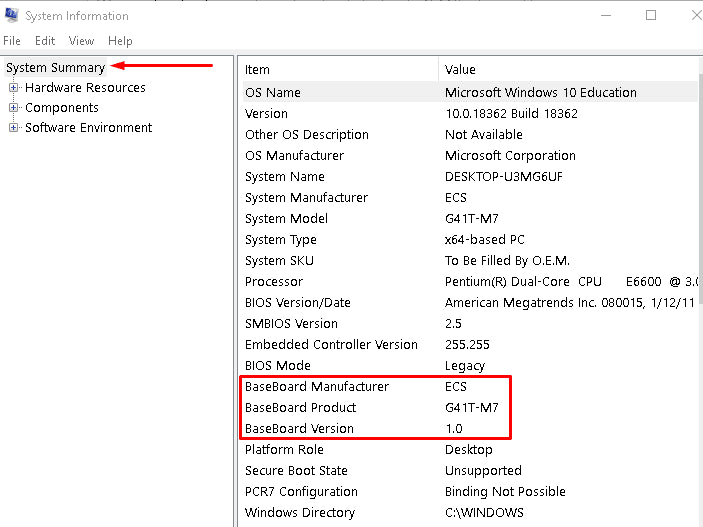
Checking Your Motherboard on Windows 10
The motherboard is the crucial component that helps keep your computer running. Knowing what type of motherboard you have can help you troubleshoot various problems and even upgrade your system. Luckily, it’s easy to find out what type of motherboard you have on Windows 10.
To find out what type of motherboard you have, you’ll need to use the System Information Tool. This tool is built into Windows 10 and provides comprehensive information about your system. To open it, search for “system information” on the Start Menu and click the relevant result.
Using System Information
Once you open the System Information tool, you’ll find all kinds of information about your system. To find out what type of motherboard you have, you’ll need to look for the “BaseBoard Model” entry. This entry contains the model name of your motherboard.
You can also find out more detailed information about your motherboard by clicking “Components” on the left side of the window. Here, you’ll find various entries that give you information about your motherboard’s manufacturer, model, and version.
Using a Third-Party Tool
If you’d prefer to use a third-party tool to find out what type of motherboard you have, there are several tools you can use. One of the most popular tools is CPU-Z, which provides all sorts of detailed information about your computer hardware.
Once you open CPU-Z, the tool will automatically detect your hardware. To find out what type of motherboard you have, click the “Mainboard” tab. Here, you’ll find detailed information about your motherboard, including its type, model, and version.
Checking the Physical Motherboard
If you can’t find out what type of motherboard you have by using software, you can always take a look at the physical motherboard itself. Most motherboards have their model number printed on them.
This number can usually be found near the RAM slots or near the CPU. You can then search the model number on the manufacturer’s website to find out more information about your motherboard.
Checking the Box or Manual
If you’ve recently purchased a computer, you may be able to find out what type of motherboard you have in the box or manual. The box or manual should include the model number of your motherboard and other information about the hardware.
If you’ve built your computer yourself, you should also be able to find out what type of motherboard you have in the box or manual. If you’ve lost the box or manual, you can usually find a digital version online on the manufacturer’s website.
Checking the BIOS
Your BIOS can also provide some information about your motherboard. To access it, restart your computer and press the relevant key (usually Del or F2) to enter the BIOS.
Once you’re in the BIOS, look for an entry called “System Model” or something similar. This entry should contain the model number of your motherboard. You can then search this model number on the manufacturer’s website to find out more information about it.
Related Faq
1. What is a Motherboard?
A motherboard is the main circuit board of a computer. It is the central hub that connects the CPU, memory, storage, and other components of a computer. It is responsible for powering and controlling all the components of the system. It also provides communication between the components and the operating system.
2. How Do I Find Out What Motherboard I Have Windows 10?
In Windows 10, you can find out what motherboard you have by using the System Information tool. This tool will provide you with detailed information about your system, including the manufacturer and model number of your motherboard. To access the System Information tool, open the Start menu and type ‘System Information’ in the search bar. The System Information tool will open, and you can find the information you need under the ‘Components’ tab.
3. What Other Information Can I Find Out with System Information?
The System Information tool can provide you with detailed information about your system, including the type and version of processor, installed RAM, graphics card, and other components. It can also provide you with information about your Windows version, installed updates, and system settings.
4. Is There Any Other Way to Find Out What Motherboard I Have Windows 10?
Yes, you can also use a third-party software program to find out what motherboard you have Windows 10. There are a variety of programs available, both free and paid, that can provide you with detailed information about your system, including the manufacturer and model number of your motherboard.
5. Is There Another Way to Find Out What Motherboard I Have?
Yes, you can also find out what motherboard you have by physically checking the motherboard itself. You can open up your computer and look for a label or sticker with the manufacturer and model number of your motherboard.
6. Is It Safe to Open Up My Computer?
Yes, it is generally safe to open up your computer and check the components inside. However, it is important to take the proper safety precautions before doing so. Make sure you are using an anti-static wrist strap, and that you are working in a well-ventilated area. Additionally, make sure you are familiar with the components inside your computer, as some components can be damaged if not handled properly.
How to find Motherboard Model on Windows 10 (Easy Method!)
Finding out what motherboard you have in Windows 10 can be a tricky process, however there are certain steps you can take to make the process easier. By using the System Information tool, you can quickly and easily access information about your motherboard, as well as other important hardware information. With this knowledge, you can be sure that you are taking the right steps to protect your hardware and keep your computer running smoothly.




















