How to Use Subscript in Excel?
Are you looking to add some pizzazz to your spreadsheet? One way to do this is by using subscript in Excel. Subscript is a formatting feature that allows you to add symbols or characters that appear slightly smaller and lower than the rest of the sheet. Here’s how you can use subscript in Excel to give your spreadsheets a unique look.
- Open the Excel sheet and select the cell where you want to insert the subscript.
- Go to Home tab and select the subscript option from the Font group.
- Type the subscript text and press enter.
- The text will be displayed as subscript in the selected cell.
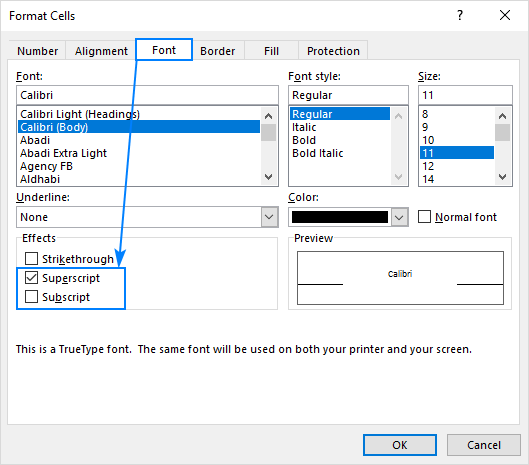
Understanding Subscript in Excel
Subscript in Excel is a feature that enables you to format text and numbers to appear below the baseline of the text. This can be useful for displaying chemical formulas and other mathematical equations, as well as for creating symbols and special characters. In this article, we’ll explain what subscript is and how to use it in Excel.
Subscript is a type of typographical formatting that lowers the text or number relative to the baseline. This can be used to display chemical formulas and other mathematical equations, as well as for creating symbols and special characters. For example, the H2O formula for water could be written with the 2 in subscript to indicate that it’s a molecule of two hydrogen atoms and one oxygen atom.
Subscript is also used for displaying units of measure or for denoting the origin of a text or number. For example, a temperature of 22°C could be written with the degree symbol and the C in subscript to indicate that the temperature is in Celsius.
Using Subscript in Excel
To use subscript in Excel, first select the text or number you want to format. Then, click the “Home” tab in the ribbon. In the “Font” section, you’ll find the “Subscript” button. Clicking this button will apply the subscript formatting to the selected text or number.
Alternatively, you can use the keyboard shortcut “Ctrl + =” to apply the subscript formatting. To remove the subscript formatting, select the text or number and click the “Subscript” button again or use the keyboard shortcut “Ctrl + Shift + =”.
Using Subscript to Format Formulas
Subscript formatting is often used for displaying formulas in Excel. To display a formula in Excel, you can simply type it out in the cell. For example, the formula for the area of a rectangle is A = l x w, where A is the area, l is the length, and w is the width.
To format the formula so that the l and w appear in subscript, select the formula, then click the “Subscript” button in the “Font” section of the “Home” tab. Alternatively, you can use the keyboard shortcut “Ctrl + =”. This will format the l and w in subscript, making the formula easier to read.
Using Subscript to Create Symbols and Special Characters
Subscript can also be used to create symbols and special characters. For example, you can create the trademark symbol, ®, by typing the letter R in subscript. To do this, type the letter R, select it, and click the “Subscript” button in the “Font” section of the “Home” tab. Alternatively, you can use the keyboard shortcut “Ctrl + =”.
You can also create other symbols and special characters using subscript. For example, you can create the copyright symbol, ©, by typing the letter C in subscript. You can also create the degree symbol, °, by typing the letter o in subscript.
Using Subscript to Display Units of Measure
Subscript can also be used to display units of measure. For example, a temperature of 22°C could be written with the degree symbol and the C in subscript to indicate that the temperature is in Celsius.
To do this, type the degree symbol and the letter C, select them, and click the “Subscript” button in the “Font” section of the “Home” tab. Alternatively, you can use the keyboard shortcut “Ctrl + =”. This will format the degree symbol and the letter C in subscript, making it clear that the temperature is in Celsius.
Related Faq
What is Subscript in Excel?
Subscript in Excel is a feature that allows you to reduce the size of a letter or number and place it slightly below the regular size of the text. It is commonly used to denote powers, such as in mathematical equations, or to denote chemical elements and formulas. Subscript in Excel is a great way to add clarity and professionalism to your work.
How do I use Subscript in Excel?
Using subscript in Excel is quite easy. First, select the text that you wish to make subscript. Then, you can use the shortcut “Ctrl + ,” to make the text subscript. Alternatively, you can right click on the text and select “Format Cells”. From the “Font” tab, you can check the “Subscript” box to make the text subscript.
What are some common uses for Subscript in Excel?
Subscript in Excel is commonly used for mathematical equations to denote powers, or for chemical formulas to denote elements. It can also be used to denote footnotes, such as in a table of information. Additionally, subscript is often used in scientific and engineering equations.
Are there any limitations to using Subscript in Excel?
Yes, there are some limitations to using subscript in Excel. For example, you can only make one line of text subscript. Additionally, you can only make text that is already in a cell subscript. It is not possible to make text that is entered directly into a cell subscript.
Can I use Subscript in Excel with other applications?
Yes, you can use subscript in Excel with other applications. For example, you can copy and paste a subscripted cell into a Word document, or you can copy and paste a subscripted cell into a PowerPoint presentation.
How do I remove Subscript from Excel?
Removing subscript from Excel is easy. First, select the text that you wish to remove subscript from. Then you can use the shortcut “Ctrl + Shift + ,” to remove the subscript. Alternatively, you can right click on the text and select “Format Cells”. From the “Font” tab, you can uncheck the “Subscript” box to remove the subscript.
Apply Superscript & Subscript in Excel
In conclusion, Microsoft Excel offers an easy way to add and format subscripts to your documents. With just a few clicks, you can add subscripts to your documents, making them easier to read and understand. With the versatile features that Microsoft Excel provides, you can easily work with subscripts, whether you are working on a simple spreadsheet or a complex data analysis.




















