Can You Upload A Powerpoint To Canva?
Good presentation skills are essential for any professional in today’s business world. But with so many different platforms available, how do you know which one to use? If you’re looking for an easy-to-use online platform for creating presentations, you may want to consider Canva. But you may be wondering, can you upload a PowerPoint to Canva? The answer is yes, you can upload a PowerPoint to Canva and use the platform to design and create stunning presentations. In this article, we’ll explain how to upload PowerPoint to Canva and show you how to make the most of this powerful design platform.
- Go to Canva.com and sign up for a free account.
- On the homepage, click ‘Create a design’ and select ‘Presentation’.
- Click ‘Upload’ and select ‘Upload your own images’.
- Choose the PowerPoint file you want to upload, then click ‘Open’.
- Wait for the file to upload, then click ‘Use now’.
Your PowerPoint slides will now be edited and customized in Canva’s editor.
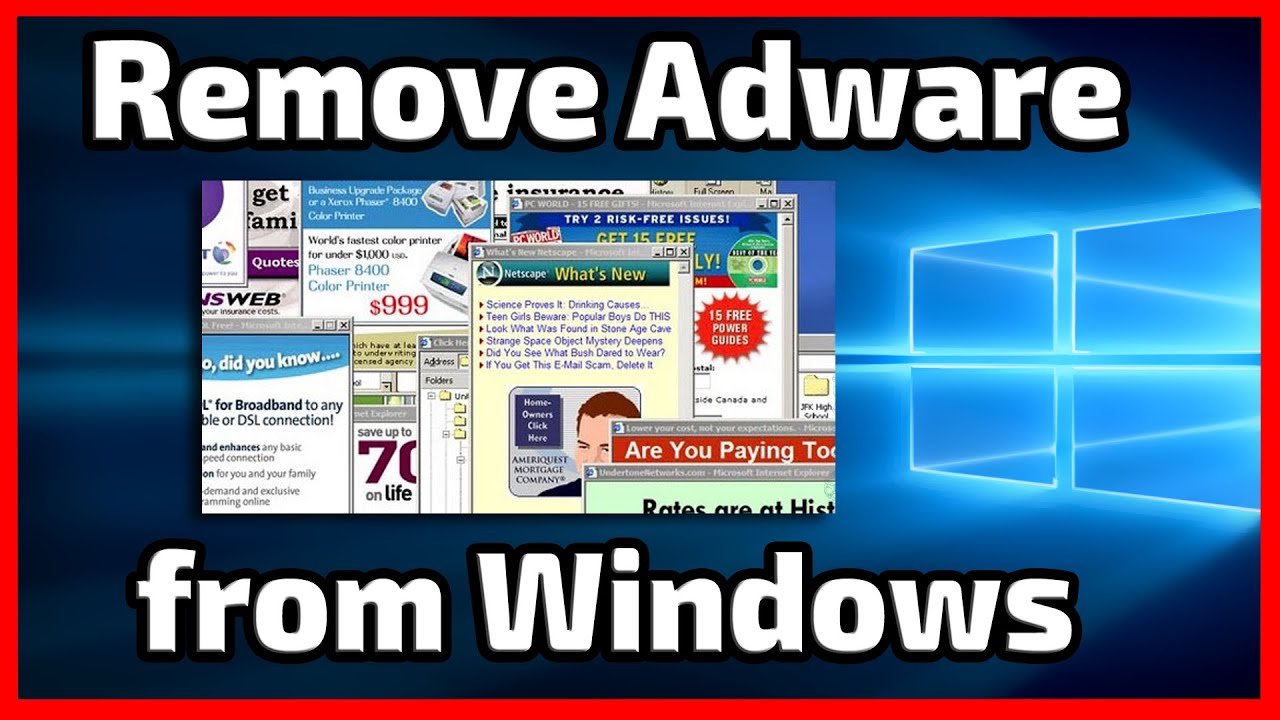
Can You Upload Your PowerPoint Presentation to Canva?
Canva is a powerful online graphic design platform used to create beautiful designs and visuals. It can be used to create everything from flyers and brochures to logos and infographics. But can Canva also be used to upload PowerPoint presentations? The answer is yes. Canva allows users to upload PowerPoint presentations, allowing them to easily customize and share them with others.
Canva makes it easy to upload your PowerPoint slides. All you need to do is click on the “Uploads” tab in the left sidebar and select the “Upload PowerPoint” option. You can then select your PowerPoint file and upload it to Canva. Once uploaded, you can then drag and drop your slides into the Canva design studio, where you can customize them with images, text, charts, and more.
Once you have finished editing your slides in Canva, you can then share them with others. You can share them as a shareable link, download them as a PDF, or even print them out. You can also save them as a Canva template for future use.
What Are the Benefits of Uploading PowerPoint Presentations to Canva?
Uploading PowerPoint presentations to Canva has a number of benefits. First, it allows users to easily customize their presentations with Canva’s drag-and-drop design studio. This makes it easy to add images, text, charts, and more to make their presentations stand out.
Second, Canva makes it easy to share presentations with others. Presentations can be shared as a shareable link, downloaded as a PDF, or even printed out. Finally, presentations can be saved as Canva templates for future use. This makes it easy to quickly make changes to presentations without having to start from scratch.
How Can You Make Sure Your PowerPoint Presentations Look Great on Canva?
To make sure your PowerPoint presentations look great on Canva, there are a few steps you can take. First, make sure you create your PowerPoint slides in the right size. Canva recommends using a 16:9 aspect ratio for your slides, which will ensure they look great on any device.
Second, make sure you use high-quality images in your slides. Canva has a wide selection of royalty-free images to choose from, but you can also upload your own images. Just make sure they are the right size and resolution.
Finally, make sure your slides are easy to read. Avoid using too much text in your slides and make sure to use contrasting colors for text and backgrounds.
What Are the Limitations of Uploading PowerPoint Presentations to Canva?
Although Canva makes it easy to upload PowerPoint presentations, there are a few limitations to be aware of. First, Canva does not support all PowerPoint features. For example, Canva does not support animation or transitions.
Second, Canva does not support the embedding of videos. If your PowerPoint presentation contains videos, you will need to find another way to embed them.
Finally, Canva does not support the embedding of audio files. If your presentation contains audio, you will need to find another way to incorporate it.
Conclusion
Canva makes it easy to upload PowerPoint presentations and customize them with images, text, and more. Canva also makes it easy to share presentations with others and save them as templates for future use. However, there are a few limitations to be aware of, such as the lack of support for animation, transitions, videos, and audio files.
Frequently Asked Questions
What is Canva?
Canva is an online graphic design platform that enables users to create graphics such as posters, flyers, infographics, presentations, logos and more. It is free to use, with a wide range of custom templates, images, fonts and more. It is a great tool for creating professional looking graphics quickly and easily. It can be used by individuals and businesses alike.
Can You Upload a Powerpoint to Canva?
Yes, you can upload a Powerpoint presentation to Canva. Canva supports various file formats, such as PDFs, images, videos, and Powerpoints. To upload a presentation to Canva, you need to go to the Canva homepage and click on the “Create a Design” button. Then, select the “Presentation” option. Finally, click on the “Upload” button and select the Powerpoint file you want to upload. After the file is uploaded, you can start editing your presentation in Canva.
What Are the Benefits of Uploading Powerpoint to Canva?
The main benefit of uploading a Powerpoint presentation to Canva is the ability to customize and enhance your presentation. With Canva, you can add images, custom fonts, shapes, and other design elements to make your presentation look more professional and visually appealing. Additionally, Canva also offers a range of templates that can help you quickly create a presentation from scratch.
What File Formats Does Canva Support?
Canva supports a wide range of file formats, including PDFs, images, videos, and Powerpoints. Additionally, Canva also supports a variety of image formats, including JPG, PNG, GIF, and SVG.
What Limitations Does Canva Have When Uploading Powerpoint Files?
Canva has a few limitations when uploading Powerpoint files. For example, Canva only supports Powerpoint files up to 100MB in size. Additionally, Canva does not support Powerpoint animations or transitions, so these will need to be recreated in Canva manually. Finally, some Powerpoint features, such as SmartArt graphs, may not be supported in Canva.
What Is the Best Way to Upload a Powerpoint to Canva?
The best way to upload a Powerpoint presentation to Canva is to go to the Canva homepage and click on the “Create a Design” button. Then, select the “Presentation” option. Finally, click on the “Upload” button and select the Powerpoint file you want to upload. After the file is uploaded, you can start editing your presentation in Canva.
How to Import PowerPoint Slides into Canva
In conclusion, it is possible to upload a Powerpoint to Canva with ease. Canva is a great platform that makes the process of creating presentations, flyers, and other visuals simple and straightforward. With its intuitive design and easy-to-use tools, Canva is the perfect choice for those who want to make stunning visuals without spending too much time and energy. So if you need to upload a Powerpoint to Canva, do not hesitate – it’s easier than you think.




















