How Can I Delete A Sharepoint Site?
Are you looking for ways to delete a SharePoint site? If you have been struggling to figure out the right way to do it, then you have come to the right place. In this article, we will guide you step-by-step through the process of deleting a SharePoint site. We will cover all the necessary steps, from understanding the basics of SharePoint to actually deleting the site. So, if you’re ready, let’s get started!
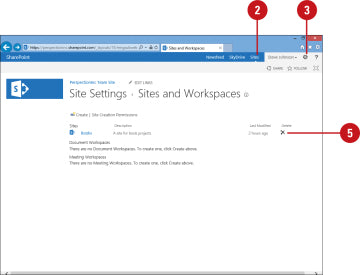
language.
How to Delete a SharePoint Site
SharePoint is a powerful web-based platform used by many organizations to store, manage, and share documents, data, and information. Deleting a SharePoint site is a simple process that can be done in a few steps. In this article, we’ll discuss how to delete a SharePoint site.
Accessing the Site Settings
The first step in deleting a SharePoint site is to access the Site Settings page. To do this, open the site in a browser and click on the gear icon in the top right corner. This will open the Site Settings page.
Deleting a SharePoint Site
Once you are in the Site Settings page, click on the “Delete this site” link in the left navigation. This will open a confirmation page that will ask you to confirm that you want to delete the site. Click the “Delete” button to confirm and the site will be deleted.
Checking the Recycle Bin
Once the site is deleted, it will be moved to the Recycle Bin. To access the Recycle Bin, click on the gear icon in the top right corner and select “Recycle Bin” from the menu. Here, you can view all the deleted sites and delete them permanently if needed.
Considerations Before Deleting a SharePoint Site
Before deleting a SharePoint site, there are several considerations that should be taken into account.
Data Loss
When deleting a SharePoint site, all of the data stored in the site will be lost. Therefore, it is important to make sure that all of the data is backed up before deleting the site.
Permissions
Deleting a SharePoint site will also delete any permissions that have been set on the site. Therefore, it is important to make sure that all of the permissions have been cleared before deleting the site.
User Access
When deleting a SharePoint site, all of the users that have access to the site will lose access. Therefore, it is important to make sure that all of the users are notified before deleting the site.
Conclusion
Deleting a SharePoint site is a simple process that can be completed in a few steps. However, before deleting a SharePoint site, it is important to consider the data loss, permissions, and user access that will occur when deleting the site. By following these steps, you can easily delete a SharePoint site.
Frequently Asked Questions
How can I delete a Sharepoint site?
Answering this question requires a few steps. First, you will need to log in to your Sharepoint account. Once logged in, you should navigate to the “Sites” page, where you will find all of the sites that have been created with your account. From there, you should select the site that you wish to delete.
Once you select the site, you should see an “Actions” drop down menu. Within this menu, you will be able to select the “Delete” option. This will prompt a confirmation pop-up window, which will require you to click the “OK” button to confirm the deletion of the site. Once this is done, the site will be removed from your account.
In conclusion, deleting a SharePoint site can be fairly straightforward as long as the necessary permissions are in place. Depending on the size of the site, the process may take a few simple steps or a more complex set of tasks. By following the outlined steps, you should be able to successfully delete the SharePoint site and free up any resources it was taking up.



















