How To Change Password In Outlook App?
Are you using Outlook app to manage your emails? Do you have difficulty changing your password? Worry not, as in this article, we will discuss the steps required to successfully change the password in Outlook app. We will also explain the benefits of changing your password regularly and why it is important to make it a secure one. So, if you are looking for a guide on how to change your password in Outlook app, keep reading!
To change your password in Outlook App, follow the steps below:
- Open Outlook App.
- Tap the gear icon to access Settings.
- Tap Accounts.
- Tap the account you need to update.
- Tap Change password.
- Enter your current password, followed by your new password.
- Tap Done.
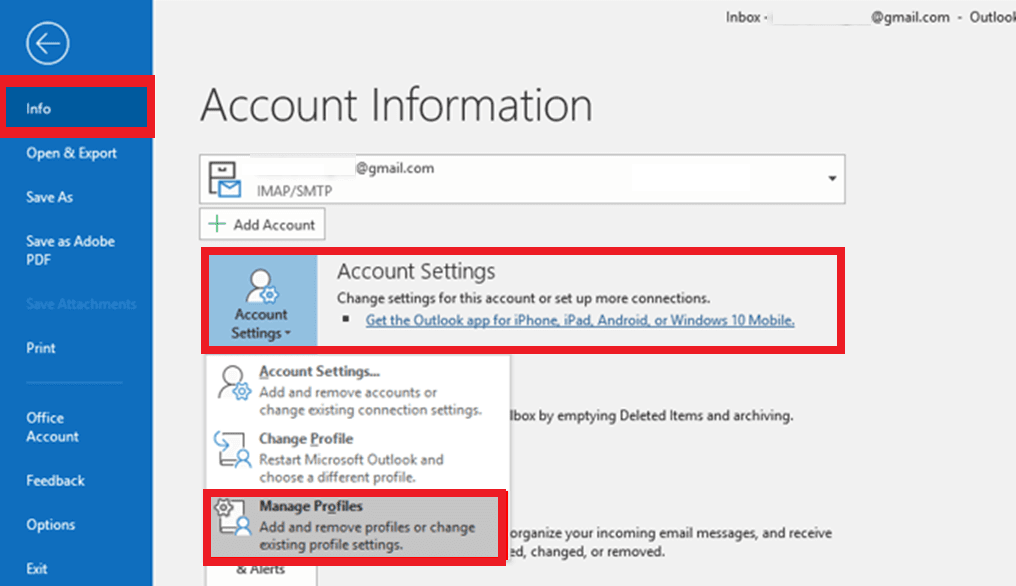
How to Change Password in Outlook App?
Changing your Outlook password is a relatively simple process. It only takes a few steps to complete and is essential to keeping your account secure. In this article, we’ll discuss how to change your Outlook password using the Outlook app on your mobile device. We’ll also provide some tips on how to create a strong, secure password.
Steps to Change Password in Outlook App
The process of changing your Outlook password is straightforward. To get started, open the Outlook app on your device and log in with your existing credentials. Once you’re logged in, you’ll need to access the Settings menu. The Settings menu is usually located in the upper right-hand corner of the screen.
From the Settings menu, select the ‘Accounts’ option. This will bring up a list of your connected accounts. Select the account you wish to edit, then tap the ‘Edit’ option. You’ll then be prompted to enter your existing password, followed by your new password. Once you’ve entered your new password, tap the ‘Save’ button to confirm the changes.
Creating a Strong Password
Creating a strong, secure password is essential to keeping your Outlook account safe. In general, a strong password should be at least 8-15 characters long and contain a combination of numbers, letters, and special characters. It’s important to avoid using common words or phrases as passwords, as these are often easy for hackers to guess.
When creating a new password, it’s also important to avoid using the same password for multiple accounts. This will help protect your accounts from being compromised in the event that one of them is hacked. Additionally, you should also avoid writing down your passwords or sharing them with anyone else.
Conclusion
Changing your Outlook password is a simple process that only takes a few steps to complete. It’s important to create a strong, secure password to keep your account safe. When creating a new password, make sure to avoid using common words or phrases, as well as using the same password for multiple accounts. Additionally, always make sure to keep your passwords private and never write them down.
Related Faq
Question 1: How do I change my password in Outlook App?
Answer: To change your password in Outlook App, open the Outlook app on your device, go to the Menu, select Settings and then select the Account you’d like to change the password for. Tap on the Change Password option and enter your new password. Finally, tap on Save to apply the changes.
Question 2: What information do I need to change my password in Outlook App?
Answer: To change your password in Outlook App, you will need to provide your current email address, the current password and the new password you’d like to set. You will also need to verify the new password to confirm that you’ve entered it correctly.
Question 3: Is it safe to change my password in Outlook App?
Answer: Yes, it is safe to change your password in Outlook App. The Outlook app uses secure encryption and other safety measures to protect your data and your password. You can also set up two-factor authentication to further protect your account.
Question 4: What should I do if I forget my password for Outlook App?
Answer: If you forget your password for Outlook App, you can reset it easily by going to the Outlook app, tapping on the Menu, selecting Settings, and then selecting the account you’d like to reset the password for. Then tap on the Forgot Password option and follow the instructions to reset your password.
Question 5: What should I do if I can’t change my password in Outlook App?
Answer: If you’re having trouble changing your password in Outlook App, you can try restarting the app or restarting your device. If that doesn’t work, you can contact the Outlook support team for help.
Question 6: Can I change my password in Outlook App without having to log in?
Answer: No, you cannot change your password in Outlook App without logging in. You will need to log in with your current password in order to change your password. Once you’re logged in, you can go to the Menu, select Settings, and then select the account you’d like to change the password for. Then tap on the Change Password option and enter your new password.
How To Change Password In Outlook On Iphone
Changing your password in Outlook is a simple process that can help keep your information secure. It is important to change your password regularly to ensure the protection of your data. With the Outlook app, users can easily and quickly change their password from the app’s settings. This process requires no additional software, and is simple to execute. With these easy steps, you can ensure the security of your Outlook account and protect your data.



















