How To Change Status On Outlook?
Outlook is a powerful tool for managing and organizing your emails, messages, and contacts. However, managing your Outlook profile can sometimes be a bit tricky. In this article, we will show you how to easily update your status on Outlook and keep your colleagues up to date about your availability quickly and easily.
How to Change Status on Outlook?
- Open Outlook and go to the Home tab.
- On the ribbon, select the Presence button.
- The presence menu will open. Select the Set Status option.
- A list of statuses will appear. Select the one you want to use.
- Your status will now be updated.
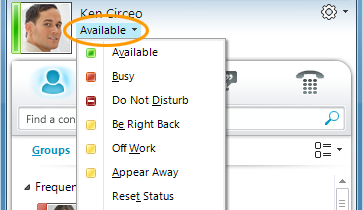
Overview of How to Change Status on Outlook
Changing your status on Outlook is a useful way to let your contacts know if you are available or away for the day. This guide will provide an overview of how to change your status on Outlook, as well as some tips and tricks for using the feature.
Steps to Change Status on Outlook
Changing your status on Outlook is a quick and easy process. Here are the steps to follow:
Step 1: Open Outlook
The first step is to open Outlook. You can do this by clicking the Outlook icon on your desktop or by opening the program through the Start menu.
Step 2: Select Status
Once Outlook is open, you will need to select your status. You can do this by clicking the “File” tab at the top of the screen and then selecting “Options.” From the options menu, select “Advanced” and then “Display Presence Status.” Here you will be able to select your status from a drop-down menu.
Step 3: Save and Publish
Once you have selected your status, you will need to save and publish it. To do this, click the “Save” button at the bottom of the screen and then click the “Publish” button. This will update your status on Outlook and let your contacts know your availability.
Tips for Using Status on Outlook
Changing your status on Outlook can be an effective way to communicate your availability. Here are some tips for using the feature:
Set an Automatic Status
You can set an automatic status on Outlook so that your status is always up-to-date. To do this, click the “File” tab and then select “Options.” From the options menu, select “Advanced” and then “Display Presence Status.” Here you can set an automatic status that will be updated automatically.
Schedule Your Status
You can also schedule your status on Outlook. This is useful if you are away from your computer for an extended period of time. To do this, click the “File” tab and then select “Options.” From the options menu, select “Advanced” and then “Display Presence Status.” Here you can set a scheduled status that will be updated according to the schedule you set.
Setting Status on Outlook Mobile App
You can also set your status on the Outlook mobile app. The steps are similar to those on the desktop version of Outlook. To do this, open the Outlook mobile app and select the “Settings” icon. From the settings menu, select “Display Presence Status” and then select your status from the drop-down menu.
Conclusion
Changing your status on Outlook is a quick and easy process. By following the steps outlined in this guide, you can quickly and easily update your status and let your contacts know your availability. Additionally, there are some useful tips and tricks for using the feature, such as setting an automatic status and scheduling your status.
Related Faq
Q1. What is Outlook Status?
A1. Outlook Status is a feature of Microsoft Outlook which allows users to set their current availability and activity level. Users can choose from different status options such as Available, Away, Busy, Do Not Disturb, Invisible, or Offline. This feature helps users to let their contacts know what they are doing or when they are available to chat or talk.
Q2. How do I change my status in Outlook?
A2. To change your status in Outlook, first open the Outlook app. Then, click the “File” tab at the top of the window. From the drop-down menu, select “Options” and click “People”. On the “People” page, select the “Presence” tab. Here, you can choose your current status from the drop-down menu. You can also choose to set a custom status message. Once you’ve made your selections, click “OK” to save the changes.
Q3. How do I make myself appear offline in Outlook?
A3. To appear offline in Outlook, open the Outlook app and go to the “File” tab. Then select “Options” and click “People”. On the “People” page, select the “Presence” tab and choose “Offline” from the drop-down menu. You can also choose to set a custom status message. Once you’ve made your selections, click “OK” to save the changes.
Q4. How do I turn off the Active Status in Outlook?
A4. To turn off the Active Status in Outlook, open the Outlook app and go to the “File” tab. Then select “Options” and click “People”. On the “People” page, select the “Presence” tab and uncheck the box next to “Show active status next to my name”. Once you’ve made your selection, click “OK” to save the changes.
Q5. Can I set my status to Invisible in Outlook?
A5. Yes, you can set your status to Invisible in Outlook. To do this, open the Outlook app and go to the “File” tab. Then select “Options” and click “People”. On the “People” page, select the “Presence” tab and choose “Invisible” from the drop-down menu. You can also choose to set a custom status message. Once you’ve made your selections, click “OK” to save the changes.
Q6. Can I set my status to Do Not Disturb in Outlook?
A6. Yes, you can set your status to Do Not Disturb in Outlook. To do this, open the Outlook app and go to the “File” tab. Then select “Options” and click “People”. On the “People” page, select the “Presence” tab and choose “Do Not Disturb” from the drop-down menu. You can also choose to set a custom status message. Once you’ve made your selections, click “OK” to save the changes.
How to Change Status in Outlook | Show Yourself as Busy In Outlook?
By following the steps outlined in this article, you can easily change your status on Outlook. You can also customize your settings to create a more personalized user experience. Doing so will not only make Outlook more efficient, but it will also make your daily tasks easier. With Outlook, you can stay organized, connected and productive.




















