How To Disable Outlook Add Ins?
Are you looking for a way to disable Outlook add-ins? Do you have too many unnecessary add-ins slowing down your Outlook performance? If yes, then you have come to the right place. In this article, we will discuss how to disable Outlook add-ins and improve your Outlook experience. We will look at the different methods of disabling Outlook add-ins and the benefits of doing so. You will learn how to identify the add-ins and how to disable them. So let’s get started!
How to Disable Outlook Add-Ins?
- Open Microsoft Outlook. Select File → Options.
- In the Outlook Options dialog, select Add-ins.
- At the bottom of the dialog, select Manage: COM Add-Ins.
- From the list of COM Add-Ins, uncheck the add-in that you want to disable.
- Click OK.
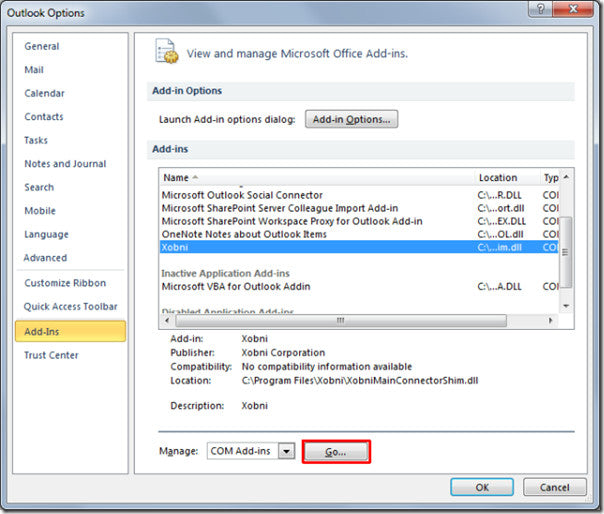
How to Disable Outlook Add-Ins
Outlook add-ins can be extremely helpful, but they can also be a source of frustration. If you’re experiencing slow performance, errors, or crashes, disabling add-ins can help. Disabling add-ins in Outlook is easy, and can be done in a few simple steps.
Step 1: Open Outlook and Navigate to Trust Center Settings
The first step to disabling add-ins is to open Outlook, then navigate to the Trust Center Settings. In Outlook, click the File tab in the navigation bar, then select Options. From the Options menu, select Trust Center, then Trust Center Settings.
Step 2: Select Add-Ins
In the Trust Center Settings menu, select the Add-Ins tab on the left-hand side. In the Add-Ins menu, you’ll see a list of all the add-ins installed on Outlook. From this list, you’ll be able to disable any add-ins that you don’t need.
Step 3: Select the Add-Ins to Disable
Once you’ve identified the add-ins you’d like to disable, select them from the list then click on the “Go” button at the bottom of the window. This will open a new window, where you can select the “Disable this add-in” option. Once you’ve disabled the add-in, it will no longer be active in Outlook.
Step 4: Restart Outlook
Once you’ve disabled the add-ins, restart Outlook to ensure the changes have taken effect. To restart Outlook, click the File tab in the navigation bar, then select Exit. Once Outlook has closed, open it again and the add-ins should now be disabled.
Troubleshooting Outlook Add-Ins
If you’re still having problems with your Outlook add-ins, there are a few steps you can take to troubleshoot the issue. The first step is to ensure that the add-in is correctly installed. If the add-in is installed correctly, then you can try disabling and re-enabling the add-in. If this doesn’t work, then you can try uninstalling and reinstalling the add-in.
Best Practices for Managing Outlook Add-Ins
To prevent problems with Outlook add-ins, it’s important to practice good add-in management. This means regularly reviewing the list of installed add-ins and disabling any that are no longer necessary. Additionally, ensure that all add-ins are from a trusted source and that they are compatible with the version of Outlook you’re using.
Verifying Add-Ins are Disabled
Once you’ve disabled the add-ins, you can verify that they are no longer active by opening the Add-Ins menu. If the add-in is disabled, it will be listed in the Disabled Application Add-Ins section. If it is listed here, then the add-in is no longer active in Outlook.
Related Faq
What are Outlook Add-Ins?
Outlook Add-Ins are small applications that extend the functionality of Microsoft Outlook. They offer a variety of features, including the ability to access various resources from within Outlook, such as web services and other applications. Add-Ins can also help you manage your emails, calendars, contacts, and more.
What are the Benefits of Using Outlook Add-Ins?
Using Outlook Add-Ins can be a great way to streamline your workflow and be more productive. Add-Ins can help you save time by simplifying tasks and automating processes, such as scheduling meetings, creating to-do lists, or tracking emails. They can also provide access to helpful resources, like cloud storage or online task management tools.
How Do I Disable Outlook Add-Ins?
You can disable Outlook Add-Ins in the Add-Ins section of Outlook’s Options window. To do this, open the Outlook Options window by navigating to the File tab, then select “Options”. On the left-hand side of the window, select “Add-Ins”. In the list of Add-Ins, you can check or uncheck the box next to each Add-In to enable or disable it.
What Happens When I Disable an Outlook Add-In?
When an Outlook Add-In is disabled, it will no longer be available to you in Outlook. This means that any features or benefits that the Add-In provided will no longer be accessible. If you find that you no longer need a particular Add-In, disabling it is a great way to declutter your Outlook experience.
Why Would I Want to Disable an Outlook Add-In?
There are a few reasons you might want to disable an Outlook Add-In. If the Add-In is not providing any useful features, or is not functioning properly, disabling it may help improve your Outlook performance. Additionally, disabling an Add-In is a great way to declutter your Outlook experience if you no longer need the features that it provides.
Can I Re-Enable a Disabled Outlook Add-In?
Yes, you can re-enable a disabled Outlook Add-In. To do this, simply open the Outlook Options window, navigate to the Add-Ins section, and check the box next to the Add-In that you want to re-enable. Once the box is checked, the Add-In will be re-enabled and will be available to you again in Outlook.
Outlook – How to disable outlook add-ins
In conclusion, disabling Outlook add-ins can be a great way to enhance the performance of your Outlook program. By following these steps, you can easily disable any add-ins that may be slowing down your program or causing issues. With these instructions, you can quickly get back to using Outlook with the performance you deserve.




















