How To Disable Outlook Addins?
Are you experiencing a slow and unresponsive Outlook? Does it take too long to launch, and then take an eternity to get going? If so, one of the possible reasons could be that your Outlook addins are enabled. Addins are small programs that work with Outlook, and while they can be useful, they can also cause Outlook to slow down. In this article, you’ll learn how to disable Outlook addins and get your Outlook running smoothly again.
How to Disable Outlook Addins?
- Open Outlook.
- Go to File > Options > Add-ins.
- In the Manage list, select COM Add-ins and click Go.
- Uncheck the add-in you want to disable and click OK.
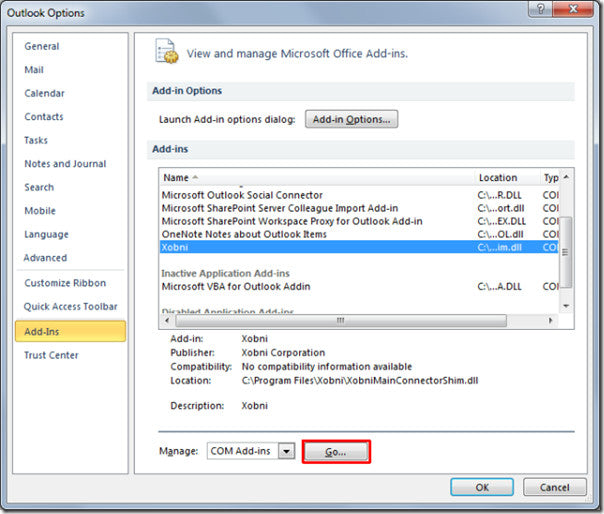
Introduction to Outlook Add-ins
Outlook Add-ins are applications that extend the functionality of Outlook. They provide additional features and tools to help you manage your emails and other Outlook tasks. Add-ins can be installed directly from the Microsoft Store, or from third-party sources. They can also be added from Outlook’s Home tab.
Add-ins are a great way to add extra features to Outlook such as email tracking, calendar organization, task management, and more. However, if you find that an add-in is causing issues or slowing down Outlook, you may want to temporarily disable it. This article will explain how to disable Outlook add-ins.
How to Disable Outlook Add-ins
Step 1: Open Outlook Options
The first step to disabling Outlook add-ins is to open Outlook Options. This can be done by clicking on the File tab in Outlook and then selecting Options.
Step 2: Select Add-ins
Once you are in Outlook Options, select the Add-ins section. This will display a list of all the add-ins that are currently enabled in Outlook.
Disabling Add-ins in Outlook Options
In the Add-ins section, you can choose to disable any add-ins that you do not want to use. To do this, select the add-in from the list and click the Disable button.
Managing Add-ins in Outlook
You can also manage add-ins directly from Outlook. To do this, click on the Home tab and then select Manage Add-ins. This will open the Manage Add-ins window where you can view all the add-ins that are currently enabled in Outlook.
Step 3: Disable Add-ins
From the Manage Add-ins window, you can select any add-ins that you want to disable and click the Disable button. This will disable the add-in, but it will not uninstall it. To uninstall an add-in, you would need to go to the Microsoft Store or a third-party source and uninstall the add-in from there.
Step 4: Restart Outlook
After you have disabled any add-ins that you do not want to use, you should restart Outlook. This will ensure that the changes are applied and that Outlook is running optimally.
Conclusion
Disabling Outlook add-ins is a great way to improve the performance and stability of Outlook. By following the steps outlined in this article, you will be able to quickly and easily disable any Outlook add-ins that you do not want to use.
Related Faq
What are Outlook Addins?
Outlook Addins are small programs that are designed to help you get more out of Microsoft Outlook. These addins allow you to access additional features and tools that are not available within the standard Outlook interface. For example, an addin might allow you to add a calendar view to Outlook, or allow you to receive notifications from your email account. Outlook Addins can be installed from the Microsoft Store or from third-party websites.
Why Would I Want to Disable Outlook Addins?
There are several reasons why you may want to disable Outlook Addins. If you’re experiencing slow performance when using Outlook, or if you’re having trouble opening certain files, disabling addins can help. Addins can also cause conflicts with other programs or interfere with Outlook’s functionality. By disabling addins, you can help ensure Outlook runs smoothly and without any issues.
How Do I Disable Outlook Addins?
The process for disabling Outlook addins varies depending on the version of Outlook you are using. In Outlook 2016, you can go to File > Options > Add-ins. From there, you will be able to view a list of all the addins installed on your system. To disable an addin, simply select the checkbox beside it and click OK.
What Happens When I Disable an Outlook Addin?
When you disable an Outlook addin, it will no longer be active and will not be loaded when Outlook is started. This means that any features or tools that were provided by the addin will no longer be available. However, you can always re-enable the addin at any time if you decide you want to use it again.
Are There Any Risks to Disabling Outlook Addins?
No, disabling an Outlook addin is a safe and simple process that poses no risk to your computer or data. However, if you are unsure about a particular addin or its purpose, it’s best to leave it enabled.
Is There a Way to Uninstall Outlook Addins?
Yes, you can uninstall Outlook addins from the Control Panel. Go to Control Panel > Programs and Features, then select the addin you want to uninstall and click Uninstall. Once the addin has been uninstalled, it will no longer be available in Outlook.
Outlook – How to disable outlook add-ins
In conclusion, disabling Outlook add-ins is a simple process that can help improve the overall performance of Outlook. By following the steps outlined in this article, you can easily disable any unwanted add-ins, ensuring that your Outlook remains responsive and efficient. Don’t forget to occasionally check your add-ins to ensure that you are only using the ones that are necessary for your work.




















