How To Download A Document From Sharepoint?
Are you looking for help on how to download a document from Sharepoint? If so, you’ve come to the right place! In this article, we’ll provide a step-by-step guide on how to download a document from Sharepoint. We’ll cover everything from the basics of Sharepoint and how to access documents, to the best practices for downloading documents and troubleshooting common problems. With our help, you’ll be able to quickly and easily download any document you need from Sharepoint. So let’s get started!
- Navigate to the document library in SharePoint.
- Select the document you want to download.
- Hover over the item and click the ellipses (“…”) that appear.
- Select Download a Copy from the dropdown menu.
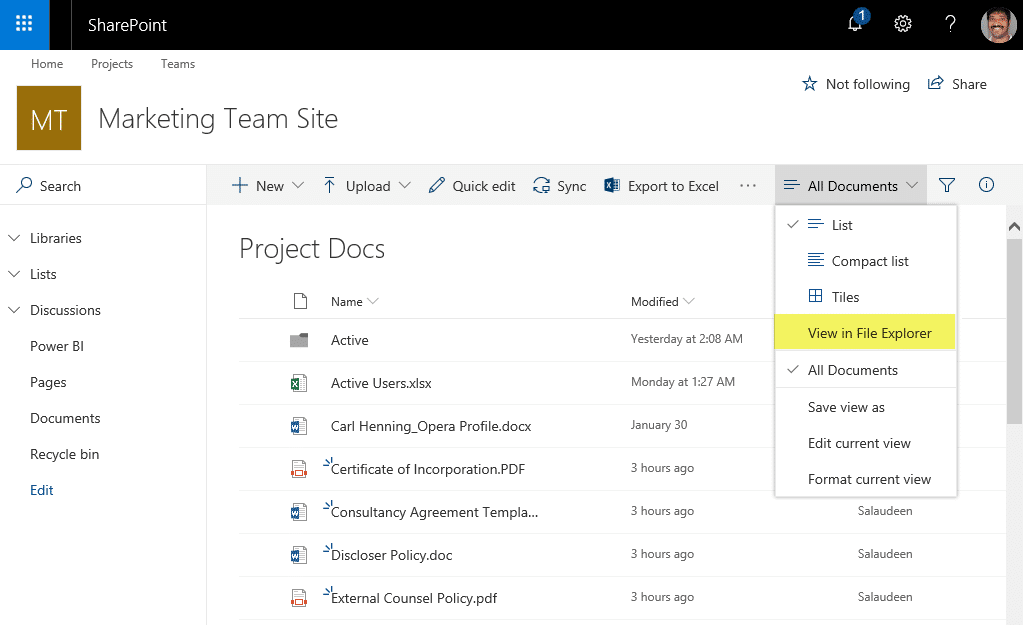
language for better understanding.
How to Download a Document From Sharepoint
SharePoint is a powerful collaboration platform that allows users to securely store, share, and manage documents. With SharePoint, it is possible to access documents from a variety of locations and devices, making it an ideal solution for businesses that need to share documents across multiple locations. In this article, we will provide a step-by-step guide on how to download a document from SharePoint.
Logging In to SharePoint
To download a document from SharePoint, you will first need to log in to your SharePoint account. To do this, navigate to the SharePoint website and enter your username and password. Once you have logged in, you will be able to access all of the documents stored in your SharePoint account.
Finding the Document
Once you have logged in to your SharePoint account, you will need to find the document that you want to download. If the document is stored in a library, you can use the search bar to search for the document by name. If the document is stored in a list, you can use the filter option to narrow down the list of documents.
Downloading the Document
Once you have found the document that you want to download, click on the document’s name to open it. Then, click the “Download” button in the top right of the document to begin the download process. Depending on the size of the document, the download process may take a few minutes. When the download is finished, the document will be saved to your computer.
Opening the Downloaded Document
After the document has been downloaded, you will need to open it. To do this, double-click on the downloaded document to open it in the associated program. Depending on the type of document, it may open in Microsoft Word, Excel, PowerPoint, or Adobe Acrobat Reader.
Editing the Document
Once the document has been opened, you can begin editing it. If you need to make changes to the document, you can use the editing tools available in the associated program. For example, if you need to make changes to a Microsoft Word document, you can use the formatting, font, and other editing tools available in the program.
Saving the Document
After you have finished editing the document, you will need to save it. To do this, click the “Save” button in the top left corner of the program. Depending on the program, you may be prompted to select a location to save the document. Once you have selected the location, click “Save” to save the document.
Uploading the Document
Once you have saved the document, you can upload it back to SharePoint. To do this, click the “Upload” button in the top right corner of the program. Then, select the document that you want to upload from your computer. Once the upload is complete, the document will be stored in your SharePoint account.
Sharing the Document
If you need to share the document with other users, you can do so by clicking the “Share” button in the top right corner of the document. This will open a window where you can enter the names or email addresses of the users that you want to share the document with. Once you have entered the names, click “Share” to share the document.
Deleting the Document
If you no longer need the document, you can delete it by clicking the “Delete” button in the top right corner of the document. This will delete the document from your SharePoint account and it will no longer be accessible by other users.
Frequently Asked Questions
What is Sharepoint?
Sharepoint is a cloud-based collaboration and file management service developed by Microsoft. It allows users to store and share documents, images, videos, and more. It also provides tools for collaboration, such as task management, calendars, and discussions. Sharepoint is used by businesses, universities, and government agencies to share and manage documents.
How do I access Sharepoint?
To access Sharepoint, you will need an account with Microsoft 365. Once you have this account, you can log in to Sharepoint with your Microsoft 365 account credentials. Once logged in, you will be able to access Sharepoint documents and share them with other users.
How do I download a document from Sharepoint?
In order to download a document from Sharepoint, you will first need to log in to Sharepoint. Once logged in, you will be able to navigate to the document you wish to download. Once you have located the document, you can click the “Download” button to download it to your computer.
Can I download multiple documents at once?
Yes, you can download multiple documents from Sharepoint at once. To do this, you will need to select the documents you wish to download, then click the “Download” button. This will start a download of all the selected documents.
Are there any restrictions on downloading documents?
Yes, there are some restrictions on downloading documents from Sharepoint. Depending on the settings for the document, some documents may be restricted from being downloaded. Additionally, if the document is restricted to certain users, you may not be able to download it. You should check with the document’s owner to make sure you have permission to download it.
Congratulations on successfully downloading your document from Sharepoint! Not only have you learned how to navigate the system, but you can now easily download documents from Sharepoint whenever you need. With a few simple clicks, you can have the documents you need for your project in no time. Now that you know how to download a document from Sharepoint, you can make the most of your projects and have the latest information available at your fingertips.




















