How To Download Documents From Sharepoint?
Do you need to know how to download documents from SharePoint? It can seem overwhelming if you are unfamiliar with the process, but learning how to do so is not as difficult as it may seem. In this article, we will walk you through the steps of downloading documents from SharePoint in a simple and straightforward way. With the right information, you will be able to download documents from SharePoint quickly and easily.
Download Documents From Sharepoint
To download documents from Sharepoint, follow these steps:
- Open the Sharepoint site you need to access.
- Login with your username and password.
- Navigate to the document library you want to download from.
- Select the documents you want to download by checking the boxes beside them.
- Click the “download” icon at the top of the page.
- Your files will be downloaded to your computer.
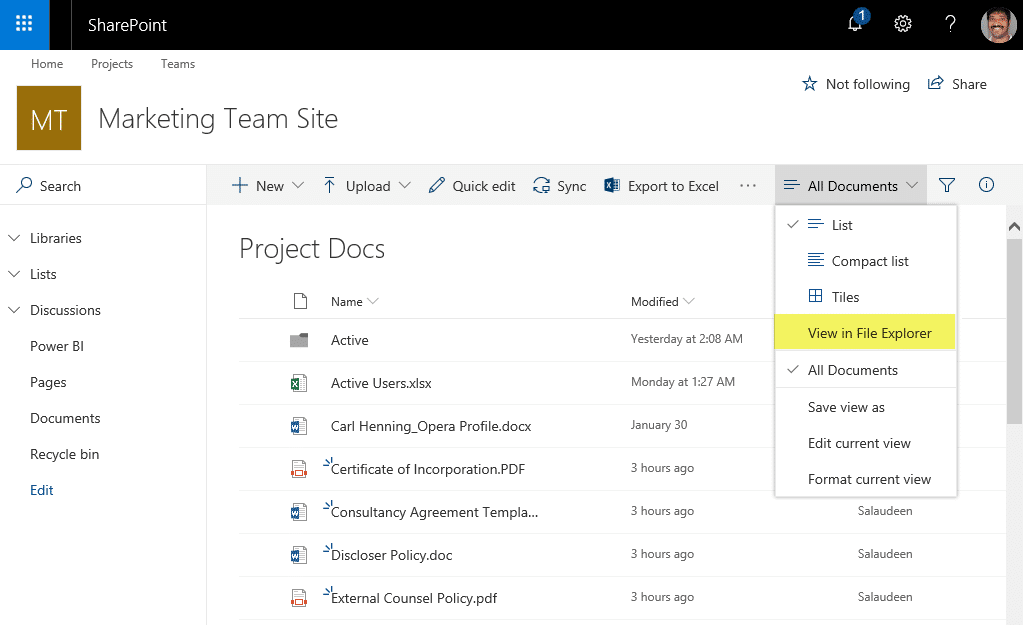
How to Download Documents From Sharepoint?
Sharepoint is a great way to store and share documents with colleagues, clients, and other users. It’s an especially helpful tool for businesses and organizations that need to collaborate and share documents quickly and easily. But how do you go about downloading documents from Sharepoint? This article will explain the steps needed to do just that.
Step 1: Gain Access to the Document
The first step to downloading a document from Sharepoint is to ensure that you have access to it. If the document you’re trying to access is shared with you, you’ll need to log in to Sharepoint and locate the document. If the document is not shared with you, you’ll need to contact the document owner and request access.
Once you have access to the document, you’ll be able to view it, but you won’t be able to edit or download it until you’ve been given permission to do so. You can find out who the document owner is by clicking on the document’s properties.
Step 2: Download the Document
Once you have access to the document, you’ll be able to download it. To do this, open the document in Sharepoint and click the download button at the top of the page. You can also click the “Share” button and then click the “Download” option. This will allow you to save the document to your computer in either a Word, Excel, or PDF format.
Step 3: Access the Downloaded Document
Once you’ve downloaded the document, you’ll be able to access it by clicking the “My Documents” folder in Windows Explorer. From there, you’ll be able to open the document and edit it as needed.
Step 4: Share the Document
Once you’ve edited the document, you may want to share it with other users. To do this, open the document in Sharepoint, click the “Share” button, and then enter the email addresses of the people you want to share the document with.
Step 5: Delete the Document
Once you’re done editing and sharing the document, you may want to delete it from Sharepoint. To do this, open the document in Sharepoint and click the “Delete” button. You’ll be prompted to confirm the deletion, and once you click “Delete,” the document will be permanently removed from Sharepoint.
Step 6: Backup the Document
Once you’ve deleted the document from Sharepoint, you may want to back it up to your computer in case you need to access it later. To do this, open the document in Sharepoint, click the download button, and then save the document to your computer.
Step 7: Upload the Document
Once you’ve backed up the document, you can upload the document back to Sharepoint. To do this, open the document in Sharepoint, click the “Upload” button, and then choose the document you want to upload.
Step 8: Share the Document Again
Once you’ve uploaded the document to Sharepoint, you may want to share it with other users again. To do this, open the document in Sharepoint, click the “Share” button, and then enter the email addresses of the people you want to share the document with.
Step 9: Manage the Document
Once you’ve shared the document, you can manage it by clicking the “Manage” button in Sharepoint. This will allow you to view who has access to the document, set permissions, and more.
Step 10: View the Document’s Properties
Finally, you can view the document’s properties by clicking the “Properties” button in Sharepoint. This will allow you to view the document’s size, type, author, and other information.
Frequently Asked Questions
What is Sharepoint?
Sharepoint is a web-based collaboration platform designed to allow cooperation and collaboration between users connected to a network. It is often used within businesses, allowing employees to easily share documents and data with each other, as well as manage projects and tasks. Sharepoint also enables users to create custom websites, which can be used for internal communication and other purposes.
How to Download Documents From Sharepoint?
To download documents from Sharepoint, you will first need to log in to your account. Once you are logged in, you will be able to view all of the documents that are available to you. To download a document, simply click on the link associated with the document and it will begin to download. Depending on the size of the document, it may take a few moments to download, but once it is finished, you will be able to view it on your computer.
What are the Benefits of Downloading Documents From Sharepoint?
The main benefit of downloading documents from Sharepoint is that it allows users to easily share documents and data with each other. It also allows users to view documents from any device, as long as they have access to the internet. Additionally, it allows users to easily collaborate on projects and tasks, as well as create custom websites.
Are There Any Risks Associated with Downloading Documents From Sharepoint?
Yes, there are some risks associated with downloading documents from Sharepoint. As with any type of file sharing, there is always a possibility that malicious software or viruses could be transferred to your computer when downloading documents. To minimize this risk, make sure your computer has up-to-date antivirus protection before downloading any documents from Sharepoint.
Is Downloading Documents From Sharepoint Easy?
Yes, downloading documents from Sharepoint is quite easy. All you need to do is log in to your account and click on the link associated with the document you wish to download. Depending on the size of the document, it may take a few moments to download, but once it is finished, you will be able to view it on your computer.
How To Download all Sharepoint List Attachments using Explorer Views
In conclusion, downloading documents from Sharepoint is a simple and straightforward process. With just a few easy steps, you can access and save documents to your computer. By following the steps outlined in this article, you can quickly and easily download the documents you need from Sharepoint. With these tips in hand, you’ll be able to easily and conveniently download documents from Sharepoint anytime you need them.




















