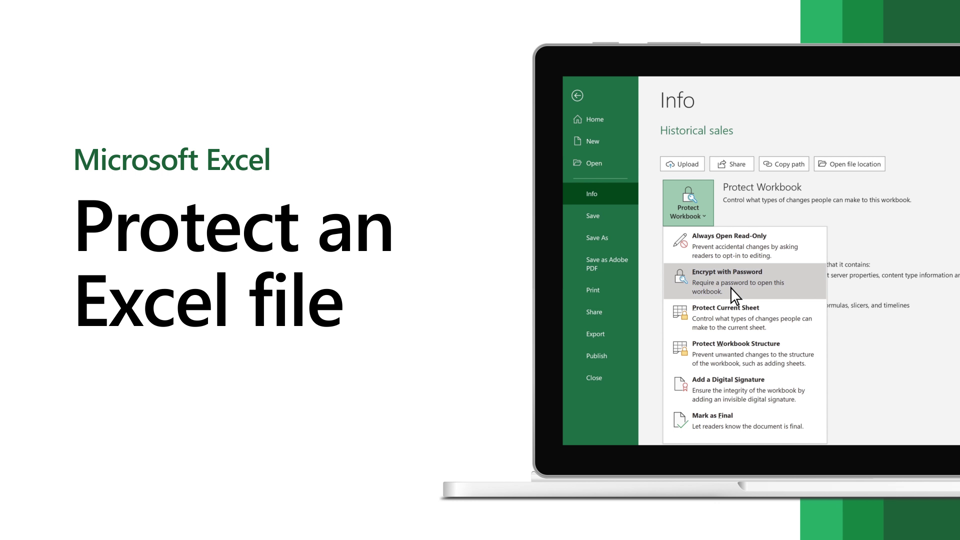How to Encrypt Excel File?
Are you looking for a way to protect the sensitive data stored in your Excel files? Then, you are in the right place! In this article, we will show you how to encrypt an Excel file, step by step. We will also explain the importance of encrypting your Excel files and why it is a must-have safety measure for your data. So, let’s get started!
How to Encrypt Excel Files with Microsoft Excel
Encrypting an Excel file is a great way to protect sensitive data. Microsoft Excel makes it easy to secure your files with a password, so you can be sure that only the people you authorize can access the information. Here’s how to do it.
Step 1: Open the File
The first step is to open the Excel file you wish to encrypt. To do this, go to the “File” tab and select “Open”. Navigate to the file you wish to encrypt, select it, and click “Open”.
Step 2: Set the Password Protection
Once you have the file open, you can set the password protection. To do this, go to the “Review” tab and select “Protect Sheet”. This will open a new window, where you can enter a password to protect the file. Enter the password you wish to use, confirm it, and click “OK”.
Step 3: Confirm the Password Protection
After you have set the password, you need to confirm it. To do this, go to the “Review” tab and select “Protect Workbook”. This will open a new window, where you can enter the password you just set. Enter the password and click “OK”.
Step 4: Save and Close the File
Once you have confirmed the password, you need to save and close the file. To do this, go to the “File” tab and select “Save”. This will save the file with the password protection in place. Then, go to the “File” tab and select “Close”. This will close the file and the password protection will be in place.
Step 5: Re-open the File
The final step is to re-open the file to make sure the password protection is in place. To do this, go to the “File” tab and select “Open”. Navigate to the file you just encrypted, select it, and click “Open”. This will open the file and prompt you for the password. Enter the password you set, click “OK”, and the file will open.
Keep the Password Secure
It is important to remember that the password you set is the only way to access the file. Be sure to keep the password secure and never share it with anyone else. If you do, they will be able to access the file and view the sensitive information it contains.
Encrypting Other Types of Files
In addition to Excel files, you can also encrypt other types of files, such as Word documents and PowerPoint presentations. The process is similar to the one outlined above, but you will need to use the appropriate software to do so.
Few Frequently Asked Questions
What is Encryption?
Encryption is the process of converting data or information into a secure code that cannot be read by anyone other than the intended recipient. It is used to protect data from unauthorized access, modification, or disclosure. Encryption is often used in combination with other security measures, such as authentication and digital signatures, to provide an additional layer of security.
How Can I Encrypt an Excel File?
You can encrypt an Excel file using the built-in encryption feature in Microsoft Excel. To do this, open the Excel file and navigate to File > Info > Protect Workbook > Encrypt with Password. Enter a password to encrypt the file and click OK. The file will now be encrypted and can only be opened with the correct password.
What Are the Benefits of Encrypting an Excel File?
Encrypting an Excel file provides an additional layer of security for the data stored in the file. By encrypting the file, you can ensure that only people with the correct password can view and modify the data. This helps protect against unauthorized access, modification, or disclosure of the data.
What Types of Encryption Does Excel Support?
Excel supports two types of encryption: the standard Office encryption (also known as Office 97/2000 encryption) and the more secure Advanced Encryption Standard (AES) encryption. Office 97/2000 encryption is the default encryption used in Excel and is relatively weak compared to AES encryption. AES encryption is more secure and is recommended for sensitive data.
Are there any Drawbacks to Encrypting an Excel File?
One of the drawbacks of encrypting an Excel file is that it can be difficult to open the file if you forget the password. There is no way to recover the password or decrypt the file without the correct password. Additionally, some versions of Excel may not support the encryption feature.
Are there any Alternatives to Encrypting an Excel File?
If you do not want to use the encryption feature in Excel, there are several other options for protecting your data. You can password protect the file, which will prevent anyone from opening it without the correct password. You can also store the file in an encrypted container, such as a TrueCrypt volume, or use a secure file sharing service to share the file with authorized users.
How to Encrypt Microsoft Excel Documents
In conclusion, encrypting Excel files is a great way to protect sensitive information and data stored in Excel spreadsheets. It is important to understand the different encryption methods available and the potential risks associated with each. With the right knowledge and tools, you can easily encrypt your Excel files to keep your data secure and safe.