How To Give External Users Access To Sharepoint?
Are you looking for an easy way to provide external users with access to your organization’s Sharepoint? With the right strategies and techniques, you can give external users access to Sharepoint without compromising the security of your organization. In this article, we’ll show you how to give external users access to Sharepoint in an efficient, secure manner. From understanding the different levels of access rights to creating external sharing policies, we’ll provide you with the know-how to ensure external access to Sharepoint is managed properly.
Giving external users access to SharePoint: First, create a group for external users and assign them permissions. Then, create an external user in SharePoint. After that, invite the external user to the group. Finally, select the permissions which the external users will be able to access.
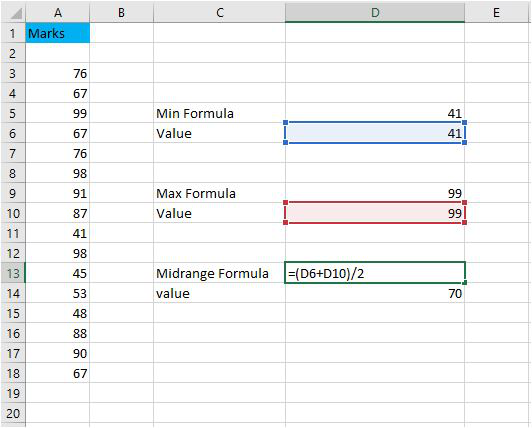
How to Give External Users Access to Sharepoint?
Do you have external users who need to access a SharePoint site? You can manage external users in SharePoint in a few different ways. In this article, we’ll cover the basics of how to give external users access to your SharePoint sites. Read on to learn more.
Step 1: Decide Who Needs Access
The first step in giving external users access to SharePoint is to decide who needs access and why. Make sure that all external users have a legitimate need for access to the SharePoint site. If there are any doubts, it’s best to err on the side of caution and not grant access.
When deciding who needs access, consider the amount of access that each user should have. For example, a vendor may need read-only access, while a partner may need edit or contribute access. Determine the level of access that each user needs and document it.
Step 2: Create Microsoft 365 Accounts
The next step is to create Microsoft 365 accounts for the external users. This can be done in the Microsoft 365 admin center. Click on the “Users” tab and then click “Add user”. Enter the user’s information, including their name, email address, and password, and click “Add”.
Once the user has been created, assign them the appropriate license. This will give them access to the services that they will need. For example, if they will be accessing SharePoint, make sure that they have the appropriate SharePoint license.
Step 3: Assign Permissions
Once the users have been set up in Microsoft 365, you can assign them permissions in SharePoint. This can be done through the SharePoint admin center. Click on the “Users” tab and then click “Add user”. Enter the user’s information, including their name, email address, and the permission level that they should have.
If you need to assign specific permissions to a group of users, you can create a SharePoint group and add the users to it. You can then assign permissions to the group instead of to individual users. This makes it easier to manage permissions for a large number of users.
Step 4: Set up External Sharing
The next step is to set up external sharing in SharePoint. This can be done through the SharePoint admin center. Click on the “Settings” tab and then click “External sharing”. Here, you can configure how external users can access your SharePoint sites. You can also configure settings for specific sites and for specific users.
Once external sharing is set up, users will be able to access the SharePoint sites that you have configured. You can also use external sharing to share specific documents or folders with external users.
Step 5: Monitor Usage
Once you have given external users access to SharePoint, it is important to monitor their usage. This can be done through the SharePoint admin center. Click on the “Usage” tab and then click “Usage reports”. Here, you can view reports on how external users are using your SharePoint sites.
You can also use the audit log in SharePoint to view detailed information about user activity. The audit log will show you which users are accessing which sites, and which documents and lists they are accessing. This can help you identify any potential security issues.
Step 6: Manage Access
Once you have given external users access to SharePoint, it is important to manage their access. This can be done through the SharePoint admin center. Click on the “Users” tab and then click “Manage access”. Here, you can view which users have access to which sites, and what permission levels they have.
You can also use the “Manage access” page to revoke access for users who no longer need it. You can also use the page to assign different permission levels to users, as needed.
Step 7: Set up Security Policies
The final step in giving external users access to SharePoint is to set up security policies. This can be done through the SharePoint admin center. Click on the “Settings” tab and then click “Security policies”. Here, you can configure settings such as password policies, access control, and site collection policies.
Once you have configured the security policies, external users will be able to access the SharePoint sites, but only with the appropriate permissions and security settings.
Conclusion
Giving external users access to SharePoint is a straightforward process. With the steps outlined in this article, you can easily manage external users in SharePoint. By creating Microsoft 365 accounts, assigning permissions, setting up external sharing, monitoring usage, managing access, and setting up security policies, you can ensure that external users can access your SharePoint sites safely and securely.
Frequently Asked Questions
What Is Sharepoint?
Sharepoint is a web-based collaboration and document management platform from Microsoft. It is designed to help organizations store, share and manage documents, content and information. It can be used for websites, intranets, and content management systems, and is a powerful tool for managing and sharing information, both internally and externally.
How Can External Users Access Sharepoint?
External users can access Sharepoint in a number of ways. The most common method is to add them as an external user to an existing Sharepoint site. This will give them access to the same content and documents as the internal users. They can also be given access to a specific list or library. Additionally, they can also be invited to a specific site or to collaborate on a specific document.
What Are the Advantages of Giving External Users Access to Sharepoint?
Giving external users access to Sharepoint can provide a number of advantages. It can help to reduce the amount of time and effort spent on manual processes. It can also increase the efficiency of collaboration by giving all parties access to the same documents and content. Additionally, it can help to improve communication between internal and external stakeholders, and it can help to ensure that the organization is compliant with data protection regulations.
What Security Measures Should Be Taken When Giving External Users Access to Sharepoint?
When giving external users access to Sharepoint, it is important to ensure that the appropriate security measures are taken. This includes setting up an authentication system to verify the identity of the external user, and ensuring that only the necessary permissions are granted. It is also important to ensure that the system is regularly monitored for any suspicious activity, and that any data shared is encrypted to protect it from unauthorized access.
How Can External Users Be Managed and Monitored?
External users can be managed and monitored by setting up access control lists to limit what the external user can access. It is also important to monitor their activity to ensure that they are not accessing content or documents that they should not be. Additionally, it is important to regularly review their permissions and update them as needed. Finally, it is important to regularly review the security settings to ensure that the system is secure and all data is properly protected.
In conclusion, giving external users access to SharePoint is a great way to ensure secure collaboration and ensure that all relevant stakeholders can easily access the data they need. By following the steps outlined in this article, you can ensure that you are providing external users with the ability to safely access the data stored in your SharePoint environment. With the right permissions and access control in place, you can ensure that your external users can work securely and conveniently with your data.



















