How To Make Powerpoint Jeopardy?
Are you looking for an engaging and interactive way to present your material? Powerpoint Jeopardy is a great way to have a fun and educational presentation. It is a game of chance and knowledge and is easy to create with the help of Microsoft Powerpoint. In this article, we will discuss how to make Powerpoint Jeopardy in English and provide tips and tricks to ensure a successful game. So, if you’re ready to make your presentation more exciting, keep reading!
Creating a Powerpoint Jeopardy Game:
- Open Microsoft PowerPoint and select “Blank Presentation.”
- Create a new slide for each game category.
- In each slide, insert five new text boxes for the five questions in that category.
- Set the font color for each text box to a different color.
- Type the points value for each question in its corresponding text box.
- Highlight each text box with a color that corresponds to the text box’s point values.
- Right-click the first text box, then select “Hyperlink.”
- Select “Place in this Document” and choose the slide for the corresponding question.
- Repeat this process for each text box.
- Select the “Slide Show” tab and choose “Custom Slide Show” and select “Hyperlinks.”
- Click “OK” and your Powerpoint Jeopardy game is ready to be played.
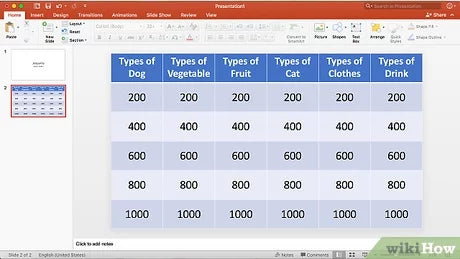
Creating a PowerPoint Jeopardy Game
Creating a Jeopardy game in Microsoft PowerPoint is a fun, interactive way to review material with students. The game can be used to review a variety of topics, including general knowledge, history, science, and language arts. With a few clicks of the mouse, teachers can create a Jeopardy game that is fun and entertaining.
To begin, open a new PowerPoint file and enter the topic of your Jeopardy game into the title page. Depending on the desired length of the game, create five to nine categories of questions. For each category, create five questions. The questions should be ordered from least to most difficult and include a variety of formats such as multiple choice, true/false, and fill-in-the-blank.
Creating the Game Board
Next, create a game board by inserting a table into the PowerPoint file. The number of rows and columns in the table will depend on the number of categories and questions you have created. Label the rows and columns according to the categories and questions. When you are finished, your game board should be complete.
Setting Up the Game
Once the game board is complete, it is time to set up the game. Start by assigning point values to each question. The point values should increase according to the difficulty of the questions. For example, the most difficult questions should have the highest point values and the easiest questions should have the lowest point values.
Adding Animations
To make the game more interactive, add animations to the game board. You can add animations to each question by inserting a text box over the question and assigning it an animation. For example, you can choose to have the text box appear when the mouse is hovered over the question, or when the question is clicked on.
Adding Sounds
To make the game even more engaging, add sound effects. You can add sound effects to each question by inserting a sound file into the PowerPoint file. The sound file should be activated when the question is clicked on or hovered over.
Adding an Answer Key
Finally, add an answer key to the PowerPoint file. The answer key should include the correct answers to all of the questions. This answer key can be used by the teacher to grade the students’ answers.
Creating a Scoring System
In order to keep track of the students’ scores, create a scoring system. The scoring system should include a point system for each question. For example, if a student gets the correct answer, they should be awarded the corresponding point value. If a student gets the incorrect answer, they should receive zero points.
Adding a Timer
To keep the game exciting, add a timer to the game. The timer should be set to a specific amount of time and should count down as the students answer the questions. When the timer reaches zero, the game should end and the students’ scores should be tallied.
Playing the Game
Once the game has been set up, it is time to play. The students should be divided into teams and each team should take turns answering questions. The team with the highest score at the end of the game is the winner.
Conclusion
Creating a PowerPoint Jeopardy game is a fun, interactive way to review material with students. With a few clicks of the mouse, teachers can create a game that is fun and entertaining. By adding animations, sound effects, and an answer key, teachers can create an engaging game that is sure to be a hit with their students.
Top 6 Frequently Asked Questions
What is Powerpoint Jeopardy?
Powerpoint Jeopardy is an interactive game created using the Microsoft PowerPoint application. It is based on the popular television game show “Jeopardy” and is a great way to test knowledge and quiz players. The game is typically played in a team setup and consists of a number of rounds. Each round has a different category and players must answer questions within that category, with each question having a designated point value. The team that earns the most points in the allotted time wins the game.
How do I create a Powerpoint Jeopardy game?
Creating a Powerpoint Jeopardy game is relatively simple. First, create a new PowerPoint presentation. Set up the game board by adding categories and point values to the slides. Add questions and answers to the slides, and then customize the presentation with graphics, sound effects, and background music. Finally, add a timer to the presentation and set the time limit for each round.
What are some tips for creating an effective Powerpoint Jeopardy game?
When creating a Powerpoint Jeopardy game, it is important to keep a few tips in mind. Choose appropriate categories and questions that are relevant to the audience playing the game. Make sure that all questions have a clear answer and are not too difficult for the players. Include different levels of difficulty for questions to keep the game engaging. Also, use a timer to keep the game moving and make sure to award points for correct answers.
How do I make the Powerpoint Jeopardy game interactive?
Making a Powerpoint Jeopardy game interactive is essential for an engaging experience. To make the game interactive, use animation and transition effects in the presentation. For example, use an animation to reveal the answer after a question is asked. Additionally, use a timer to keep track of the time limit for each round and use sound effects to add excitement to the game.
What are some ideas for customizing a Powerpoint Jeopardy game?
There are many ways to customize a Powerpoint Jeopardy game. Add graphics and images to make the presentation more visually appealing. Use sound effects and background music to enhance the atmosphere. Additionally, add interactive elements such as polls and quizzes to make the game more engaging.
Are there any online resources that can help with creating a Powerpoint Jeopardy game?
Yes, there are many online resources that can help with creating a Powerpoint Jeopardy game. Websites such as PowerPoint Jeopardy Templates provide free templates to get started with the game. There are also online tutorials and guides that provide step-by-step instructions for creating the game. Additionally, there are online forums and discussion boards where users can post questions and get help from other users.
How to Make a Jeopardy Game in PowerPoint
Creating a Powerpoint Jeopardy game is a great way to engage your students and make learning fun. From choosing appropriate categories to setting up the game board, follow the steps outlined in this article to make sure you create an entertaining and educational Jeopardy game. With these tips, you’ll be well on your way to creating your own Powerpoint Jeopardy game that is sure to make learning fun and interesting for your students.




















