How to Permanently Delete Files From Hard Drive Windows 10?
Are you looking for a guide on how to permanently delete files from your hard drive in Windows 10? Deleting files is a common practice, but it’s not always secure. Accidentally deleting important files or even deleting malicious files can have serious consequences. In this article, we’ll explain how to delete files securely and permanently from your hard drive in Windows 10. Read on to learn the best methods for making sure your data remains safe and secure.
To permanently delete files from your hard drive in Windows 10, use these steps:
- Open File Explorer.
- Select the files you want to delete.
- Press and hold the Shift key, then press the Delete key on your keyboard.
- Confirm the permanent deletion, if prompted.
Deleting files this way bypasses the Recycle Bin. Therefore, the deleted files can’t be restored.
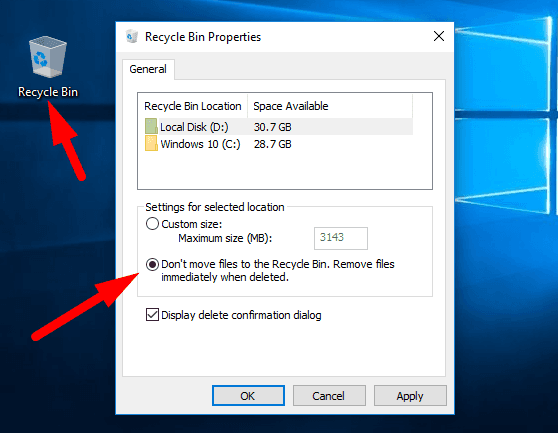
Permanently Deleting Files from a Hard Drive in Windows 10
The Windows 10 operating system has several options for permanently deleting files from a hard drive, guaranteeing that the files cannot be recovered. This is a useful feature for those who want to ensure their deleted files stay deleted and their data remains secure. Whether you’re looking to delete a single file or an entire folder, this article will discuss the steps required to ensure your data is completely wiped from your hard drive.
Using the Recycle Bin
The Recycle Bin is a feature of Windows 10 that allows users to delete files and then restore them if they change their minds. However, it is possible to permanently delete files from it. All that is required is to right-click on the file or folder that needs to be deleted and then select the “Delete” option. Selecting this option will send the file to the Recycle Bin. To permanently delete the file, right-click on the Recycle Bin icon and select “Empty Recycle Bin”. This will permanently delete all of the files and folders stored in the Recycle Bin.
Using the Shift+Delete Key Combination
The Shift+Delete key combination is another way to permanently delete files from a hard drive in Windows 10. This method skips the Recycle Bin entirely and deletes the file permanently. To use this method, simply select the file that needs to be deleted and press the Shift+Delete key combination on the keyboard.
Using CMD to Permanently Delete Files
Using the Command Prompt (CMD) is another way to permanently delete files from a hard drive in Windows 10. This method requires users to enter a specific command string in the CMD and then press enter. This command string will delete the file or folder specified. To use this method, open the CMD by typing “CMD” in the Windows search bar and pressing enter. Once the CMD is open, type the following command string: “del
Using Third-Party Software to Delete Files
Using third-party software is another way to permanently delete files from a hard drive in Windows 10. This method is useful for users who want to ensure their data is completely wiped from their hard drive. There are several software programs available that can securely delete files from a hard drive. Some examples include CCleaner and Eraser.
Using CCleaner to Delete Files
CCleaner is a free software program that can be used to securely delete files from a hard drive. To use this program, simply download it from the official website and install it. Once it is installed, open the program and select the “Tools” tab. Under the “Tools” tab, select the “File Shredder” option. This will open the File Shredder window. From here, select the file or folder that needs to be deleted and then click “Shred Now”.
Using Eraser to Delete Files
Eraser is another free software program that can be used to securely delete files from a hard drive. To use this program, simply download it from the official website and install it. Once it is installed, open the program and select the “Erase” tab. Under the “Erase” tab, select the “Erase Now” option. This will open the Erase Now window. From here, select the file or folder that needs to be deleted and then click “Start Erasing”.
Few Frequently Asked Questions
Question 1: What is the difference between deleting a file and permanently deleting a file?
Answer: Deleting a file means it is removed from the directory where it is stored and is sent to the Recycle Bin. The file can be retrieved from the Recycle Bin if needed. Permanently deleting a file is a more secure way of removing files, which means the file is removed from the directory and cannot be retrieved again. It is recommended to permanently delete files if they contain sensitive data, as it is more secure.
How to PERMANENTLY delete files so they can’t be recovered by people like me!
Thanks for taking the time to learn how to permanently delete files from your Windows 10 hard drive. As you can see, the process is quite simple and straightforward. You can use the “Shift + Delete” key command to delete files quickly, the Recycle Bin to restore deleted files, and third-party software to securely delete files. By following the steps above, you should be able to permanently delete any file from your hard drive and keep your data secure.




















