How to Remove Adware From Windows 10?
Are you seeing annoying ads popping up on your Windows 10 computer? If so, then you may have some adware installed on your system. If you’re not sure what adware is or how to remove it, this article can help. We’ll discuss what adware is, the symptoms of an adware infection, and how to get rid of it quickly and easily. So, keep reading to find out how to remove adware from Windows 10 and keep your system running smoothly!
Adware is a type of malicious software that displays unwanted advertisements on your computer. To remove it from Windows 10, you should:
- Open your Start menu and type in “Settings”.
- Click on “Update & Security”.
- Click on “Windows Security” from the left-hand menu.
- Click “Open Windows Defender Security Center”.
- Click “Virus & threat protection”.
- Click “Scan options”.
- Select “Full scan” and click “Scan now”.
- Wait for the scan to complete.
- If any threats are found, click “Clean threats”.
- Restart your computer.
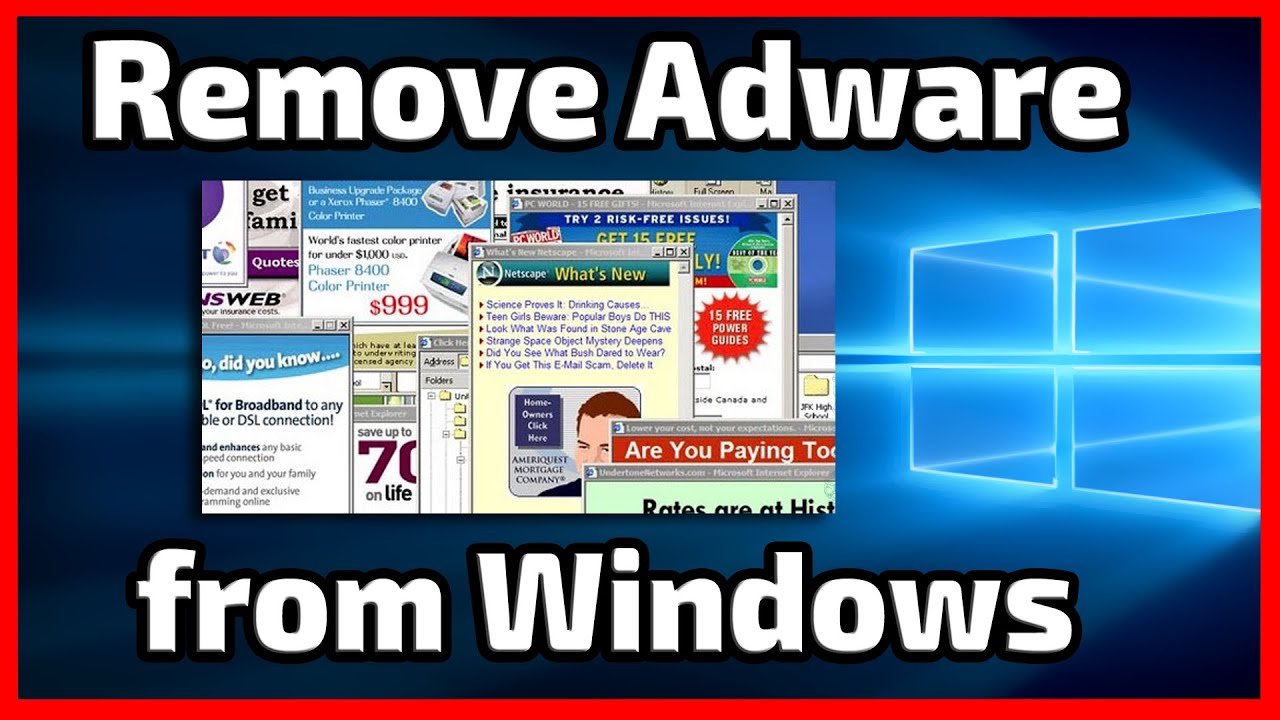
How to Eradicate Adware from Windows 10?
Adware is software designed to display intrusive ads, generate revenue, and collect user data. It can be annoying and intrusive and can significantly slow down the performance of your computer. Fortunately, there are some steps you can take to remove adware from Windows 10.
Run an Anti-Virus Scan
The first step in removing adware from Windows 10 is to run a full system scan with an anti-virus program. Anti-virus software can detect and remove malicious files and programs that are often responsible for adware infections. Be sure to update your anti-virus software before running a scan to ensure that it is able to detect the latest threats.
Install a Reputable Anti-Virus Program
If you don’t already have an anti-virus program installed on your computer, it’s important to install one. There are a number of free and paid anti-virus programs available, so do some research to find one that best meets your needs.
Update Your Anti-Virus Program
Once you’ve installed your anti-virus program, make sure to keep it up to date. Anti-virus programs need to be updated regularly in order to detect the latest threats. Check for updates at least once a week, or set your program to update automatically.
Use Adware Removal Tools
In addition to running an anti-virus scan, you may also want to use adware removal tools. These tools are specifically designed to detect and remove adware, and can often find and remove threats that anti-virus programs may miss. There are a number of free and paid adware removal tools available, so do some research to find one that best meets your needs.
Install a Reputable Adware Removal Tool
If you don’t already have an adware removal tool installed on your computer, it’s important to install one. There are a number of free and paid adware removal tools available, so do some research to find one that best meets your needs.
Update Your Adware Removal Tool
Once you’ve installed your adware removal tool, make sure to keep it up to date. Adware removal tools need to be updated regularly in order to detect the latest threats. Check for updates at least once a week, or set your program to update automatically.
Uninstall Suspicious Programs
If you’ve already installed programs that you think may be responsible for the adware infection, you can try uninstalling them. You can do this by going to the Control Panel and clicking on “Programs and Features”. From there, you can select the program you want to uninstall and click “Uninstall”.
Check Your Browser Extensions
Sometimes, adware can be installed as a browser extension. To check for suspicious extensions, go to your browser’s settings and click on “Extensions”. From there, you can review the extensions and remove any that you don’t recognize or don’t remember installing.
Install Ad-Blocking Software
Once you’ve removed the adware from your computer, it’s important to install ad-blocking software to prevent future infections. There are a number of free and paid ad-blocking programs available, so do some research to find one that best meets your needs.
Few Frequently Asked Questions
What is Adware?
Adware is a type of malicious software (malware) that is designed to display advertisements on computers, smartphones, and other devices. Adware is usually installed as part of a freeware or shareware program, and is usually bundled with other software. It can also be installed by malicious websites, which use tricks to get users to download and install the adware. Adware can be used to track a user’s activities, display annoying pop-up ads, and redirect a user’s web browser to malicious websites.
How to Remove Adware from Windows 10?
There are several ways to remove adware from Windows 10. One of the best ways is to use an anti-malware program such as Malwarebytes or Windows Defender. These programs can scan your computer for malicious software and remove any adware that is found. If you don’t have an anti-malware program installed, you can also use Windows’ built-in security features to scan your computer for adware. To do this, open the Windows Security app, click on “Virus & threat protection”, and then click “Scan now”.
What are the Symptoms of Adware?
Adware can cause a variety of symptoms, including slower computer performance, pop-up ads, and browser redirects. Adware can also interfere with the performance of other programs, such as web browsers or antivirus software. Additionally, adware can collect data about the user, such as their browsing history, and send it to third-party servers.
How to Prevent Adware From Installing on Windows 10?
There are several steps you can take to prevent adware from installing on Windows 10. One of the best ways is to be careful when downloading and installing software. Make sure to read the End-User License Agreement (EULA) carefully before installing a program. Additionally, it’s a good idea to use an anti-malware program to scan for malicious software before downloading and installing a program.
What Should I Do if Adware is Already Installed?
If adware is already installed on your computer, the best thing to do is to use an anti-malware program to scan for and remove the malicious software. If you don’t have an anti-malware program installed, you can use Windows Security to scan for and remove the adware. Additionally, you should make sure to update your web browser and other programs to the latest version to prevent further infection.
Are Free Anti-Malware Programs Effective Against Adware?
Yes, free anti-malware programs can be effective against adware. Many of the popular free anti-malware programs, such as Malwarebytes and Windows Defender, have been designed to detect and remove adware. Additionally, these programs are regularly updated to keep up with the latest threats, so they can be a good option for protecting your computer from malicious software.
Removing adware from Windows 10 can be a tricky process. It is important to first identify the source of the adware and then use the right tools and techniques to remove it. While there are many free and paid tools available to remove adware, it may be best to use a reliable anti-malware program to ensure the adware is completely removed from your system. With the right tools and knowledge, you can get rid of adware from Windows 10 and keep your system clean and safe.




















