How to Remove Mcafee From Windows 10?
If you are using Windows 10 and are having trouble removing McAfee from your computer, you are not alone. Many Windows 10 users have experienced the same issue and have been searching for ways to successfully uninstall McAfee from their system. In this article, we will discuss the various methods of removing McAfee from Windows 10, as well as some tips for avoiding any potential issues. Read on to learn more about how to effectively remove McAfee from Windows 10.
How to Remove McAfee From Windows 10?
- Go to the Windows Start Menu, and select Control Panel.
- Click on Uninstall a Program.
- Find McAfee in the list of programs, right-click on it and select Uninstall.
- Follow the on-screen instructions to complete the uninstallation process.
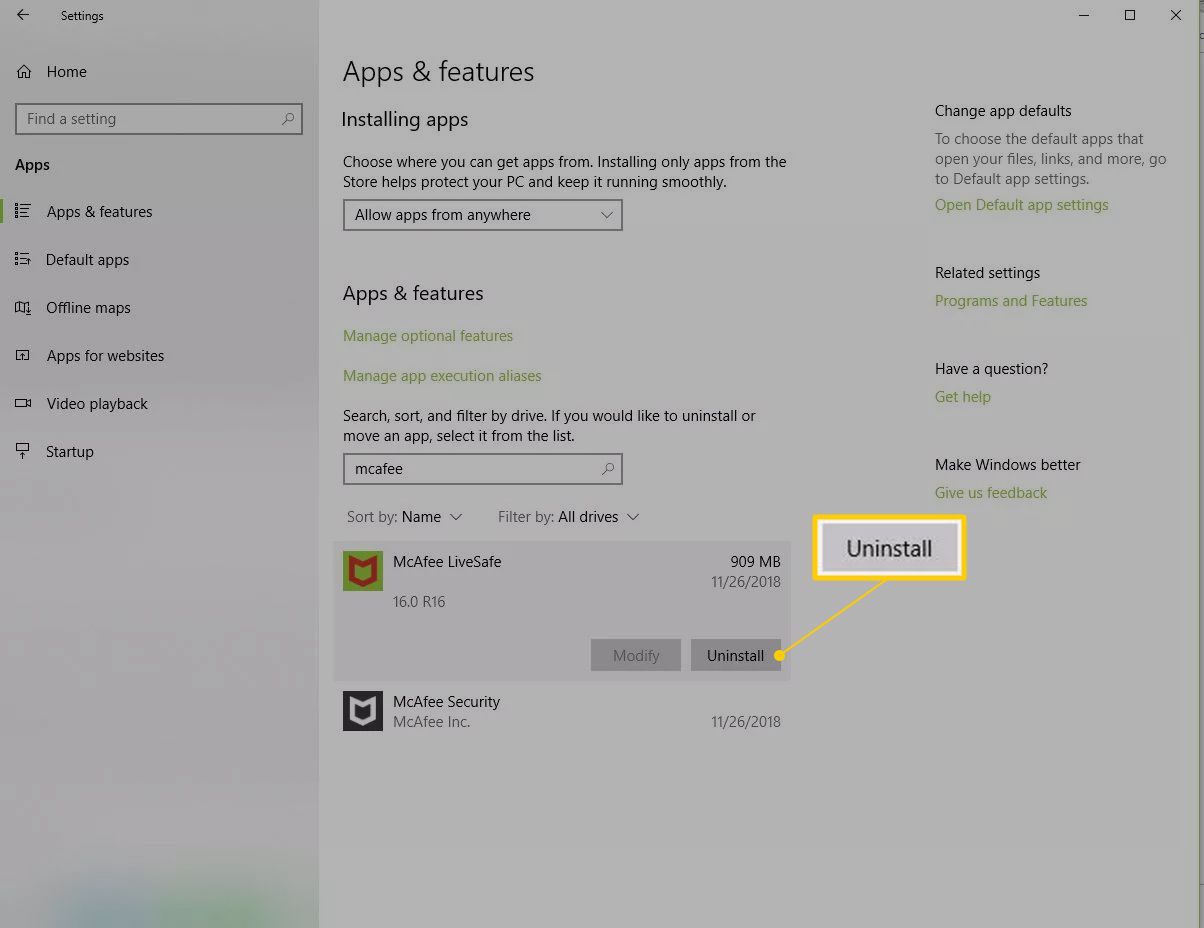
How to Uninstall McAfee from Windows 10
McAfee is one of the most popular antivirus software programs available for Windows 10. It offers excellent protection from viruses, malware, and other threats. However, it can also be difficult to remove from the computer if you decide you no longer need it. In this article, we will discuss how to uninstall McAfee from Windows 10.
Using the Control Panel
The easiest way to uninstall McAfee from Windows 10 is to use the Control Panel. To do this, open the Control Panel by searching for it in the Start Menu. Then, click on the “Programs and Features” link. In the list of installed programs, you should see McAfee listed. Right-click on it and select “Uninstall.” This will begin the process of uninstalling McAfee from your computer.
If the uninstall process does not start, you may need to restart your computer before it will begin. Once the uninstall process is complete, you should be able to remove any remaining McAfee files from your computer.
Removing McAfee Files
Once the uninstall process is complete, there may still be some leftover McAfee files on your computer. To remove these files, you will need to use a file removal tool such as CCleaner. Download and install CCleaner, then run a scan. CCleaner will detect any leftover McAfee files, and you can delete them.
Resetting Default Settings
After uninstalling McAfee, you may want to reset your computer’s default settings. This can be done by running the System Restore tool. To do this, open the Start Menu, type “System Restore” and select the “Create a System Restore Point” option. This will create a restore point for your computer, which you can use to reset any changes made by McAfee.
Reinstalling McAfee
If you decide to reinstall McAfee at a later date, you can do so by downloading the software from the McAfee website. Once the download is complete, you can install McAfee again, and it will be ready to use.
Using McAfee Removal Tool
The McAfee Removal Tool is a free program that can be used to uninstall McAfee from Windows 10. The tool can be downloaded from the McAfee website, and it will automatically remove any McAfee files from your computer. Once the program has finished running, you can then remove any leftover McAfee files manually.
Using Third-Party Uninstallers
If the above methods do not work, you can also use a third-party software uninstaller such as Revo Uninstaller. This program will scan your computer for any installed programs and allow you to uninstall them safely. Once the program is installed, you can use it to uninstall McAfee from your computer.
Conclusion
Uninstalling McAfee from Windows 10 is not difficult, but it can be time-consuming. The best way to do so is to use the Control Panel, but if this fails you can use the McAfee Removal Tool or a third-party software uninstaller such as Revo Uninstaller. Additionally, you may need to reset your computer’s default settings after uninstalling McAfee.
Frequently Asked Questions
What is McAfee?
McAfee is a cybersecurity company that provides anti-virus and security software for computers and mobile devices. The company’s products include anti-virus, firewall, internet security, and identity protection. These products are designed to protect users from malicious software, viruses, and other threats.
How to Remove McAfee From Windows 10?
Removing McAfee from Windows 10 can be done in a few simple steps. First, open the Control Panel and go to Programs and Features. Next, find the McAfee product you wish to remove and select it. Click the Uninstall/Change button and follow the on-screen instructions. Once the uninstallation is complete, restart your computer.
What Happens After McAfee is Removed From Windows 10?
After McAfee is removed from Windows 10, the system will no longer be protected by the McAfee software. It is important to note that it is highly recommended to install a different antivirus or security suite to ensure the system remains protected from malicious software and viruses.
Are There Any Risks to Removing McAfee From Windows 10?
No, there are no risks associated with removing McAfee from Windows 10. However, it is important to note that the system will no longer be protected by the McAfee software and it is highly recommended to install a different antivirus or security suite to ensure the system remains protected from malicious software and viruses.
Is McAfee Compatible With Windows 10?
Yes, McAfee is compatible with Windows 10. The company offers a variety of products that are designed to work with the Windows 10 operating system, including anti-virus, firewall, internet security, and identity protection.
What is the Best Antivirus for Windows 10?
The best antivirus for Windows 10 is a matter of personal preference. Some of the most popular antivirus and security suites for Windows 10 include McAfee, Norton, Kaspersky, Bitdefender, and Avast. It is important to research and compare features and prices to find the right antivirus for your specific needs.
How to uninstall McAfee – Windows 10
Removing McAfee from Windows 10 can seem like a daunting task, but with the right steps and a bit of patience, you can easily uninstall the program from your system. Just remember to always back up your computer before making any changes and follow the instructions carefully. With the help of this guide, you can now confidently uninstall McAfee from Windows 10 and potentially free up some space on your computer.



















