How To Set Out Of Office In Outlook Web?
Are you away from the office and need to be sure that your emails are responded to in a timely fashion? Setting an Out of Office message in Outlook Web is a great way to ensure that your contacts know when you will be back in the office and when you will be able to respond to their emails. In this article, we’ll show you how to set an Out of Office message in Outlook Web so that you can focus on your work without worrying about missing important emails.
How to Set Out of Office in Outlook Web – Setting an out of office message in Outlook Web is easy. Follow these steps:
- Login to Outlook Web with your Microsoft account.
- Go to the File tab at the top of the page and click on Automatic Replies.
- Select “Send Automatic Replies” and fill in the required fields.
- You can also choose to send replies to people outside of your organization.
- Click “OK” to save the settings.
Your out of office message is now set up in Outlook Web.
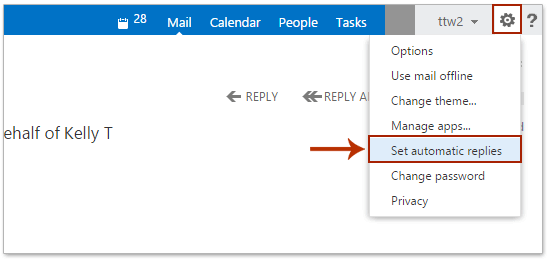
How to Set Out of Office in Outlook Web App
Outlook Web App (OWA) is an online email client used by businesses and other organizations to manage their email. It is a web-based application that allows users to access their email from any computer or device with an internet connection. OWA also includes a feature called Out of Office, which allows users to set an automated response to incoming messages when they are away from their desk. Setting up Out of Office in OWA is a simple process.
The first step is to log in to your Outlook Web App account. Once logged in, click on the gear icon in the upper right-hand corner of the window and choose “Options” from the drop-down menu. On the left-hand side of the window, select “Organize Email” and then click on “Automatic Replies.” Here you can enter the message you would like to be sent to anyone who emails you while you are away from your desk.
Configure Automatic Replies
Before you can turn on the Out of Office feature, you must configure the Automatic Replies. To do this, simply enter the message you would like to be sent in the text box provided. You can also specify how long you would like the reply to be sent for, by setting the start and end dates. When you are done, click on the “Save” button to save your changes.
Once you have configured the Automatic Replies, you can turn on the Out of Office feature. To do this, simply click on the checkbox next to “Send Automatic Replies” and then click on the “Save” button. Your Out of Office message will now be sent to anyone who emails you while you are away.
Set the Duration of Out of Office
When you are ready to turn on the Out of Office feature, you can also specify the duration of time that it should be active. To do this, click on the “Start time” and “End time” fields and choose the dates you would like the feature to be active. Once you have set the dates, click on the “Save” button to save your changes.
Enable Out of Office
Once you have configured the Automatic Replies and set the duration of the Out of Office feature, you can turn it on. To do this, simply click on the checkbox next to “Send Automatic Replies” and then click on the “Save” button. Your Out of Office message will now be sent to anyone who emails you while you are away.
Disable Out of Office
When you are ready to turn off the Out of Office feature, you can do so by going to the same page in Outlook Web App where you configured the Automatic Replies. Simply uncheck the box next to “Send Automatic Replies” and click on the “Save” button. Your Out of Office message will no longer be sent to anyone who emails you while you are away.
Conclusion
Setting up Out of Office in Outlook Web App is a simple process. All you have to do is configure the Automatic Replies, set the duration of the Out of Office feature, and then enable or disable it as needed. With just a few clicks, you can set up the Out of Office feature so you won’t miss any important emails while you are away.
Top 6 Frequently Asked Questions
How to Set Out of Office in Outlook Web?
Q1: What is an Out of Office reply?
A1: An Out of Office reply, also known as an away message, is an automated response sent in response to incoming emails when you are away from the office or unavailable. It lets the sender know that you are away and when they can expect a response. This is especially useful for those who receive a large volume of emails.
Q2: How do I set up an Out of Office reply in Outlook Web?
A2: Setting up an Out of Office reply in Outlook Web is fairly simple. First, log into your Outlook Web account and select the “Settings” button in the top right corner. Here, you will find the “Automatic Replies” tab. Once you select this, you can customize the body of the message and decide when the reply should be sent. You can also choose whether or not to send the reply to people who are in your contact list. When you’re done, simply click the “Save” button to save your changes.
Q3: How do I turn off my Out of Office reply?
A3: Turning your Out of Office reply off is just as easy as setting it up. Simply log into your Outlook Web account and select the “Settings” button in the top right corner. Next, select the “Automatic Replies” tab. Here, you will find the option to turn off your Out of Office reply. Once you have selected this, simply click the “Save” button to save your changes.
Q4: Can I customize my Out of Office reply?
A4: Yes, you can customize your Out of Office reply in Outlook Web. To customize your reply, log into your Outlook Web account and select the “Settings” button in the top right corner. Next, select the “Automatic Replies” tab and you will be able to customize the body of the message. You can also choose whether or not to send the reply to people who are in your contact list. When you’re done, simply click the “Save” button to save your changes.
Q5: How long can my Out of Office reply be?
A5: The maximum length of an Out of Office reply in Outlook Web is 2,000 characters. This is equivalent to around 400 words. While this may seem like a lot, it is important to remember that the message should be concise and to the point. It should not be a lengthy explanation of your absence.
Q6: Can I set an expiration date for my Out of Office reply?
A6: Yes, you can set an expiration date for your Out of Office reply in Outlook Web. To do this, log into your account and select the “Settings” button in the top right corner. Next, select the “Automatic Replies” tab and you will see the option to set an expiration date for your reply. Once you have chosen a date, simply click the “Save” button to save your changes.
How to Set Out of Office in Outlook
Setting out-of-office in Outlook Web is a simple and straightforward process that can be completed in just a few steps. With this feature, you can easily set up automated emails letting your contacts know when you’re away from your desk, without having to manually respond to each incoming message. This can save you time and stress, leaving you free to enjoy your time away from the office.




















