How To Standardize Lists In Sharepoint?
Creating and organizing lists in SharePoint can be a time-consuming and tedious task, especially when you are dealing with multiple lists. Fortunately, SharePoint provides a number of tools to help you standardize your lists, so you can save time and effort when it comes to creating and managing your data. In this article, we will look at how to standardize lists in SharePoint, so you can make the most of the platform and streamline your workflow.
Standardizing Lists in SharePoint
SharePoint lists can be standardized and organized to make it easier to search, sort and manage the list items. To standardize a list in SharePoint, follow the steps below:
- Log in to the SharePoint website and select the list you want to standardize.
- Click on the ‘List Settings’ tab from the top ribbon.
- Under the ‘Columns’ section, click on the ‘Add from existing site columns’ link.
- Select the columns you want to add to the list, then click on the ‘OK’ button.
- Click on the ‘Change new button order and default content type’ link.
- Under the ‘Content Types’ section, select the content types you want to add to the list and set the default content type.
- Click on the ‘OK’ button to save your changes.
By following these steps, you can easily standardize your list in SharePoint.
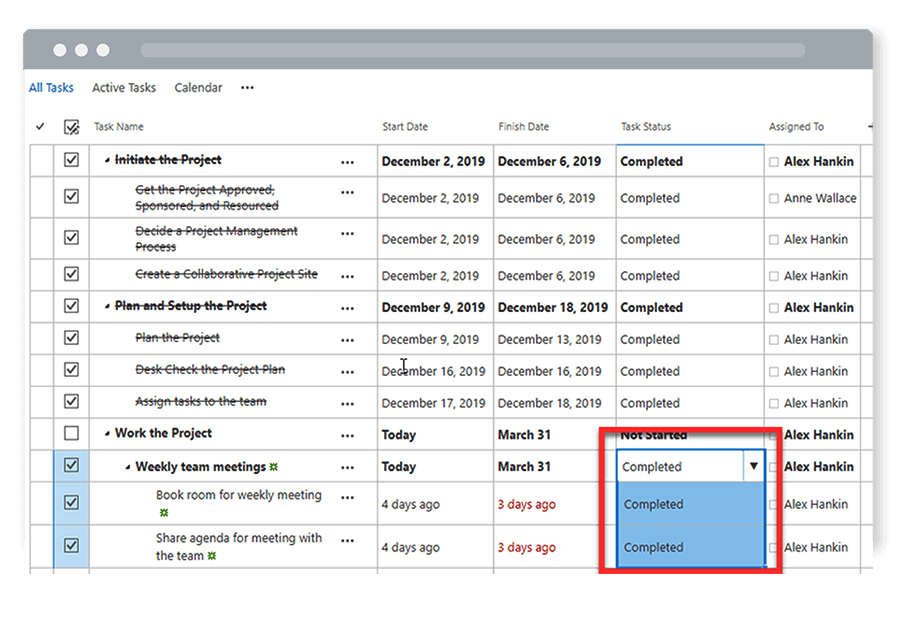
How to Standardize Lists in SharePoint?
SharePoint lists provide a quick and easy way to store, organize, and share information. Standardizing lists in SharePoint can help ensure that data is structured correctly and that users can find the information they need quickly and easily. This article will provide an overview of how to standardize lists in SharePoint.
Creating and Managing SharePoint Lists
SharePoint lists are created and managed from the Lists tab on the left-hand navigation bar. To create a list, select the ‘New’ button and enter a title and description. The list can then be populated with columns, which are essentially fields of information.
To ensure that data is organized correctly, it is important to give columns meaningful names and choose the appropriate data type. For example, if the column is a date, the data type should be ‘Date and Time’. Additionally, users can choose to make certain fields mandatory. This will ensure that all items in the list include the specified information.
Managing List Settings
List settings can be accessed by clicking the ‘Settings’ menu item in the list view. Here, users can configure a range of options, including the default view for the list and list permissions. It is also possible to enable versioning, which will allow users to keep track of changes made to list items.
Enabling Content Types
Content types are a powerful way to organize different types of list items. For example, if the list is for employees, there could be a content type for each type of employee (e.g. full-time, part-time, contractor). Enabling content types makes it easier to find and filter list items.
Content types can be enabled by navigating to the ‘Content Types’ section of the list settings page. Here, users can create and manage content types and assign columns to each type.
Adding Views
Views allow users to quickly filter and sort list items. To create a view, click the ‘Create View’ button on the list view page. Here, users can specify the columns that should be included in the view, as well as any filters, sorting, or grouping options.
Using Conditional Formatting
Conditional formatting allows users to quickly identify important items in a list. For example, a list item could be highlighted if it is overdue or if it is assigned to a specific user. To enable conditional formatting, go to the ‘Conditional Formatting’ section in the list view page. Here, users can specify the conditions that will trigger the formatting.
Using Rules and Alerts
Rules and alerts can be used to notify users when specific list items have been added, updated, or deleted. To enable rules and alerts, go to the ‘Alerts’ section of the list view page. Here, users can specify which events should trigger an alert and who should receive the alert.
Using Calculated Columns
Calculated columns allow users to perform calculations on list items. For example, a calculated column could be used to calculate the total value of a list item based on the values of other columns. Calculated columns can be created by selecting the ‘Calculate’ option when creating a column.
Using Metadata Navigation
Metadata navigation allows users to quickly filter and sort list items based on metadata. To enable metadata navigation, go to the ‘Metadata Navigation’ section in the list view page. Here, users can choose which columns should be included in the navigation tree.
Using Power Automate Flows
Power Automate Flows allow users to automate manual processes related to SharePoint lists. For example, a flow could be used to send an email notification when a list item is added or updated. To create a flow, click the ‘Create Flow’ button in the list view page.
Using SharePoint Designer Workflows
SharePoint Designer Workflows allow users to create automated workflows related to SharePoint lists. For example, a workflow could be used to assign tasks to users or to send an email notification when a list item is added or updated. To create a workflow, click the ‘Create Workflow’ button in the list view page.
Using Business Connectivity Services
Business Connectivity Services (BCS) allow users to connect SharePoint lists to external data sources. For example, a list could be connected to an external database or web service. To connect a list to an external data source, click the ‘Connect to External Data Source’ button in the list view page.
Using PowerApps
PowerApps are powerful tools that allow users to create custom apps that interact with SharePoint lists. For example, a PowerApp could be used to create a custom form to collect data from users. To create a PowerApp, click the ‘Create PowerApp’ button in the list view page.
Related Faq
What is List Standardization in SharePoint?
List standardization in SharePoint is a process of organizing and creating consistent fields and views across multiple lists. This process helps to ensure that all information is stored in the same manner across multiple lists, making it easier to search and access data. The standardization process includes naming conventions, default views, and column settings.
Standardizing lists in SharePoint also helps to automate processes and improve efficiency. The standardized fields can be used to create relationships between lists, allowing data to be displayed and filtered in meaningful ways. The standardized fields, views, and settings can also be used to create automated processes, such as workflow, to further improve efficiency.
How to Standardize Lists in SharePoint?
Standardizing lists in SharePoint involves defining the list structure, naming conventions, and field settings. The first step is to define the list structure, which includes the list name, list columns, and default views. Each list should have a unique name, and the columns should be named consistently across all lists. The views should also be set up in a consistent manner, ensuring that all users have access to the same information.
Once the list structure is defined, the field settings need to be configured. Standard field settings include data types, default values, and validation rules. Configuring the field settings helps to ensure that all data is entered in a consistent manner, simplifying data entry and improving data quality. It is also important to configure the permissions, to ensure that only the necessary users have access to the list information.
What are the Benefits of Standardizing Lists in SharePoint?
Standardizing lists in SharePoint helps to improve the quality of data, as well as improving the efficiency of data entry. Standardizing the fields and views helps to ensure that all data is entered in a consistent manner, which simplifies the data entry process and reduces errors.
Standardizing lists also helps to improve data accessibility. The standardized fields and views allow users to easily search and filter data, as well as creating relationships between lists. This makes it easier to find and access the necessary information, improving efficiency. Automated processes, such as workflow, can also be created to further improve efficiency.
What are the Steps to Standardize Lists in SharePoint?
The process of standardizing lists in SharePoint involves defining the list structure, naming conventions, and field settings. The first step is to define the list structure, which includes the list name, list columns, and default views. Each list should have a unique name, and the columns should be named consistently across all lists. The views should also be set up in a consistent manner, ensuring that all users have access to the same information.
Once the list structure is defined, the field settings need to be configured. Standard field settings include data types, default values, and validation rules. Configuring the field settings helps to ensure that all data is entered in a consistent manner, simplifying data entry and improving data quality. It is also important to configure the permissions, to ensure that only the necessary users have access to the list information.
What is the Difference Between Standardizing Lists and Creating Relationships?
Standardizing lists in SharePoint is a process of organizing and creating consistent fields and views across multiple lists. This process helps to ensure that all information is stored in the same manner across multiple lists, making it easier to search and access data. The standardization process includes naming conventions, default views, and column settings.
Creating relationships between lists involves linking related items in different lists. This allows data to be displayed and filtered in meaningful ways, helping to improve data accessibility. Relationships can also be used to create automated processes, such as workflow, to further improve efficiency. The relationships are created using the standardized fields and views, ensuring that all users have access to the same information.
What are the Best Practices for Standardizing Lists in SharePoint?
The best practices for standardizing lists in SharePoint include defining the list structure, naming conventions, and field settings. Each list should have a unique name, and the columns should be named consistently across all lists. The views should also be set up in a consistent manner, ensuring that all users have access to the same information.
The field settings should also be configured in a consistent manner. This includes data types, default values, and validation rules. Configuring the field settings helps to ensure that all data is entered in a consistent manner, simplifying data entry and improving data quality. It is also important to configure the permissions, to ensure that only the necessary users have access to the list information. Finally, regular reviews of the lists should be conducted to ensure that all lists are up to date and consistent.
In conclusion, standardizing lists in SharePoint is essential to ensure your business is running smoothly. With the right training and knowledge of the platform, you can easily create, manage, and maintain lists that are organized and up-to-date. Not only will this help you save time and energy, but it will also improve your overall workflow and productivity.




















