How To Superscript Powerpoint?
Are you looking for an easy way to add a touch of flair to your PowerPoint presentation? Do you want to add a professional feel to your slides? If so, then learning how to superscript in PowerPoint is the perfect solution. Superscripting is a great way to emphasize text, highlight a date, or even add an exponent to a number. In this guide, we’ll walk you through the steps to superscript in PowerPoint. After reading this article, you’ll be able to create professional, eye-catching presentations in no time. Let’s get started!
Creating superscripts in Microsoft Powerpoint is a straightforward process. Follow these simple steps to add superscript text to your presentation:
- Open your Powerpoint presentation.
- Select the text you want to superscript.
- Go to the ‘Font’ section of the Home tab.
- Check the ‘Superscript’ box.
- The text you selected will now be superscripted.
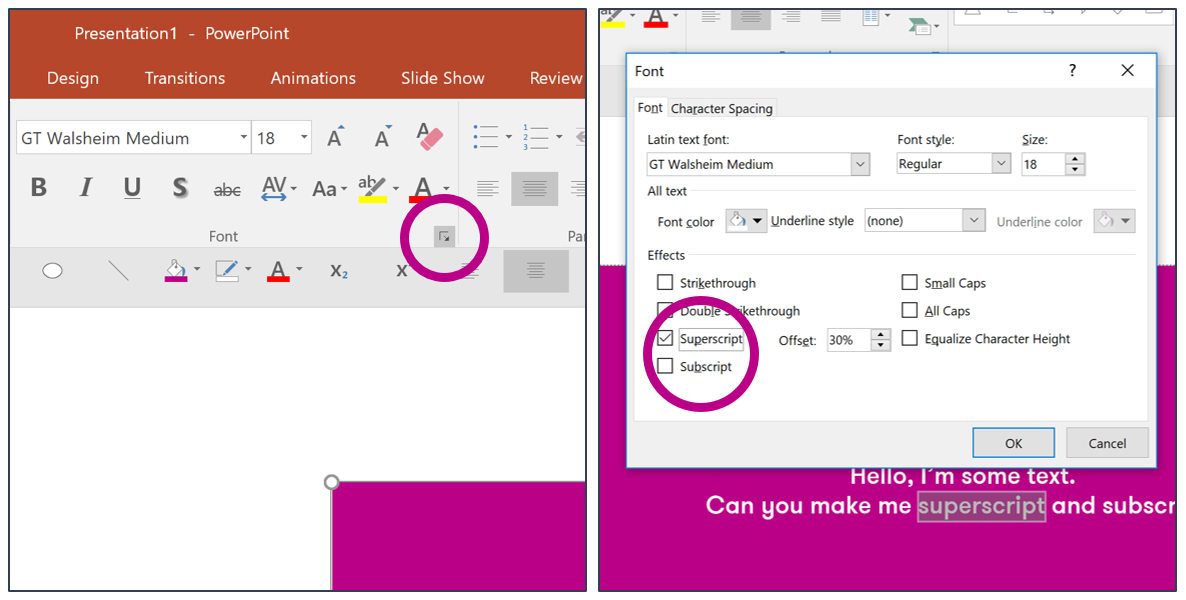
How to Superscript Text in PowerPoint
Superscript text is a type of formatting that appears slightly above the line of text. This is commonly used for mathematical and scientific notations, and to reference footnotes and citations. If you need to add superscript text to a PowerPoint presentation, you can do so in just a few easy steps.
Step 1: Highlight the Text
The first step is to highlight the text that you want to superscript. You can use your mouse or your keyboard to achieve this. If you’re using your mouse, simply click and drag the cursor over the text to highlight it. If you’re using your keyboard, press and hold the shift key while using the arrow keys to highlight the text.
Step 2: Select the Superscript Option
Once you have highlighted the text, you’ll need to select the superscript option. To do this, click the Home tab at the top of the screen, then select the small icon with the letter “x” and the number “2”. This icon is located in the Font group and looks like a superscripted version of the text that you highlighted.
Step 3: Confirm Your Selection
Once you’ve selected the superscript option, you’ll need to confirm your selection. To do this, click the small checkmark icon located in the Font group. This will apply the superscript formatting to the text. You can also click the small arrow icon located next to the checkmark icon to open a menu which includes additional formatting options.
Step 4: Adjust the Font Size
Once you have applied the superscript formatting, you may want to adjust the font size. By default, PowerPoint will use the same font size as the rest of the text, however, you can adjust this if needed. To do this, select the Home tab, then select the arrow icon next to the font size box. This will open a menu with a list of font sizes that you can choose from.
Step 5: Preview Your Presentation
Once you have applied the superscript formatting and adjusted the font size, you should preview your presentation to make sure everything looks the way you want it to. To do this, click the “Slide Show” tab at the top of the screen, then select the “From Beginning” option. This will open a preview of your presentation so you can make sure everything looks the way you want it to.
Step 6: Save Your Changes
Once you are satisfied with your presentation, you’ll need to save your changes. To do this, click the “File” tab at the top of the screen, then select the “Save As” option. This will open a window where you can name your presentation and choose where to save it.
Related Faq
What is Superscript?
Superscript is a type of text formatting that makes a character or set of characters appear slightly higher than the rest of the text. This formatting is commonly used to denote mathematical equations or to provide additional information such as copyright or registered trademarks.
What is Powerpoint?
Powerpoint is a digital presentation software developed by Microsoft. It is used to create slide presentations that can include text, images, and video. Powerpoint is widely used for business meetings, school presentations, and other purposes.
How do I Superscript in Powerpoint?
Superscripting in Powerpoint is easy and straightforward. To superscript text, select the text you wish to format, then click the “Home” tab at the top of the Powerpoint window. The “Font” section of the ribbon will appear. Find the “Superscript” button and click it to add the formatting to your text.
How do I Change the Font of Superscripted Text?
To change the font of superscripted text, select the text and click the “Font” section of the ribbon. In the “Font” section, find the “Font” drop-down menu and choose the font you wish to use. The superscripted text will then be changed to the font you selected.
How do I Add a Superscript Symbol?
To add a superscript symbol, click the “Insert” tab at the top of the Powerpoint window. In the ribbon, find the “Symbols” section and click the “Equation” button. A drop-down menu will appear. Find the “Superscript” option and select it. A list of superscript symbols will appear for you to choose from.
How do I Remove Superscript Formatting?
To remove superscript formatting, select the text with the superscript formatting and click the “Home” tab. In the “Font” section of the ribbon, find the “Superscript” button and click it again to remove the formatting. The text will return to its normal size.
How to Superscript Text in PowerPoint
In conclusion, learning how to superscript in PowerPoint is a simple process that will help you make your presentations look more professional. By taking the time to understand the basics of using this feature, you can easily add emphasis and style to your slides. With a little bit of practice, you can have your presentations looking great in no time.




















