How to Type French Accents on English Keyboard Windows 10?
Are you looking to type French accents on an English keyboard in Windows 10? If you are, you’re in luck! In this article, you’ll learn all the different ways you can type French accents on an English keyboard in Windows 10, from easy shortcuts to special character maps. By the end of this article, you’ll be able to type French accents with ease!
To type French accents in Windows 10, the first step is to enable the language bar. To do this, open the Control Panel and select Language. Then, click Options, select Add a Language, and choose French (France) as the language. Once this is done, the language bar will appear on the desktop. Next, use the language bar to switch to the French keyboard layout. To type French accents, press the Alt key and the corresponding number code for the accent you want to use.
Lastly, you can use the Character Map utility to insert French accented characters. To open the Character Map utility, open the Start Menu and type “Character Map.” Select the French character you want to insert, then click Copy and Paste it into your text.
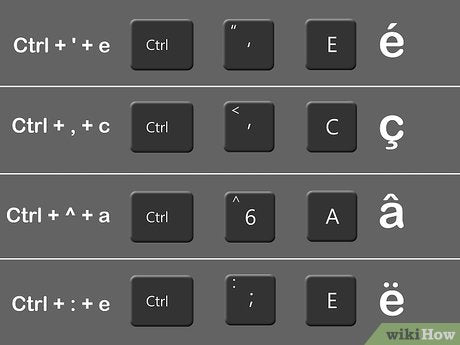
How to Type French Accents on a Windows 10 Keyboard
Typing French accents on an English keyboard can be a bit of a challenge for those of us who are used to the traditional QWERTY keyboard layout. But with the advent of Windows 10, Microsoft has made it easier than ever to type accents, diacritical marks, and other special characters with just a few simple keystrokes. In this article, we will take a look at the steps you need to take to type French accents on a Windows 10 keyboard.
Using the Character Map
The Character Map is a Windows utility that allows you to view and select characters from any installed font. You can use the Character Map to easily insert special characters, such as French accents, into your documents. To open the Character Map, press the Windows key + R to open the Run dialog box, type in ‘charmap’, and press Enter.
Once the Character Map is open, you can select the font you wish to use, and then select the character you wish to insert. You can also copy and paste the character into your document.
Using the On-Screen Keyboard
The On-Screen Keyboard is another Windows utility that allows you to type characters from any installed font. To open the On-Screen Keyboard, press the Windows key + R to open the Run dialog box, type in ‘osk’, and press Enter.
Once the On-Screen Keyboard is open, you can select the font you wish to use, and then select the character you wish to type. You can also copy and paste the character into your document.
Using Keyboard Shortcuts
The easiest way to type French accents is to use keyboard shortcuts. To type a French accent, press and hold the Alt key, type the four-digit code for the character you wish to type, and then release the Alt key.
For example, to type the letter ‘e’ with an acute accent, press and hold the Alt key, type ‘0233’ on the number pad, and then release the Alt key. You should see the letter ‘é’ appear in your document.
Using Alt Codes
Alt codes are a way to type characters from any installed font by pressing and holding the Alt key and entering a specific code on the number pad. To use Alt codes, press and hold the Alt key, type the four-digit code for the character you wish to type, and then release the Alt key.
For example, to type the letter ‘e’ with an acute accent, press and hold the Alt key, type ‘0233’ on the number pad, and then release the Alt key. You should see the letter ‘é’ appear in your document.
Using the Language Bar
The Language Bar is an on-screen tool that lets you switch between different keyboard layouts. To use the Language Bar, press the Windows key + R to open the Run dialog box, type in ‘intl.cpl’, and press Enter.
Once the Language Bar is open, you can select the language and keyboard layout you wish to use. To type French accents, select the French keyboard layout, and then type the character you wish to type.
Using the Character Palette
The Character Palette is a Windows utility that allows you to view and select characters from any installed font. To open the Character Palette, press the Windows key + R to open the Run dialog box, type in ‘charpal’, and press Enter.
Once the Character Palette is open, you can select the font you wish to use, and then select the character you wish to insert. You can also copy and paste the character into your document.
Related Faq
1. What is an accent in French?
An accent in French is a diacritical mark placed above or below a letter to indicate a different pronunciation. These accents are used to differentiate between words that are spelled the same but have different meanings. For example, the word “et” can mean either “and” or “but” depending on whether it has an accent or not.
2. How do I type French accents on an English keyboard?
Typing French accents on an English keyboard requires using the Alt key and numeric keypad. To type the accents, you will need to press and hold the Alt key, then press a 3-digit numeric code on the numeric keypad. Each letter has a different code so you will need to look up the code for the letter you want.
3. How do I enable the numeric keypad on my keyboard?
If you are using a laptop, you may need to enable the numeric keypad. To do this, you will need to press the Num Lock key on your keyboard. This will activate the numeric keypad and allow you to type the codes for the French accents.
4. What are the codes to type French accents?
The codes to type French accents are as follows:
• É = Alt + 0201
• È = Alt + 0200
• Ê = Alt + 0202
• À = Alt + 0192
• Ç = Alt + 0199
• Ù = Alt + 0217
5. What is the easy way to type French accents on English keyboard?
The easiest way to type French accents on an English keyboard is to use the Character Map tool. This tool is included with Windows 10 and can be found in the Start Menu. Once the tool is open, you can select the letter and the accent you would like to type and it will insert the code for you.
6. Is there any software to type French accents on English keyboard?
Yes, there are several software programs available that can be used to type French accents on an English keyboard. These programs allow you to easily insert accent marks into your text without having to memorize the codes. Some of these programs include AccentFinder, French Accents, and French Accents Pro.
How to Write French Accents on US QWERTY Keyboard
If you’ve been wondering how to type French accents on your English keyboard on Windows 10, you now know the answer. With the help of alt codes, you can easily add accent marks to any French word or phrase. And with the help of a French international keyboard or a French keyboard layout, you can make typing French accents even easier. Now that you have the tools and instructions to type French accents on your English keyboard, you can start typing away in French with ease.




















