How To Use Skype For Video Conferencing?
Are you looking for a way to communicate with your colleagues, friends, or family without having to meet in person? Skype is an excellent choice for video conferencing. It’s a free and easy-to-use program that can help you stay connected no matter where in the world you or they are located. In this guide, we’ll show you how to get started with Skype and how to use it for video conferencing. Let’s get started!
Skype for Video Conferencing: Skype is a popular video conferencing app that is free to download. You can use it to communicate with other people via video, chat, or audio. To use Skype for video conferencing, you need to:
- Download and install Skype on your device.
- Create an account and sign in.
- Create a video conference call by selecting the video call button.
- Invite the participants to join the call.
- Start the call and enjoy video conferencing with your friends.
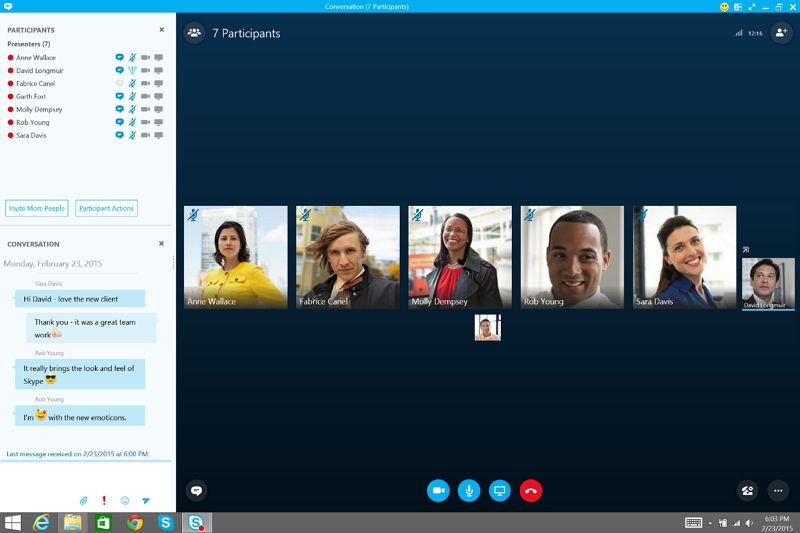
What is Skype?
Skype is an online communication platform that allows users to make voice and video calls, exchange messages, and share files over the internet. It is used by businesses and individuals around the world for video conferencing, file sharing, voice calls, and more. Skype is available for Windows, Mac, and mobile devices.
Getting Started With Skype for Video Conferencing
To get started with Skype for video conferencing, you will need to download the Skype software. You can download it from the Skype website or from the app store on your device. Once you have installed the software, you will need to create a Skype account. To create an account, you will need to provide an email address and a password.
Making Video Calls With Skype
Once you have created a Skype account, you can start making video calls. You can add contacts to your list by searching for their username or email address. You can also add contacts from your address book or connect with people you know on social media. When you are ready to make a video call, simply select the contact you want to call, and click the “Video Call” button.
Group Video Calls With Skype
Group video calls are also possible with Skype. To start a group video call, select the contacts you want to add to the call and click the “Video Call” button. You can also join a group video call that someone else has started by clicking the “Join Call” button.
Sharing Files With Skype
Skype also allows you to share files with your contacts. To share a file, click the “Share” button and select the file you want to share. You can also send files by dragging and dropping them into the chat window.
Screen Sharing With Skype
Screen sharing is another useful feature of Skype. You can share your screen with one or more people during a video call. To share your screen, click the “Share Screen” button and select the window or application you want to share.
Video Calling on Mobile Devices
Skype also allows you to make video calls from your mobile device. To make a video call, open the Skype app on your device and select the contact you want to call. You can also join a group video call, share files, and share your screen from your mobile device.
Skype for Business
Skype for Business is a version of Skype specifically designed for businesses. It includes features such as group video calls, file sharing, meeting scheduling, and more. It also allows businesses to manage their team’s communication and collaborate more easily.
Audio and Video Settings
Skype also allows you to adjust your audio and video settings. You can adjust the microphone, camera, and speaker settings to ensure that you have the best audio and video quality during your call. You can also adjust the video resolution, frame rate, and other settings to improve the quality of your video call.
Troubleshooting Skype
If you are having trouble using Skype, there are a few things you can do to try and fix the problem. First, make sure that you have the latest version of Skype installed. You can also try restarting the app or resetting your network settings. If the problem persists, you can contact Skype support for help.
Skype for Web
Skype for Web is a version of Skype that allows you to make voice and video calls from your browser. To use Skype for Web, you will need to log in with your Skype username and password. You can then make voice and video calls, send messages, and share files with your contacts.
Skype Bots
Skype also allows you to use bots to automate tasks or answer questions. You can use bots to help you manage your contacts, schedule meetings, and more. There are a variety of bots available for Skype, each with its own set of features and capabilities.
Skype Credit and Subscriptions
If you want to make calls to landlines or mobile phones, you will need to purchase Skype credit or a subscription. Skype credit can be used to pay for calls to landlines and mobile phones, while a subscription allows you to make unlimited calls to landlines and mobile phones. Both Skype credit and subscriptions can be purchased from the Skype website.
Using Skype on Multiple Devices
Skype can be used on multiple devices, such as your computer, tablet, and smartphone. To use Skype on multiple devices, you will need to log in with your Skype username and password. You can then access your contacts and make calls from any device with Skype installed.
Related Faq
What is Skype Video Conferencing?
Skype Video Conferencing is a feature that allows users to conduct long-distance video calls with other Skype users. It is a great way to stay connected with family, friends, and colleagues, no matter where you are located. Skype Video Conferencing also allows users to share their screens, share files, and collaborate on projects.
Using Skype Video Conferencing is easy and can be done with just a few simple steps. All users need to do is log in to their Skype account and look for the video call option. Once they have connected with the other person, they can begin their video call.
How do I Set Up Skype Video Conferencing?
Setting up Skype Video Conferencing is a simple process. All users need to do is make sure they have the latest version of Skype installed on their computer or mobile device. Once they have done this, they can log into their Skype account and look for the video call option. They can then select who they want to call and the video call will begin.
It is also important to make sure that both users have a good internet connection, as this will ensure a smooth video call experience. Additionally, it is important to ensure that the video and audio settings are properly configured before the call begins. This can be done by clicking on the “Tools” menu and then selecting the “Audio and Video Settings” option.
How Do I Invite Someone to a Skype Video Conference?
Inviting someone to a Skype Video Conference is easy. All users need to do is log in to their Skype account and look for the “Contacts” tab. Once they have found the person they want to call, they can click on “Add Contact” and enter the person’s Skype username. Once the person has been added to their contact list, they can select the “Call” button and select the “Video Call” option.
Users can also invite multiple people to a Skype Video Conference by creating a “Group”. This can be done by clicking on the “Groups” tab, selecting “Create Group”, entering a name for the group, and then adding the people they want to invite. Once the group has been created, users can select the “Call” button and select the “Group Video Call” option.
What Should I Do During a Skype Video Conference?
During a Skype Video Conference, it is important to be aware of the other person’s body language and facial expressions. This can help to make sure that the conversation is going smoothly and that both people are understanding each other. It is also important to be aware of any background noise, as this can be distracting and make it difficult to concentrate.
Additionally, it is important to ensure that both users have the same video and audio settings. This can be done by clicking on the “Tools” menu and then selecting the “Audio and Video Settings” option. This will help to ensure that the video and audio quality are at their best and that both people can be heard and seen clearly.
What Are Some Tips for Using Skype Video Conferencing?
When using Skype Video Conferencing, it is important to make sure that both users have a good internet connection. This will help to ensure that the video and audio quality are at their best and that the call runs smoothly. It is also important to ensure that the video and audio settings are properly configured before the call begins.
Additionally, it is important to be aware of the other person’s body language and facial expressions. This can help to make sure that the conversation is going smoothly and that both people are understanding each other. It is also important to be aware of any background noise, as this can be distracting and make it difficult to concentrate.
How to Use Skype For Video Conferencing-Skype Tutorial (Skype) 2021
Skype is an easy, efficient and cost-effective way to use video conferencing, and it makes it easier to stay connected with colleagues, customers, friends and family, no matter where they are in the world. With a few simple steps, you can quickly set up and use Skype for video conferencing, allowing you to connect with people from around the world and get more done in less time. So, what are you waiting for? Try Skype for video conferencing today and reap the many benefits it provides.




















