How To View Permissions In Sharepoint?
Are you looking to learn how to view permissions in SharePoint? Microsoft SharePoint is a cloud-based platform that provides a powerful set of tools to manage and share information. It is a great way to collaborate and create documents, sites, and other content. Knowing how to view and manage permissions in SharePoint is an important part of using the platform. In this article, we’ll walk you through the steps to view and modify permissions in SharePoint.
- Log in to your SharePoint account
- Select the site you wish to view permissions for
- From the Settings icon, select Site Settings
- Under Users and Permissions, select Site permissions
- You will now be able to view the permissions for the given site
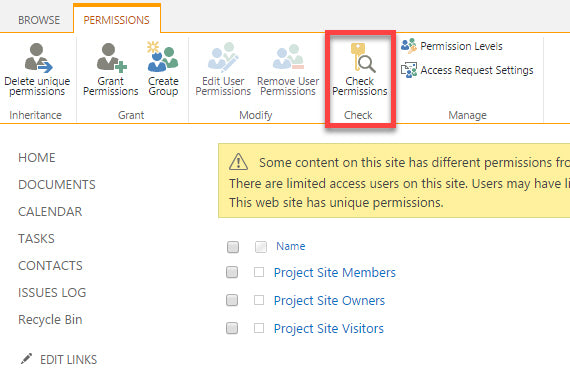
How to View Permissions in SharePoint?
SharePoint is an incredibly powerful tool that allows businesses to store, organize, and share data. One of the most important aspects of using SharePoint is understanding how to view permissions. Permissions are essential in ensuring that data is only accessible to those who are authorized to view it, and understanding the different permission levels can help ensure the security and integrity of your data.
Step 1: Understanding SharePoint Permission Levels
The first step to understanding how to view permissions in SharePoint is to understand the different permission levels that are available. SharePoint offers three main levels of permissions: Read, Contribute, and Full Control.
Read: Read permission is the lowest level of access that can be granted to a user. It allows a user to view the content on the SharePoint site, but does not allow them to make any changes.
Contribute: Contribute permission allows a user to make changes to the content on the SharePoint site, but does not allow them to delete or change permissions.
Full Control: Full Control permission is the highest level of access that can be granted to a user. It allows a user to make changes to the content, delete content, and change permissions.
Step 2: Viewing Permissions
Once you have an understanding of the different permission levels, you can begin to view the permissions that have been set up on your SharePoint site. To view permissions, log in to your SharePoint site, and click on the “Settings” button at the top right of the page. From the drop-down menu, select “Site Settings”.
On the Site Settings page, click on the “Site Permissions” link. This will bring up a list of all the users who have access to the SharePoint site, and the permission levels that have been assigned to each user.
Step 3: Editing Permissions
If you need to change the permissions of a user, you can do so by clicking on the “Edit” link next to the user’s name. This will bring up a new page where you can change the user’s permission level. Simply select the desired permission level from the drop-down menu, and click “Save” to apply the changes.
Step 4: Adding a New User
If you need to add a new user to your SharePoint site, you can do so by clicking on the “Add Users” button at the top of the page. This will bring up a new page where you can enter the user’s email address, and assign them a permission level. Once you’ve entered the information, click “Save” to apply the changes.
Step 5: Removing a User
If you need to remove a user from your SharePoint site, you can do so by clicking on the “Remove” link next to the user’s name. This will bring up a confirmation page, where you can confirm that you want to remove the user. Once you’ve confirmed, the user will be removed from the site.
Step 6: Restoring Deleted Users
If you need to restore a user who was previously deleted from your SharePoint site, you can do so by clicking on the “Restore Deleted Users” link at the top of the page. This will bring up a list of all the users who have been deleted from the site, and you can then select the user you wish to restore. Once you’ve selected the user, click “Restore” to restore their access to the site.
Step 7: Managing Permissions for Groups
If you need to manage the permissions for a group of users, you can do so by clicking on the “Groups” link at the top of the page. This will bring up a list of all the groups that have been created on your SharePoint site. You can then select a group, and click on the “Manage Group Permissions” link to manage the permissions for the group.
Step 8: Managing Permissions for Libraries and Lists
If you need to manage the permissions for a library or list on your SharePoint site, you can do so by clicking on the “Libraries and Lists” link at the top of the page. This will bring up a list of all the libraries and lists that have been created on your site. You can then select a library or list, and click on the “Manage Permissions” link to manage the permissions for the library or list.
Step 9: Viewing Permission Levels Summary
If you need to quickly view the permission levels that have been assigned to each user or group, you can do so by clicking on the “Permission Levels Summary” link at the top of the page. This will bring up a summary of all the permission levels that have been assigned, and you can then quickly view which users and groups have which permission levels.
Step 10: Setting Permission Inheritance
If you need to set permission inheritance on your SharePoint site, you can do so by clicking on the “Permission Inheritance” link at the top of the page. This will bring up a page where you can select which permission levels should be inherited by all the users and groups on the site. Once you’ve made your selection, click “Save” to apply the changes.
Related Faq
What are SharePoint Permissions?
SharePoint permissions are used to control access to content stored in SharePoint. These permissions are used to control who can view, edit, delete, or otherwise manage the content stored in SharePoint. SharePoint permissions can be set up for individual users, groups, or roles.
SharePoint permissions are often used to ensure that sensitive or confidential information is kept secure and only accessible to those who need it. SharePoint permissions can also be used to ensure that users can only access the content they need to do their job.
How Do I View SharePoint Permissions?
The easiest way to view SharePoint permissions is to access the item you want to view permissions for and select the “Permissions” tab. This will display the permissions that have been set up for that item.
If you need to view permissions for multiple items or an entire library or list, you can access the “Permissions” page from the library or list settings page. This will display all of the permissions that have been set up for that library or list.
How Do I Set Up SharePoint Permissions?
SharePoint permissions can be set up by accessing the item or list you want to set up permissions for and selecting the “Permissions” tab. From here you can add individual users or groups and set their permissions, as well as set up roles with specific permissions.
SharePoint permissions can also be set up using the “Permissions” page from the library or list settings page. This will allow you to set up permissions for multiple items or an entire library or list at once.
What Are the Different Types of SharePoint Permissions?
SharePoint permissions can be set up for individual users, groups, or roles. There are several types of permissions that can be set up, such as view, edit, delete, and manage. Depending on the level of access you want to give a user, you can set up the appropriate permission for them.
SharePoint permissions can also be set up for specific items or libraries, or for an entire site. This allows you to control what users have access to and what they can do with that content.
How Do I Remove SharePoint Permissions?
SharePoint permissions can be removed by accessing the item or list you want to remove permissions for and selecting the “Permissions” tab. From here you can select the user or group you want to remove permissions for and click the “Remove” button.
If you need to remove permissions for multiple items or an entire library or list, you can access the “Permissions” page from the library or list settings page. This will display all of the permissions that have been set up for that library or list. From here you can select the user or group you want to remove permissions for and click the “Remove” button.
SharePoint permissions allow you to determine who can view, edit, and manage documents and other content within the platform. By understanding how to view permissions in SharePoint, you can better manage and protect your content. With a few clicks, you can quickly view, set, and modify permissions to ensure that only the right people have access to the right information. With this knowledge, you can make sure that your content is secure and accessible only to those who need it.




















