Is There a Check Mark Symbol in Excel?
We’ve all experienced the frustration of trying to create a check mark symbol in Excel. And for those of us who don’t have the luxury of a dedicated graphics program, it can seem impossible. But the good news is, there is a check mark symbol in Excel, and it’s actually quite easy to insert. In this article, we’ll show you how to insert the check mark symbol in Excel, and explain why it’s such an important tool. So let’s get started!
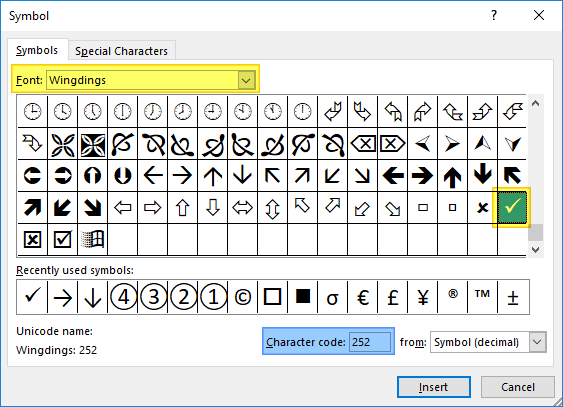
What is the Check Mark Symbol in Excel?
The check mark symbol, also commonly referred to as a “tick” or “checkmark,” is a standard symbol used in Excel spreadsheets to indicate that a field has been checked, confirmed, or completed. It is often used in checklists, surveys, and other forms of data entry to indicate that a particular item has been selected or completed. In Excel, the check mark symbol is represented by a specific Unicode character, or a series of characters, depending on the version of Excel being used.
The check mark symbol can be used to make data entry processes faster and easier, as well as to make the data more visually appealing. It is also a great way to quickly indicate which items on a list have been completed or selected. In addition, check mark symbols can also be used to make calculations or to create charts or graphs.
How to Insert a Check Mark Symbol in Excel?
Inserting a check mark symbol in Excel is a simple process. Depending on the version of Excel being used, the check mark symbol can be inserted in one of two ways. The first way is to use the keyboard shortcut Alt + 0252. This will insert a check mark symbol in the active cell. The second way is to use the Insert Symbol dialog box. To access this dialog box, click on the Insert tab, then Symbol, then More Symbols. The check mark symbol can then be inserted by selecting the Wingdings font and then scrolling down to the check mark symbol.
Where to Find the Check Mark Symbol in Excel?
The check mark symbol can be found in the Wingdings font in the Character Map of Windows. To access the Character Map, open the Start menu and type “Character Map”. The Character Map will then display a list of all the characters in the Wingdings font, including the check mark symbol. The check mark symbol can also be found in the Insert Symbol dialog box in Excel, as described above.
What is the Unicode for the Check Mark Symbol?
The Unicode for the check mark symbol is U+2713. It is a specific Unicode character used to represent the check mark symbol in Excel spreadsheets.
How to Add a Check Mark Symbol to a Formula in Excel?
Adding a check mark symbol to a formula in Excel is a simple process. First, open the formula in the formula bar and type in the Unicode for the check mark symbol, which is U+2713. Then, press Enter or Return on the keyboard to execute the formula. The check mark symbol will then appear in the cell.
What is the ASCII Code for the Check Mark Symbol?
The ASCII code for the check mark symbol is 0x07. It is used to represent the check mark symbol in text documents and other files.
Few Frequently Asked Questions
What is a Check Mark Symbol?
A check mark symbol is a sign or mark used to indicate that something is correct, complete, or accepted. The symbol is commonly represented as a checkbox or a checkmark in a square box. It is also used to indicate a choice between two or more options.
Where is the Check Mark Symbol in Excel?
The check mark symbol is located in the Symbols section of the Insert tab in the Microsoft Excel ribbon. To insert a check mark into an Excel spreadsheet, select the Insert tab, click on the Symbols icon, and choose the check mark symbol from the list that appears.
How Do I Add a Check Mark to a Cell in Excel?
To add a check mark to a cell in Excel, select the cell, click the Insert tab, and then click the Symbols icon. Select the check mark from the list of symbols that appears and click Insert. The check mark will be added to the selected cell.
Can You Make a Check Mark in Excel with a Keyboard Shortcut?
Yes, it is possible to make a check mark in Excel with a keyboard shortcut. The keyboard shortcut for inserting a check mark is Alt+0252. To use this shortcut, select the cell where you would like to insert the check mark, press and hold the Alt key, and then press 0252 on the numeric keypad.
How Do You Make a Check Box in Excel?
To make a check box in Excel, select the cell where you would like to insert the check box, click the Insert tab, and then click the Checkbox icon. This will insert a check box into the selected cell. You can also use the keyboard shortcut Alt+0252 to insert a check box.
Can You Change the Color of a Check Mark in Excel?
Yes, it is possible to change the color of a check mark in Excel. To do so, select the cell containing the check mark, click on the Font Color icon in the Home tab, and select the desired color from the list that appears. This will change the color of the check mark in the selected cell.
How to type checkmark symbol in Excel
In conclusion, it is possible to use the checkmark symbol in Excel. Depending on the version of Excel you are using, you can either use the built-in checkmark symbol or use an alternative method, such as inserting a character from the Wingdings font. By mastering this technique, you can add a professional touch and more visual appeal to your Excel spreadsheets.




















