Can I Buy Excel for Mac by Itself?
Do you need to use spreadsheets to organize data and crunch numbers, but only have a Mac? Are you wondering if you can purchase Excel for Mac by itself and avoid buying a bundle of software? This article will explain the options available to you if you want to buy Excel for Mac by itself.
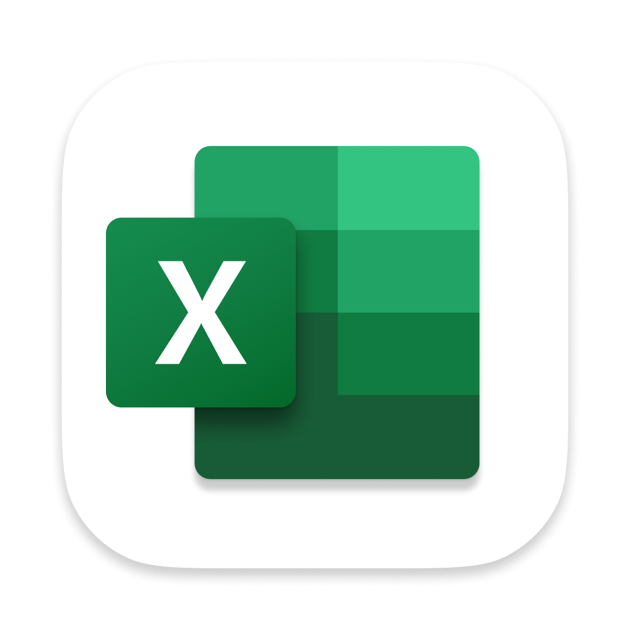
Can Excel be Purchased for Mac Separately?
Excel is a powerful tool used by people all over the world to organize and analyze data. If you use a Mac computer, you may be wondering if you can purchase Excel for Mac by itself. The answer is yes, you can purchase Excel for Mac separately, but there are a few points to consider before making your purchase.
The most important thing to consider before purchasing Excel for Mac is the version of Excel you’ll be purchasing. Excel for Mac is available in two versions: Office 365 and Office 2019 for Mac. Office 365 is a subscription-based service and Office 2019 is a one-time purchase. Depending on your needs, you may find one version more cost-effective than the other.
It’s also important to note that Excel for Mac is available as part of the Office for Mac suite of applications. This means that if you purchase the Office for Mac suite, you’ll get Excel, as well as Word, PowerPoint, and Outlook. If you’re already using some of the other applications in the suite, purchasing the suite may be more cost-effective than purchasing Excel alone.
Where to Buy Excel for Mac
Once you’ve decided which version of Excel for Mac is right for you, it’s time to buy. Excel for Mac can be purchased directly from Microsoft’s website or from a variety of online retailers. It’s important to make sure that you’re purchasing the right version of Excel for Mac, as well as the right license type.
When purchasing from Microsoft’s website, you’ll be able to purchase the Office 365 subscription or the Office 2019 one-time purchase. If you purchase the Office 365 subscription, you’ll be able to access the latest version of Excel for Mac and receive updates for the duration of your subscription.
What to Do After Purchasing Excel for Mac
Once you’ve purchased Excel for Mac, you’ll need to download and install the software. Microsoft provides step-by-step instructions for downloading the software and installing it on your Mac. Once the software is installed, you’ll be able to use Excel to organize and analyze data.
It’s important to note that if you purchase the Office 365 subscription, you’ll need to sign in with your Microsoft account in order to access the software. Additionally, if you purchase the Office 2019 for Mac one-time purchase, you’ll need to enter a product key in order to activate the software.
System Requirements for Excel for Mac
Before purchasing Excel for Mac, it’s important to make sure that your Mac meets the system requirements for the software. Excel for Mac requires macOS 10.14 or later and at least 4GB of RAM. It’s also important to make sure that you have enough available storage space on your Mac.
Is Excel for Mac Right for You?
Excel for Mac is a powerful tool for organizing and analyzing data. If you’re looking for a powerful spreadsheet program for your Mac, Excel may be the right choice for you. Before purchasing, make sure to consider the version of Excel you’ll be purchasing, where you’ll be purchasing it, and whether or not your Mac meets the system requirements.
Few Frequently Asked Questions
What is Excel?
Excel is a powerful spreadsheet application developed by Microsoft. It is used to store, organize, and analyze data. It has a wide range of features and capabilities, including formulas, graphs, and charts. It is a popular choice for businesses, students, and professionals alike.
What is a Spreadsheet?
A spreadsheet is a computer application used to store and analyze data. It consists of cells arranged in rows and columns. Data can be entered into a spreadsheet, and formulas can be used to calculate results. Spreadsheets can be used to create charts and graphs. They are used for a variety of purposes, including budgeting, accounting, and data analysis.
Can I Buy Excel for Mac by Itself?
Yes, you can purchase Excel for Mac by itself. Excel for Mac is available from the Microsoft Store or from authorized retailers. You can also purchase a subscription to Microsoft 365, which includes Excel for Mac as part of the package. The subscription also includes access to other Office applications, such as Word and PowerPoint.
What are the Features of Excel for Mac?
Excel for Mac includes a wide range of features and capabilities, including formulas, graphs, and charts. It also has a range of data analysis and visualization tools, such as PivotTables, PowerPivot, Power Query, and Power View. Other features include the ability to collaborate on documents in real time, and support for third-party add-ins and macros.
How Much Does Excel for Mac Cost?
The cost of Excel for Mac depends on the type of license you choose. A one-time purchase of Excel for Mac costs $129.99. You can also purchase a subscription to Microsoft 365, which includes Excel for Mac as part of the package. The subscription costs $69.99 per year for an individual, or $99.99 per year for a family of up to six people.
What are the System Requirements for Excel for Mac?
The system requirements for Excel for Mac are as follows: macOS Sierra 10.12 or later, 4GB of RAM, and 4.0GHz Intel Core 2 Duo or faster processor. Additionally, you must have at least 8GB of available hard drive space, and a screen resolution of 1280×800 or higher. It is recommended that you have the latest version of macOS installed.
In conclusion, if you are a Mac user looking to purchase Microsoft Excel, you have the option of purchasing the software by itself. Microsoft provides Excel for Mac as a standalone product, allowing users to buy only what they need, when they need it. With a variety of features, such as pivot tables and data analysis tools, Excel for Mac is an excellent choice for data-driven professionals.




















