Can Microsoft Outlook Sync With Google Calendar?
Are you looking for a way to keep your professional and personal calendars in sync? If you use Microsoft Outlook and Google Calendar, you may be wondering if there is a way to sync the two. The answer is yes – Microsoft Outlook can sync with Google Calendar. In this article, we will discuss how to sync Microsoft Outlook with Google Calendar, the benefits of syncing, and any limitations of the process.
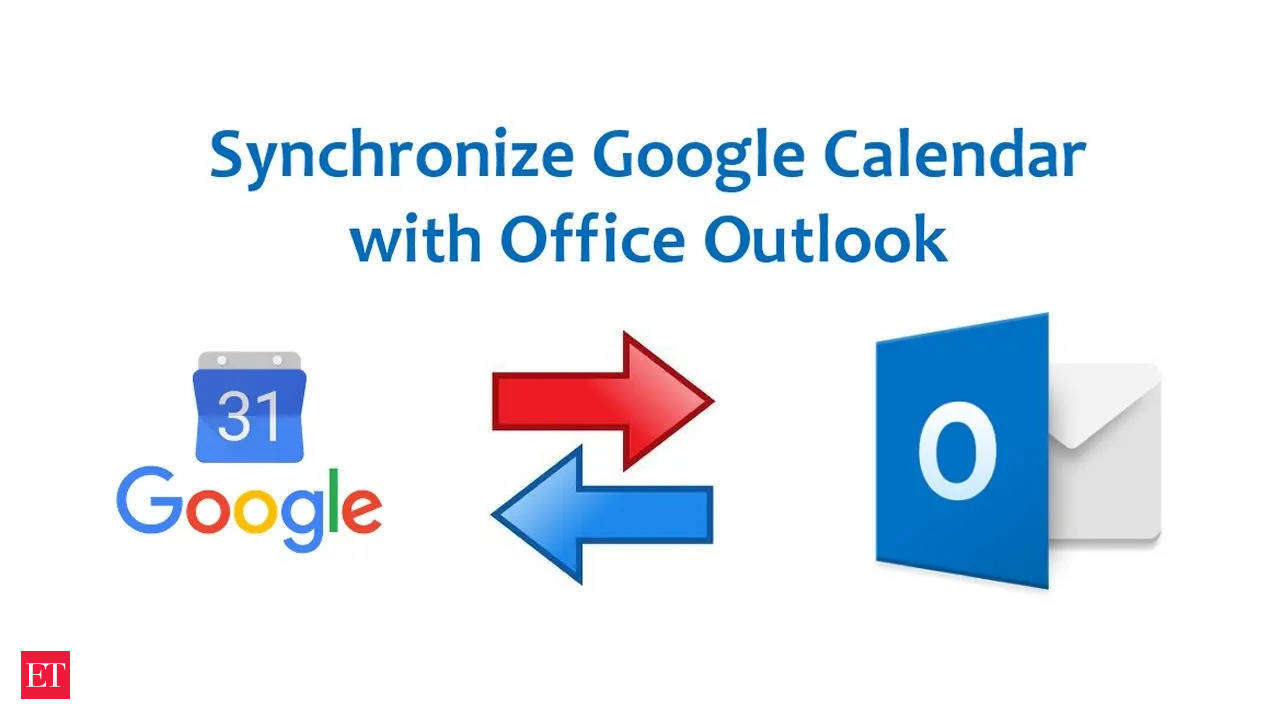
language
Can Microsoft Outlook Sync With Google Calendar?
Microsoft Outlook is the most popular email client used by businesses and individuals everywhere. It has sophisticated features that make it easy to manage your emails, contacts, and calendar events. Outlook also offers integration with popular calendar services, including Google Calendar.
Syncing Google Calendar with Outlook is relatively straightforward. It only takes a few simple steps to link your Google Calendar to Outlook and keep your calendar up-to-date. In this article, we’ll show you how to sync Google Calendar with Outlook.
Step 1: Connect Your Google Account to Outlook
The first step in syncing Google Calendar with Outlook is to connect your Google account to Outlook. To do this, open up Outlook and go to File > Account Settings > Add Account. From here, you’ll be prompted to enter your Google account information.
Once you’ve entered your information, click the “Next” button. Outlook will then verify your information and connect your Google account to Outlook.
Step 2: Set Up Your Google Calendar in Outlook
Once your Google account is connected to Outlook, you’ll need to set up your Google Calendar in Outlook. To do this, open Outlook and go to File > Account Settings > Manage Calendars > Add Calendar.
From here, select “From Internet” and enter your Google account information. Once you’ve entered your information, click the “Next” button. Outlook will then verify your information and add your Google Calendar to Outlook.
Step 3: Sync Your Google Calendar in Outlook
The final step in syncing Google Calendar with Outlook is to sync your Google Calendar in Outlook. To do this, open Outlook and go to File > Account Settings > Manage Calendars > Sync > Sync Now. Outlook will then sync your Google Calendar with Outlook.
Once your Google Calendar is synced with Outlook, you’ll be able to view your calendar events in Outlook. You’ll also be able to edit and add calendar events from Outlook.
Step 4: Enable Two-Way Sync
If you want to enable two-way sync for your Google Calendar, you can do so by going to File > Account Settings > Manage Calendars > Sync > Two-Way Sync. This will enable Outlook to sync with your Google Calendar, and vice versa.
Once two-way sync is enabled, any changes you make in Outlook will be automatically synced with your Google Calendar, and any changes you make in Google Calendar will be automatically synced with Outlook.
Conclusion
Syncing Google Calendar with Outlook is relatively straightforward. All you need to do is connect your Google account to Outlook, set up your Google Calendar in Outlook, and then sync your Google Calendar with Outlook. Once you’ve done this, you can enable two-way sync for your Google Calendar so any changes you make in Outlook will be automatically synced with your Google Calendar, and any changes you make in Google Calendar will be automatically synced with Outlook.
Frequently Asked Questions
Can Microsoft Outlook Sync With Google Calendar?
Answer: Yes, Microsoft Outlook can sync with Google Calendar. This allows users to access their Google Calendar from within Outlook and add or edit events, as well as sync their Outlook calendar with their Google Calendar.
The synchronization process is quite simple and can be completed in a few steps. To sync Outlook with Google Calendar, users must first go to the Outlook settings and select ‘Accounts and Import’. Then, they can choose to add their Google account to Outlook, and follow the on-screen instructions to complete the process. Once the synchronization has been set up, Outlook will automatically sync with Google Calendar, ensuring that all events are visible and up to date.
How Do I Sync My Outlook Calendar With Google Calendar?
Answer: To sync Outlook with Google Calendar, users must first go to the Outlook settings and select ‘Accounts and Import’. Then, they can choose to add their Google account to Outlook, and follow the on-screen instructions to complete the process. Once the synchronization has been set up, Outlook will automatically sync with Google Calendar, ensuring that all events are visible and up to date.
The process of syncing Outlook with Google Calendar is quite simple, and it can be completed in a few steps. For those who are unfamiliar with the process, Microsoft provides detailed instructions on how to sync Outlook with Google Calendar. This includes step-by-step instructions and screenshots, making it easy for anyone to set up the synchronization process.
Is Syncing Outlook With Google Calendar Secure?
Answer: Yes, syncing Outlook with Google Calendar is secure. Microsoft Outlook uses the same level of security that Google Calendar uses to protect user data. This includes encryption of data in transit, as well as authentication and authorization processes to ensure that only authorized users can access the data.
In addition, Outlook also uses two-factor authentication when setting up the synchronization process. This means that users must enter a code sent to their phone or email address in order to complete the setup process. This extra layer of security helps to ensure that only authorized personnel can access the data.
What Are the Benefits of Syncing Outlook With Google Calendar?
Answer: One of the main benefits of syncing Outlook with Google Calendar is that users can access their Google Calendar from within Outlook. This allows them to easily add and edit events, as well as view their upcoming events in one place.
In addition, syncing Outlook with Google Calendar also ensures that all events are up to date. Any changes made to the Google Calendar will automatically be reflected in Outlook, and vice versa. This makes it easy to stay organized and on top of upcoming events.
Can I Sync Multiple Google Calendars With Outlook?
Answer: Yes, users can sync multiple Google Calendars with Outlook. This is done by adding an additional Google account to Outlook, and then selecting the Google Calendars that should be synced. The process is simple and only takes a few minutes to complete.
Once the synchronization has been set up, all of the selected Google Calendars will be visible in Outlook, and any changes made to them will be reflected in both Outlook and Google Calendar. This makes it easy to keep track of multiple calendars and ensure that all events are up to date.
In conclusion, Microsoft Outlook and Google Calendar can be easily synced to provide users with a comprehensive and unified calendar system. With this powerful combination of calendars, users can easily keep all their tasks and events in one place, allowing them to stay up to date and organized. Ultimately, this system is a great way for users to stay organized and maximize their productivity.




















