Can You Skype On Tv?
Are you looking for a way to bring your Skype calls to the next level? Do you want to experience the convenience of video conferencing on your TV? Then the answer to your question is yes – you can Skype on your TV! With the right hardware and software, you can easily connect your home television to your Skype account and start chatting with your friends and family in no time. In this article, we will discuss how to get started with Skype on your TV, and the advantages that come with it.
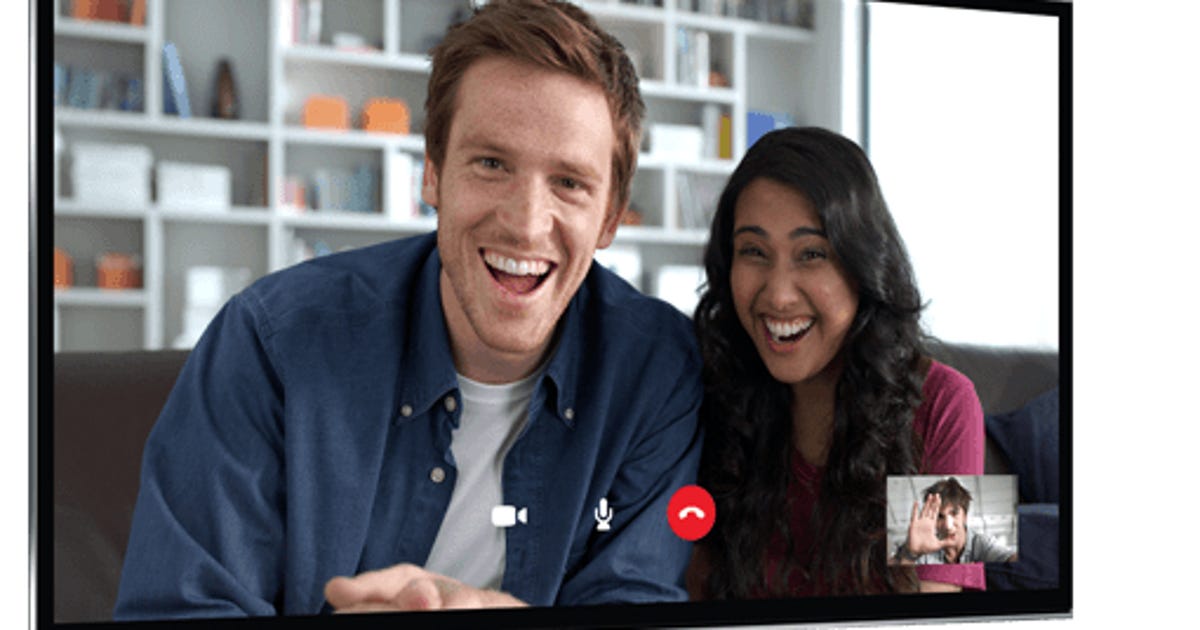
Can You Skype on Tv?
The ability to use Skype on a TV set is now a popular feature among many households. Skype is a free software application that allows people to make voice and video calls over the internet. This feature has made it possible for people to stay in contact with family and friends from all over the world, without the need for a phone line.
With the widespread popularity of Smart TVs, the ability to use Skype on a TV is becoming increasingly more common. Smart TVs are televisions that are connected to the internet, and allow users to access a variety of streaming services and apps, including Skype. With a Smart TV, you can make Skype video calls directly from your TV, using only a webcam.
What do you need to use Skype on a TV?
In order to use Skype on a TV, you will need a few items. First, you will need a Smart TV that is connected to the internet. You will also need a webcam, which is a device that captures video and audio, and sends it to the TV. Finally, you will need a Skype account, which is free to sign up for and easy to use.
Once you have all the necessary items, you can begin using Skype on your TV. To do this, simply open the Skype app on your Smart TV and follow the on-screen instructions. You can then make video calls to anyone you know who has a Skype account.
How to Setup Skype on Your TV?
Setting up Skype on your TV is a simple process. First, you will need to connect your TV to the internet. You can do this either through an ethernet cable, or by connecting to a wireless network. Once your TV is connected to the internet, you will need to install the Skype app. This can be done by searching for the app in the TV’s app store, or by downloading it directly from the Skype website.
Once the Skype app is installed, you will need to connect your webcam to the TV. This can be done by plugging the webcam into one of the TV’s USB ports. After the webcam is connected, you will need to open the Skype app and follow the on-screen instructions to sign in to your Skype account. You can then start making calls directly from your TV.
What are the Benefits of Using Skype on TV?
Using Skype on your TV offers many benefits. The most obvious benefit is that it allows you to make video calls directly from your TV, without the need for a separate computer or smartphone. This makes it much easier to keep in touch with family and friends who are far away.
Another benefit of using Skype on your TV is that it allows you to make group video calls. This is especially useful for family gatherings or meetings with colleagues, as it allows everyone to see and talk to each other at once. Finally, using Skype on your TV is convenient, as it is easy to set up and use.
What are the Limitations of Using Skype on TV?
Although using Skype on your TV is a great way to keep in touch with friends and family, there are some limitations to be aware of. For example, some Smart TVs may not be compatible with Skype. Additionally, you will need to have a good internet connection in order for the Skype calls to be clear and free of lag.
Another limitation is that, while Skype is free to use, you will need to pay for any premium features or services that you may want to use. Finally, you will need to make sure that you have a compatible webcam, as not all webcams are compatible with all Smart TVs.
What Other Video Call Services are Compatible with Smart TVs?
In addition to Skype, there are many other video call services that are compatible with Smart TVs. These include Google Hangouts, Apple FaceTime, and Microsoft Teams. Each of these services has its own advantages and disadvantages, so it is important to research each one before deciding which one is best for you.
How to Troubleshoot Skype on Your TV?
If you are having difficulty using Skype on your TV, there are a few troubleshooting steps you can take. First, make sure that your TV is connected to the internet. If it is not, you will need to connect it before you can use Skype.
Next, make sure that your webcam is connected properly to your TV. You may need to refer to the user manual of your TV to figure out how to do this. If the webcam is connected properly, you should be able to use the Skype app without any difficulty.
Are there any Security Concerns with Using Skype on TV?
When using Skype on your TV, it is important to be aware of any security concerns. One of the most common security concerns is that anyone who has access to your TV can access your Skype account. To prevent this, you should make sure that your TV is password-protected and that you only use trusted networks to connect to the internet.
Additionally, you should make sure that you are using a secure password when signing in to your Skype account. Finally, it is important to keep your webcam covered when not in use, as this can help prevent any unwanted access to your Skype account.
What are the Best Webcams for Skype on TV?
When looking for a webcam to use with Skype on your TV, it is important to choose one that is compatible with your TV. There are many webcams on the market that are designed specifically for use with Smart TVs. These webcams are usually more expensive than standard webcams, but they offer better quality video and audio.
Some of the best webcams for Skype on TV include the Logitech Brio 4K Pro Webcam, the Microsoft LifeCam HD-3000, and the Razer Kiyo Webcam. Each of these webcams offers excellent video and audio quality, and are compatible with most Smart TVs.
How to Optimize Skype Video Quality on Your TV?
In order to get the best video quality when using Skype on your TV, there are a few steps you can take. First, you should make sure that your internet connection is strong and stable. You can do this by connecting your TV to the internet via an ethernet cable, or by connecting to a wireless network that has a strong signal.
Next, you should make sure that your webcam is positioned properly. You should make sure that the webcam is at eye level, so that the person on the other end of the call can see your face clearly. Finally, you should make sure that your Skype app is up to date, as this will help ensure that the video quality is as good as possible.
Related Faq
What is Skype?
Skype is an online communication platform that provides users with a variety of features, including text messaging, video chat, and voice calls. Skype is one of the most popular communication platforms in the world, used by millions of people every day to stay connected with friends, family, and colleagues. Skype allows users to connect with anyone in the world, regardless of where they are located.
Skype also offers other features such as file sharing, group video calls, and screen sharing. Skype is available on a variety of devices, including computers, tablets, and smartphones.
Can You Skype on TV?
Yes, you can Skype on TV. In order to do this, you will need to connect your TV to a computer or laptop that has Skype installed. Once connected, you will be able to access your Skype contacts and make video calls from your TV.
In addition, some TVs now come with Skype built-in, allowing you to make video calls directly from your TV without needing to connect it to a computer or laptop. This is convenient as it allows you to make video calls without needing to use another device. You can even use your TV’s remote control to access Skype and make video calls.
What do I need to Skype on TV?
If you want to use Skype on your TV, you will need to connect your TV to a computer or laptop that has Skype installed. You will also need to make sure that your TV and computer or laptop are connected to the same network. Once connected, you will be able to access your Skype contacts and make video calls from your TV.
If your TV does not have Skype built-in, you may need to purchase a separate device, such as a webcam, in order to make video calls from your TV. You may also need to purchase a HDMI cable in order to connect your TV to your computer or laptop.
How do I set up Skype on my TV?
If your TV does not have Skype built-in, the first step is to connect your TV to your computer or laptop. You will need to connect your TV and computer or laptop to the same network in order for this to work. Once connected, you will need to install the Skype app on your computer or laptop, and then open the app.
Once the app is open, you will need to sign in to your account and then add your Skype contacts. You will then be able to make video calls directly from your TV. If your TV does have Skype built-in, you can simply open the app on your TV and follow the instructions on the screen to set up Skype.
Are there any special features for Skype on TV?
Yes, there are some special features available when using Skype on TV. For example, you can use the remote control to access Skype and make video calls, and some TVs also come with Skype built-in, allowing you to make video calls directly from your TV without needing to connect it to a computer or laptop.
In addition, some TVs also come with features such as group video calls, screen sharing, and file sharing. These features can be accessed directly from your TV and make it easier to communicate with multiple people at once.
Get Skype on Your TV
In conclusion, Skype is a great service that can be accessed on TVs. With a few simple steps, you can easily connect to Skype from your TV and enjoy its video calling and messaging capabilities. This service brings the convenience of video chat to the comfort of your living room, allowing you to enjoy quality time with your family and friends.



















