Does Excel Autosave?
Excel is one of the most powerful and widely used spreadsheet programs available. It is used for a variety of applications, from basic data tracking to complex calculations. In addition to its many features, Excel also includes a comprehensive Autosave feature. But does Excel Autosave? In this article, we will explore the benefits and drawbacks of Excel Autosave, as well as provide some tips for ensuring that your data is properly saved. So, let’s dive in and find out if Excel Autosave really does the job!
Yes, Excel does have an AutoSave feature. It automatically saves your document every 10 minutes. You can customize the settings to change the time interval at which the AutoSave feature saves your document. To turn on the AutoSave feature, select the File tab, then select Options. On the Save tab, select the Save AutoRecover Information every check box, and then enter the preferred time interval.
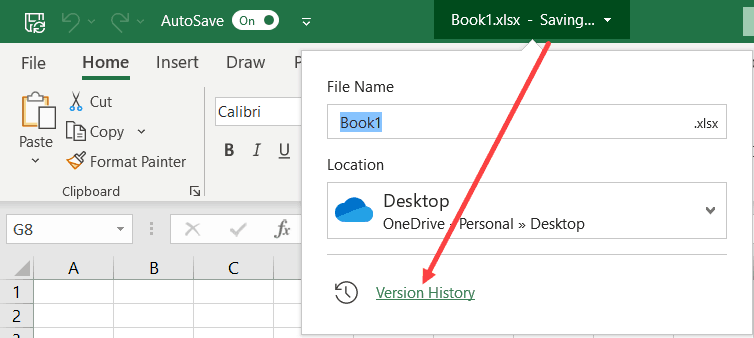
Does Excel Autosave?
Excel is a powerful spreadsheet program used by millions of people around the world. It is used to organize data, create charts, and perform calculations. One of the most useful features of Excel is the ability to save work automatically, which is known as autosave. In this article, we will discuss what autosave is and how it works in Excel.
What is Autosave?
Autosave is a feature that automatically saves changes to a document without the need for manual input. It is a time-saving feature that ensures that any changes made to a document are not lost due to an unexpected power outage or system crash. Autosave is available in most document editing programs, including Excel.
How Does Autosave Work in Excel?
Autosave in Excel works by periodically saving changes made to the document. The frequency of autosaves can be set in the program’s preferences. By default, Excel autosaves every 10 minutes, but this can be adjusted to meet the user’s needs. When autosave is enabled, the document is saved to the user’s computer or an online storage service, such as OneDrive or Dropbox. The autosaved file will include a timestamp that indicates when the document was last saved.
What are the Benefits of Autosave?
The primary benefit of autosave is that it reduces the risk of data loss due to an unexpected system crash or power outage. It also saves time, as users don’t have to manually save their work every few minutes. Finally, autosave can be used to help collaborate on documents, as different people can access the same autosaved file.
Are There Any Downsides to Autosave?
The main downside to autosave is that it can cause confusion if multiple people are working on the same document. If someone makes a change to the document and then leaves without manually saving the changes, the autosaved version of the document will not contain the changes. This can lead to confusion if multiple people are working on the same document.
How to Enable Autosave in Excel?
Enabling autosave in Excel is a simple process. To do so, open the Excel program and go to the File menu. Then, select Options and click on the Save tab. Under the Save workbooks section, check the box next to “Save AutoRecover information every ___ minutes” and set the desired time interval. Finally, click OK to save the changes.
How to Restore an Autosaved File?
In the event of a system crash or power outage, it is possible to restore an autosaved file in Excel. To do so, open the Excel program and go to the File menu. Then, select Info and click on the Restore Versions button. This will open a list of autosaved versions of the document, and you can select the version that you want to restore.
Conclusion
Autosave is a useful feature that ensures that work is not lost due to an unexpected system crash or power outage. It is easy to enable autosave in Excel, and restoring an autosaved file is a simple process. Autosave is a must-have feature for anyone who regularly works with documents in Excel.
Top 6 Frequently Asked Questions
Does Excel Autosave?
Yes, Excel does have an autosave feature. Excel’s autosave feature is designed to save your work automatically every few minutes, so you don’t have to worry about losing your work if something unexpected happens.
How Does Excel Autosave Work?
The autosave feature in Excel works by saving a copy of your workbook in a temporary location. This copy is saved automatically after a set period of time (usually every 10 minutes) and will be used to restore your work if Excel crashes or the computer is shut down unexpectedly. The autosave feature is enabled by default, but you can turn it off if you prefer.
How Do I Find Autosaved Excel Files?
If you need to recover a file that was autosaved by Excel, you can find it in your computer’s temporary folder. On Windows, the temporary folder is usually located in the C:\users\
How Often Does Excel Autosave?
By default, Excel will autosave your workbook every 10 minutes. You can change this setting if you prefer, by going to File > Options > Save and changing the “Save AutoRecover information every” value.
Can I Turn Off Excel Autosave?
Yes, you can turn off the autosave feature in Excel if you prefer. To do this, go to File > Options > Save and uncheck the “Save AutoRecover information every” box.
What Happens If I Turn Off Excel Autosave?
If you turn off the autosave feature in Excel, then your work will no longer be automatically saved every 10 minutes. This means that you will have to manually save your work if you want to save your progress. It’s important to remember that if something unexpected happens (such as a power cut) and you haven’t manually saved your work, then you may lose some or all of your work.
How to Enable Autosave in Microsoft Excel
In conclusion, Excel Autosave is a great feature that can be extremely useful when working on large projects. It can save users time and effort, as well as provide peace of mind knowing that their work is automatically saved. The Autosave feature is available in different versions of Excel and can be turned on or off depending on the user’s preference. With the Autosave feature, Excel users can rest assured that their work is secure and can be easily recovered in case of an emergency.




















