How Can I Create a Pie Chart in Excel?
Creating a pie chart in Excel can be a great way to present data in an easy-to-understand format. Pie charts are an excellent visual tool for making the data more digestible and can be used to quickly compare different sets of information. In this article, we’ll discuss how to create a pie chart in Excel and provide some tips for making the most of this useful feature.
Creating a Pie Chart in Excel is easy. First, open a new workbook and select the data you want to visualize. Then, choose the Insert tab and click on the Pie Chart icon. Choose the desired style and click Ok. Your Pie Chart will appear in the worksheet. You can customize the chart by adding labels and changing the color scheme.
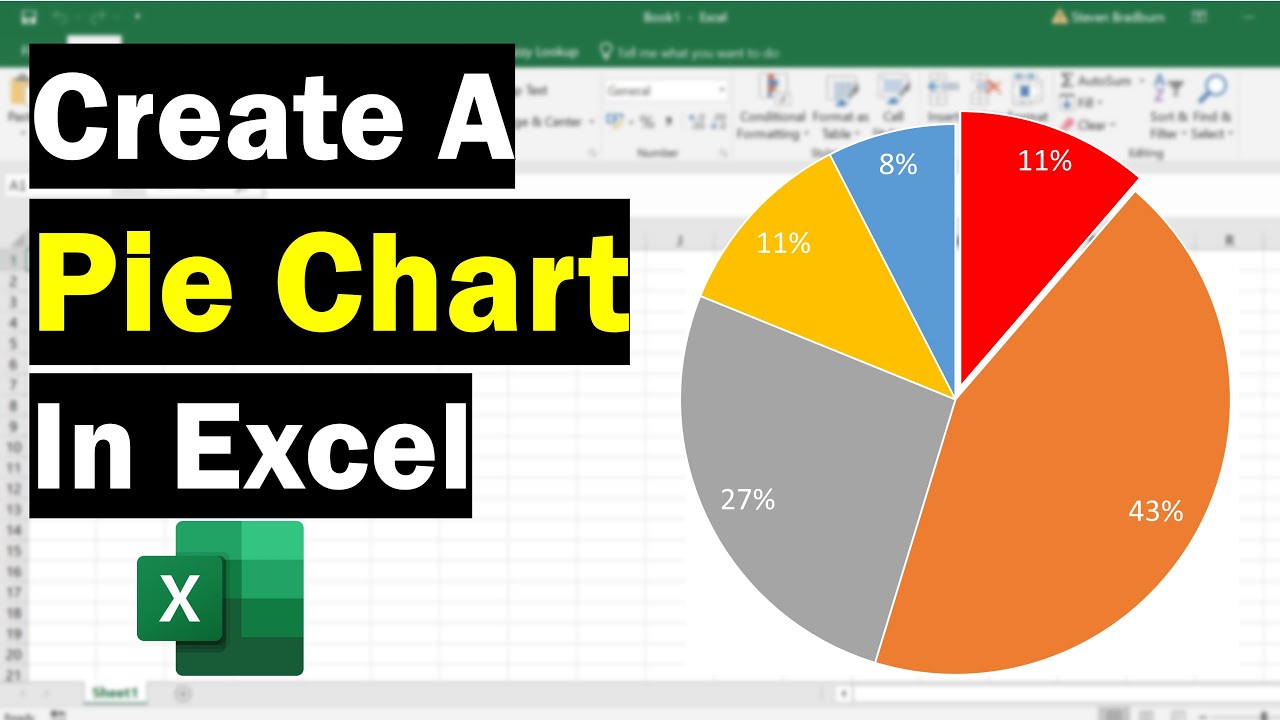
How to Create a Pie Chart in Microsoft Excel
Pie charts are useful for visualizing data to quickly compare relative distribution of data. Microsoft Excel is a popular spreadsheet application that can be used to create and manage data, as well as create charts and graphs from that data. In this article, we will discuss the steps to create a pie chart in Microsoft Excel.
Step 1: Prepare the Data
The first step in creating a pie chart in Microsoft Excel is to prepare the data. Gathering the data and entering it into a spreadsheet is the first step. The data should be organized into two columns, one for the data labels and one for the data values. The data labels will appear on the pie chart as the “slices” while the data values will determine the size of the slices.
Step 2: Create the Pie Chart
Once the data has been entered, the next step is to create the pie chart. To do this, select the data that you want to include in the chart, then click the “Insert” tab at the top of the Excel window. From there, click the “Chart” icon and select “Pie” from the list of chart types. This will create the pie chart with the data that you selected.
Step 3: Customize the Pie Chart
Once the pie chart has been created, you can customize it to make it look more attractive. To do this, select the chart and then click the “Design” tab at the top of the Excel window. From here, you can select from a variety of different chart styles to change the look of your pie chart. You can also use the “Format” tab to customize the labels, data series, and other elements of the chart.
Step 4: Save the Pie Chart
Once you have finished customizing the pie chart, the next step is to save it. To do this, click the “File” tab at the top of the Excel window and then select “Save As”. From here, you can give the chart a name and save it.
Step 5: Share the Pie Chart
The final step is to share the pie chart with others. To do this, you can select the chart, click the “File” tab, and then select “Share”. From here, you can select how you want to share the chart, such as by email or a web link.
Few Frequently Asked Questions
What is a Pie Chart?
A pie chart is a type of graph used to represent data in a circular format. It is used to compare the relative sizes of different categories or groups of data, and can be used to illustrate the proportions of a whole. Pie charts are most commonly used in business and economics to visualize the distribution of a particular dataset.
How Can I Create a Pie Chart in Excel?
Creating a pie chart in Excel is a relatively easy process. First, you will need to enter the data into an Excel spreadsheet. Once the data is entered, select the cells containing the data and click on the “Insert” tab. Then, select the “Pie” chart type from the drop-down menu. Finally, customize the chart by changing the labels, colors, and other settings.
What Are the Benefits of Using a Pie Chart?
Pie charts are an effective way to visually represent data in a compact format. They are easy to understand and interpret, and can show relationships between different data points more clearly than other types of charts. Additionally, pie charts are often used to compare proportions or percentages, which can be helpful when analyzing data.
How Do I Add Data Labels to a Pie Chart?
In Excel, data labels can be added to a pie chart by selecting the chart and clicking on the “Design” tab. Then, select the “Add Data Labels” option. This will add labels to each slice of the chart, which will display the percentage or value of that slice.
What Are the Different Types of Pie Charts?
There are several types of pie charts that can be used to represent data. The most common type is the standard pie chart, which displays the proportions of each category in relation to the whole. Other types of pie charts include exploded pie charts, which show the individual parts of the data more clearly, and 3D pie charts, which are used to add a more visually appealing element to the chart.
How Can I Make a Pie Chart More Readable?
Making a pie chart more readable involves choosing the right colors, labels, and data points. When selecting colors, it is best to use a limited number of colors that are easy to distinguish. Labels should be concise and descriptive, and should be placed in a way that makes them easy to read. Additionally, it can help to add data labels to the chart, which will make the data more easily understandable.
How to Make a Pie Chart in Excel
Creating a pie chart in Excel is a great way to organize data and make it easier to interpret. With the easy-to-use tools available, it’s easy to create a pie chart with just a few clicks. Whether you’re a business professional or a student, creating a pie chart in Excel is an invaluable skill that can be used to present data in an engaging and visually appealing way. With practice, you’ll be able to make the most of Excel’s chart-making capabilities and create meaningful and informative pie charts.




















