How Can You Standardize Lists In Sharepoint?
Are you looking for the most efficient way to standardize lists in SharePoint? Are you trying to figure out the best way to use SharePoint to organize and manage your data? If so, you’ve come to the right place! SharePoint lists can help you organize and manage your data quickly and easily. In this article, we’ll discuss how to standardize lists in SharePoint and provide some tips to help you get started. So, let’s get started and learn how to make the most of SharePoint and get your data organized!
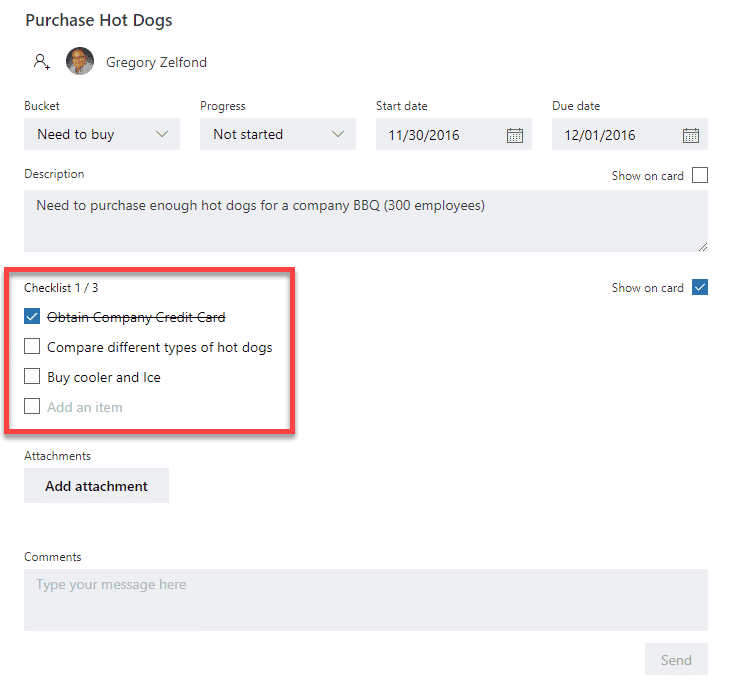
How to Standardize Lists in SharePoint?
SharePoint is a powerful and versatile platform that allows users to store documents and collaborate on projects. One of the benefits of using SharePoint is its ability to manage lists. By standardizing your lists, you can make sure that everyone in your organization is on the same page and that data is organized and easy to access. Here’s how you can standardize your lists in SharePoint.
Setting Up a List
The first step to standardizing a list in SharePoint is to create the list. To do this, open the SharePoint site and click on the “Lists” tab. From here, you can choose to create a new list or import an existing list. To create a new list, click on the “New” button and select the type of list you want to create (e.g. task list, contact list, calendar, etc.). Once you’ve chosen the type of list, you can customize the list’s settings.
Adding Columns to a List
Once you’ve created your list, you can start adding columns. Columns are the individual fields that contain information about each item in the list. For example, if you’re creating a contact list, you might add columns for name, address, and phone number. You can add a column by clicking on the “Add Column” button and selecting the type of column you want to add. Once you’ve added the columns, you can customize the settings for each column (e.g. data type, required fields, etc.).
Formatting a List
Once you’ve added the columns to your list, you can start formatting it. This includes setting up the layout of the list and adding any additional fields or settings. You can customize the layout by selecting the “Format” option from the ribbon. This will open a window where you can choose the layout, color scheme, and font size for the list. You can also add any additional settings such as sorting, filtering, or data validation.
Creating Views for a List
In addition to formatting the list, you can also create views for it. Views are pre-defined ways of looking at the list, such as a simple list view or a calendar view. To create a view, click on the “Create View” button and select the type of view you want to create. Once you’ve created the view, you can customize it by selecting the “Format” option from the ribbon. This will open a window where you can choose the layout, color scheme, and font size for the view.
Sharing a List
Once you’ve created and formatted your list, you can share it with others. To share a list, click on the “Share” button and select who you want to share the list with. You can choose to share the list with specific users or with everyone in your organization. You can also choose to give users edit or read-only permissions.
Enforcing List Standards
Once you’ve shared the list, you can start enforcing list standards. This includes setting up rules for how the list should be used and how data should be entered. You can set up rules by selecting the “Settings” option from the ribbon. This will open a window where you can choose the type of rule you want to add (e.g. required fields, data validation, etc.).
Using List Templates
If you want to quickly standardize a list, you can use a list template. List templates are pre-defined lists that you can use to quickly create and format a list. To use a list template, click on the “Create” button and select the type of list you want to create. Then, select the “From Template” option and select the list template you want to use.
Using Custom List Apps
If you need more control over your list, you can use a custom list app. Custom list apps are third-party applications that allow you to create and manage custom lists. To use a custom list app, click on the “Add an App” button and select the type of list you want to create. Then, select the custom list app you want to use and follow the instructions to create your list.
Using a List Workflow
You can also use a list workflow to standardize a list. List workflows are automated processes that allow you to manage and track data in a list. To use a list workflow, click on the “Workflow” button and select the type of workflow you want to create. Then, select the list you want to use and follow the instructions to set up the workflow.
Using a List Automation Tool
Finally, you can use a list automation tool to standardize a list. List automation tools are third-party applications that allow you to automate processes in a list. To use a list automation tool, click on the “Add an App” button and select the type of list you want to create. Then, select the list automation tool you want to use and follow the instructions to set up the automation.
Frequently Asked Questions
What is List Standardization in SharePoint?
List Standardization in SharePoint is the process of creating uniformity across multiple lists by using a consistent set of field names, field types, and display formats. This ensures that all the data stored in SharePoint can be used in a consistent and predictable way, making it easier to search, sort, and filter the data.
By standardizing the lists, users can easily identify the data they need and quickly gather the needed information without confusion. Standardizing lists also allows SharePoint administrators to set up rules and restrictions that can be applied across all lists, making it easier to ensure data accuracy and security.
How Can You Standardize Lists in SharePoint?
Standardizing lists in SharePoint starts with creating a standard template for each list. This template should include the same fields, field types, and display formats for each list. Once the template is created, it should be applied to all the lists in SharePoint.
The template can be further customized to include additional rules and restrictions, such as which users are allowed to view, edit, or delete list items. The template can also be used to enforce data validation rules and set up automated workflows. With these tools, you can ensure that all the data in SharePoint is entered and used in a consistent and secure way.
What Are the Benefits of Standardizing Lists in SharePoint?
Standardizing lists in SharePoint provides a number of benefits. Firstly, it makes it easier to search, sort, and filter the data in SharePoint, which saves time and effort. Additionally, standardizing lists across a SharePoint environment ensures that all data is entered and used in a consistent and secure way. This helps to reduce errors and improves data accuracy.
Standardizing lists in SharePoint also allows administrators to set up rules and restrictions that can be applied across all lists. This provides a layer of security to the data and helps to protect sensitive information. Finally, standardizing lists makes it easier to integrate with other applications and data sources, making it possible to create powerful custom solutions.
What Are the Steps for Standardizing Lists in SharePoint?
Standardizing lists in SharePoint involves several steps. First, create a standard template for each list that includes the same fields, field types, and display formats. This template should be applied to all the lists in SharePoint. Next, customize the template to include additional rules and restrictions, such as which users are allowed to view, edit, or delete list items.
Finally, set up data validation rules and automated workflows. These tools will ensure that all the data in SharePoint is entered and used in a consistent and secure way. Once the customization is complete, users can quickly access the data they need without confusion.
What Tools Are Used to Standardize Lists in SharePoint?
SharePoint offers a variety of tools to help standardize lists. These tools include templates, rules and restrictions, data validation rules, and automated workflows. Templates provide a consistent set of fields, field types, and display formats across all lists. Rules and restrictions can be used to control who is allowed to view, edit, or delete list items.
Data validation rules help to ensure data accuracy by enforcing specific formats for data entry. Finally, automated workflows can be used to automate processes and tasks, such as sending notifications or updating related lists. With these tools, you can ensure that all the data in SharePoint is entered and used in a consistent and secure way.
What Are the Best Practices for Standardizing Lists in SharePoint?
When standardizing lists in SharePoint, it is important to follow best practices. First, create a standard template for each list that includes the same fields, field types, and display formats. This template should be applied to all the lists in SharePoint.
Next, customize the template to include additional rules and restrictions, such as which users are allowed to view, edit, or delete list items. Finally, set up data validation rules and automated workflows. These tools will ensure that all the data in SharePoint is entered and used in a consistent and secure way. Additionally, it is important to periodically review the list templates and update them as needed to ensure they remain current.
Standardizing lists in SharePoint is an incredibly useful tool for streamlining the organization of important documents and data. With the right combination of settings, users can customize their lists to best suit the needs of their organization, such as controlling the order of columns, setting permissions, and adding custom filters. As a result, SharePoint’s list customization capabilities can help organizations optimize their productivity and make their workflow more efficient.




















