How Does Microsoft Flow Work?
Microsoft Flow is a powerful tool designed to help users automate tasks and processes. It can be used to create workflows that are triggered by events, such as when an email is received or when a form is submitted. In this article, we’ll explore how Microsoft Flow works and the various features it offers. With this tool, you can create automated tasks and processes to save time and make life easier. So if you’re looking for a way to automate tasks and processes, Microsoft Flow is a great choice. Let’s take a look at how it works.
Microsoft Flow is a cloud-based service that makes it easy to automate common tasks and business processes across your applications and services, such as Office 365, Slack, Dropbox, and Salesforce. With Flow, you can create automated workflows between your favorite apps and services to get notifications, synchronize files, collect data, and more.
- Create automated workflows with a few clicks
- Connect your favorite apps and services
- Get notifications and synchronize files
- Collect data from services to use in your flows
- Easily automate common tasks and business processes
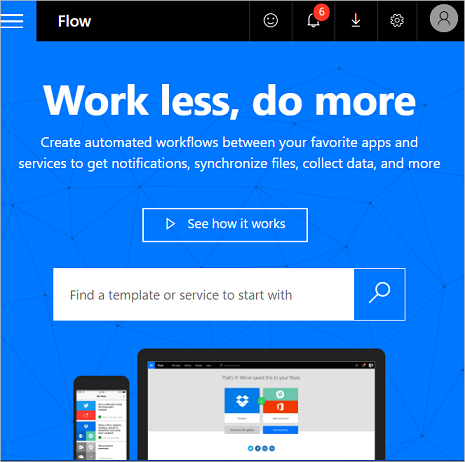
What is Microsoft Flow?
Microsoft Flow is an automation tool that helps businesses automate and manage workflow processes. It enables users to create automated workflows that connect a wide range of third-party applications and services, and automate tasks across those applications. Microsoft Flow is available on multiple platforms including mobile, web, and Windows.
Microsoft Flow helps businesses streamline their workflows and processes, enabling them to save time, increase productivity, and reduce human errors. It is easy to set up and use, and with its powerful features, users can quickly create automated workflows that help them get more done in less time.
How Does Microsoft Flow Work?
Microsoft Flow works by connecting different applications and services together. It enables users to create automated workflows that automate tasks across multiple applications. Microsoft Flow works by using triggers, actions, and conditions.
Triggers are events that start the workflow. They can be manual triggers, such as when a user clicks a button, or they can be scheduled triggers, such as when a timer goes off.
Actions are tasks that are triggered when the trigger is fired. Actions are the steps in the workflow, and they can be anything from sending an email to creating a record in a database.
Conditions are the rules that determine when the workflow will run. Conditions are used to determine if the workflow should run or not, and they can be anything from a specific date or time to a value in a certain field.
Creating a Flow
Creating a flow is simple. First, users need to select a trigger. This could be a manual trigger, such as when a user clicks a button, or a scheduled trigger, such as when a timer goes off.
Next, users need to select the actions they want the flow to perform. This could be anything from sending an email to creating a record in a database.
After selecting the actions, users need to set conditions to determine when the flow should run. This could be anything from a specific date or time to a value in a certain field.
Finally, users need to name their flow and click create. Once the flow is created, it will run automatically whenever the trigger is fired.
Editing a Flow
Editing an existing flow is just as simple. Users can click on the flow to open it and view the steps, triggers, and conditions. From here, users can edit any part of the flow. This could be anything from changing the trigger to editing an action.
Once the changes are made, users need to save the flow. After the flow is saved, it will start running again, using the new changes.
Sharing a Flow
Sharing a flow is easy. Users can select the flow they want to share and click the “Share Flow” button. This will open a window where users can enter the email addresses of the people they want to share the flow with.
Once the flow is shared, users can view the flow and make any changes they want. They will also receive notifications when the flow is triggered.
Deleting a Flow
Deleting a flow is simple. Users can select the flow they want to delete and click the “Delete Flow” button. This will open a window where users can confirm the deletion.
Once the flow is deleted, it will no longer run and any changes made to it will be lost.
Viewing Flow History
Viewing the history of a flow is easy. Users can click on the flow to open it and view the steps, triggers, and conditions. From here, users can click on the “View History” button to view the history of the flow.
The history will show all the times the flow has been triggered and the results of each trigger. This can be used to troubleshoot any problems with the flow or to see what actions were taken.
Tracking Flow Performance
Tracking the performance of a flow is easy. Users can click on the flow to open it and view the steps, triggers, and conditions. From here, users can click on the “Track Performance” button to view the performance of the flow.
The performance page will show the number of times the flow has been triggered and the average run time of the flow. This can be used to identify any bottlenecks or areas for improvement.
Troubleshooting a Flow
Troubleshooting a flow is easy. Users can click on the flow to open it and view the steps, triggers, and conditions. From here, users can click on the “Troubleshoot” button to view the errors and warnings for the flow.
The troubleshooting page will show any errors or warnings that have been generated by the flow. This can be used to identify any problems with the flow and determine the cause of the problem.
Using API Connectors
Using API connectors is simple. API connectors are pre-built connectors that enable users to connect to third-party services and applications.
API connectors are available for most popular services and applications. To use a connector, users need to select it from the list of connectors and then configure the settings for the connector.
Once the settings are configured, users can use the connector to connect to the third-party service or application. This enables them to access data from the service or application and automate tasks across multiple applications.
Using Variables
Using variables is easy. Variables are pieces of data that can be used in a workflow. They can be used to store information, such as user input or the results of a calculation.
To use a variable, users need to define the variable in the workflow and then use it in any of the steps in the workflow. Variables can be used to pass information between steps, store values, and perform calculations.
Monitoring a Flow
Monitoring a flow is easy. Users can click on the flow to open it and view the steps, triggers, and conditions. From here, users can click on the “Monitor” button to view the status of the flow.
The monitoring page will show the number of times the flow has been triggered and the status of the flow. This can be used to identify any problems with the flow or to see if the flow is running as expected.
Frequently Asked Questions
What is Microsoft Flow?
Microsoft Flow is a cloud-based service that makes it easier for users to automate workflows and tasks across applications and services. It enables users to create automated workflows between different applications and services in order to get notifications, synchronize files, collect data, and more.
Microsoft Flow is able to connect to a wide range of applications and services, such as Office 365, Dynamics 365, OneDrive, SharePoint, Twitter, Outlook, and more. This allows users to create automated workflows that span across different applications and services, making it easier for users to automate tedious and time-consuming tasks.
How Does Microsoft Flow Work?
Microsoft Flow works by connecting different applications and services together with automated workflows. These workflows are set up by users to automate tasks and processes across different applications and services. For example, users can create a workflow that sends an email notification when a new item is added to a SharePoint list.
Microsoft Flow also allows users to collect data from different sources and store it in a common repository. This helps users to get a more holistic view of the data, allowing them to make better decisions. Additionally, Microsoft Flow makes it easier for users to collaborate on workflows, as they can share and edit workflows with other users.
What Are the Benefits of Microsoft Flow?
Microsoft Flow can help users save time and effort by automating tedious and time-consuming tasks across different applications and services. This can help users focus their time and energy on more productive tasks, as well as reduce the need to manually perform repetitive tasks.
Additionally, Microsoft Flow makes it easier for users to collaborate on workflows, as they can share and edit workflows with other users. This helps to ensure that everyone is working from the same set of data and can access the latest information when needed.
What Kind of Applications Does Microsoft Flow Support?
Microsoft Flow supports a wide range of applications and services, such as Office 365, Dynamics 365, OneDrive, SharePoint, Twitter, Outlook, and more. This allows users to create automated workflows that span across different applications and services, making it easier for users to automate tedious and time-consuming tasks.
Microsoft Flow also supports custom connectors, which allow users to connect to services that are not natively supported by Microsoft Flow. This allows users to further extend the capabilities of Microsoft Flow and create custom automated workflows for their specific needs.
Is Microsoft Flow Free?
Microsoft Flow is available as a free service, with a limited set of features. This is suitable for users who only need to create basic workflows and don’t need the more advanced features.
However, Microsoft Flow also offers paid plans that provide access to additional features, such as custom connectors, premium connectors, and more. These paid plans are suitable for users who need to create more complex automated workflows and require access to the additional features.
What is Microsoft Flow and Why Would I Use it?
Microsoft Flow is an incredibly powerful tool that can help streamline workflows and automate processes. It is an intuitive, user-friendly platform that can help increase productivity and efficiency in any organization. By allowing users to connect disparate systems and put together complex processes, businesses can save time and money while providing better customer service. Microsoft Flow is an essential tool for anyone looking to make their business more efficient and productive.




















