How To Add Sharepoint To Finder?
Are you looking for an easy way to access SharePoint from Finder? With the right instructions, adding SharePoint to Finder can be a simple and straightforward process. In this article, we’ll discuss how to add SharePoint to Finder and provide a step-by-step guide for setting it up. So, if you’re ready to learn how to add SharePoint to Finder, read on!
Adding SharePoint to Finder: To add SharePoint to your Finder, do the following:
- Open Finder and select the “Go” menu
- Select “Connect to Server” from the list
- Type in the URL of your SharePoint instance
- Enter your credentials when prompted to log in
- You will now see the SharePoint instance in Finder
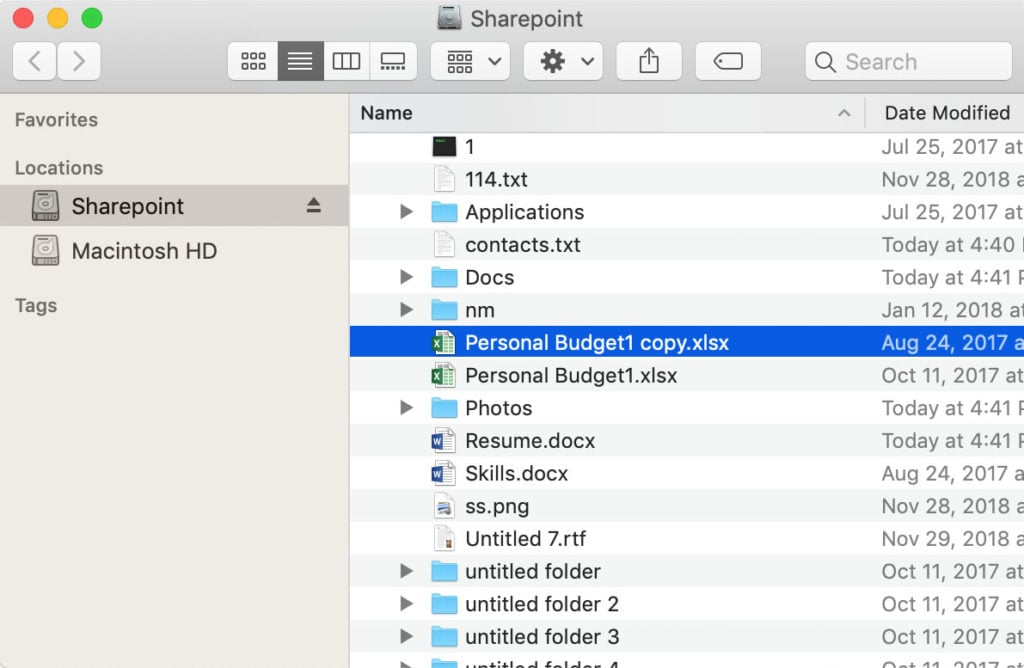
How to Add Sharepoint to Finder?
Sharepoint is a powerful collaboration platform from Microsoft that allows organizations to securely store, share, and manage files from anywhere. By adding Sharepoint to Finder, users can quickly access their Sharepoint files without having to log into their Sharepoint account. This guide will provide step-by-step instructions on how to add Sharepoint to Finder.
Step 1: Launch Finder
The first step to adding Sharepoint to Finder is to launch the Finder app. To do this, click the Finder icon in the Dock at the bottom of the Mac screen.
Step 2: Select the “Go” Menu
Once the Finder app is launched, select the “Go” menu at the top of the screen. A drop-down menu will appear with several options. Select the “Connect to Server” option.
Step 3: Enter Server Address
When the “Connect to Server” window appears, enter the server address in the “Server Address” field. The server address should be in the form of “https://
Step 4: Enter User Credentials
Once the server address is entered, enter your Sharepoint user credentials in the “Username” and “Password” fields.
Step 5: Select Sharepoint Folder
After entering your user credentials, select the Sharepoint folder you wish to add to Finder. This can be done by clicking the “Choose” button and selecting the folder from the list that appears.
Step 6: Connect to Sharepoint Folder
Once the desired Sharepoint folder is selected, click the “Connect” button to connect to the folder. The folder will then appear in the Finder window.
Step 7: Drag and Drop folder to Finder Sidebar
To add the Sharepoint folder to the Finder sidebar, simply drag and drop the folder from the Finder window to the sidebar. This will make it easier to access the folder in the future.
Step 8: Select the “Always Open in Finder” Option
Once the folder is added to the Finder sidebar, you can select the “Always Open in Finder” option to have the folder automatically open in Finder when you click it. This will save time and make it easier to access the folder.
Step 9: Access Sharepoint Files
Once the folder is added to the Finder sidebar, simply click the folder to access your Sharepoint files. You can now view, edit, and manage your Sharepoint files directly from Finder.
Step 10: Disconnect from Sharepoint Folder
When you are finished managing your Sharepoint files, you can disconnect from the Sharepoint folder by clicking the “Disconnect” button. This will ensure that your files are securely stored in Sharepoint and not stored on your Mac.
Related Faq
What is Sharepoint?
Sharepoint is a cloud-based storage and collaboration service from Microsoft. It provides a platform for businesses to store, manage, and collaborate on files and documents. Sharepoint also allows users to create custom websites and applications, and share them with colleagues and customers.
Sharepoint is a great tool for businesses that need to securely store and share documents and data. It’s also a great way to keep teams organized and on the same page.
How to Add Sharepoint to Finder?
Adding Sharepoint to Finder is a simple process. First, you need to set up a Sharepoint account with your company. Once you have your account set up, open Finder on your Mac and select the “Go” menu. From there, select “Connect to Server” and enter the Sharepoint address. You will then be prompted to enter your credentials and connect to the server.
Once you’ve connected to the Sharepoint server, you should be able to access all of your documents and files. You can also drag and drop files between your Mac and Sharepoint, allowing for seamless collaboration and file sharing.
What are the Benefits of Adding Sharepoint to Finder?
Adding Sharepoint to Finder allows you to easily access and share your documents and files. You can also collaborate with colleagues and customers in real time, without having to switch between multiple programs or applications. Sharepoint also allows you to set up custom websites and applications, giving you more control over how you organize and share data.
Having Sharepoint in Finder also makes it easier to sync files between devices. You can easily drag and drop files between your Mac and the Sharepoint server, allowing for seamless collaboration and file sharing.
Is Sharepoint Secure?
Yes, Sharepoint is a secure platform. All data stored in Sharepoint is encrypted, making it difficult for unauthorized users to access. Additionally, Sharepoint allows you to set up different levels of access and permissions, ensuring that your data is only accessible to the people that you want to have access.
Sharepoint also provides advanced security features, such as two-factor authentication and data loss prevention. These features help to ensure that your data is secure, and that only the people that you want to have access can access it.
Can I Sync Sharepoint with Other Applications?
Yes, you can sync Sharepoint with other applications. Sharepoint allows you to easily access files and documents from other applications, such as Microsoft Office. Additionally, you can sync Sharepoint with Dropbox, Google Drive, and other cloud storage services. This allows you to easily access and share documents between multiple applications and services.
Sharepoint also allows you to set up custom applications and websites, which can be synced with other applications. This allows you to create a seamless workflow between different applications, ensuring that all of your data is synced and up to date.
In conclusion, adding SharePoint to Finder is a great way to make accessing your files and documents easier. By following the steps outlined in this article, you can easily connect your computer to a SharePoint account and access files and documents with ease. With the help of SharePoint, you can easily share and collaborate on documents and projects with others efficiently.




















