How To Backup Sharepoint 365?
If you are looking for an easy way to back up your Sharepoint 365 data, you have come to the right place! In this article, we will explain the basics of Sharepoint 365 backup and provide you with step-by-step instructions on how to back up your data. We will discuss the importance of backing up your Sharepoint 365 data, the different types of backups available, and provide recommendations on the best practices for successful backups. By the end of this article, you will be an expert in backing up your Sharepoint 365 data. So, let’s get started!
Backup Sharepoint 365 can be done with the Microsoft 365 admin center. To backup Sharepoint 365, follow these steps:
- Login to the Microsoft 365 admin center.
- Go to the “Data Management” page.
- Select “Backup” on the left side menu.
- Choose the “SharePoint” option.
- Select the “Create a backup job” button.
- Choose the data type and data you want to backup.
- Select the “Create” button.
- Check the “Backup history” page to confirm the backup.
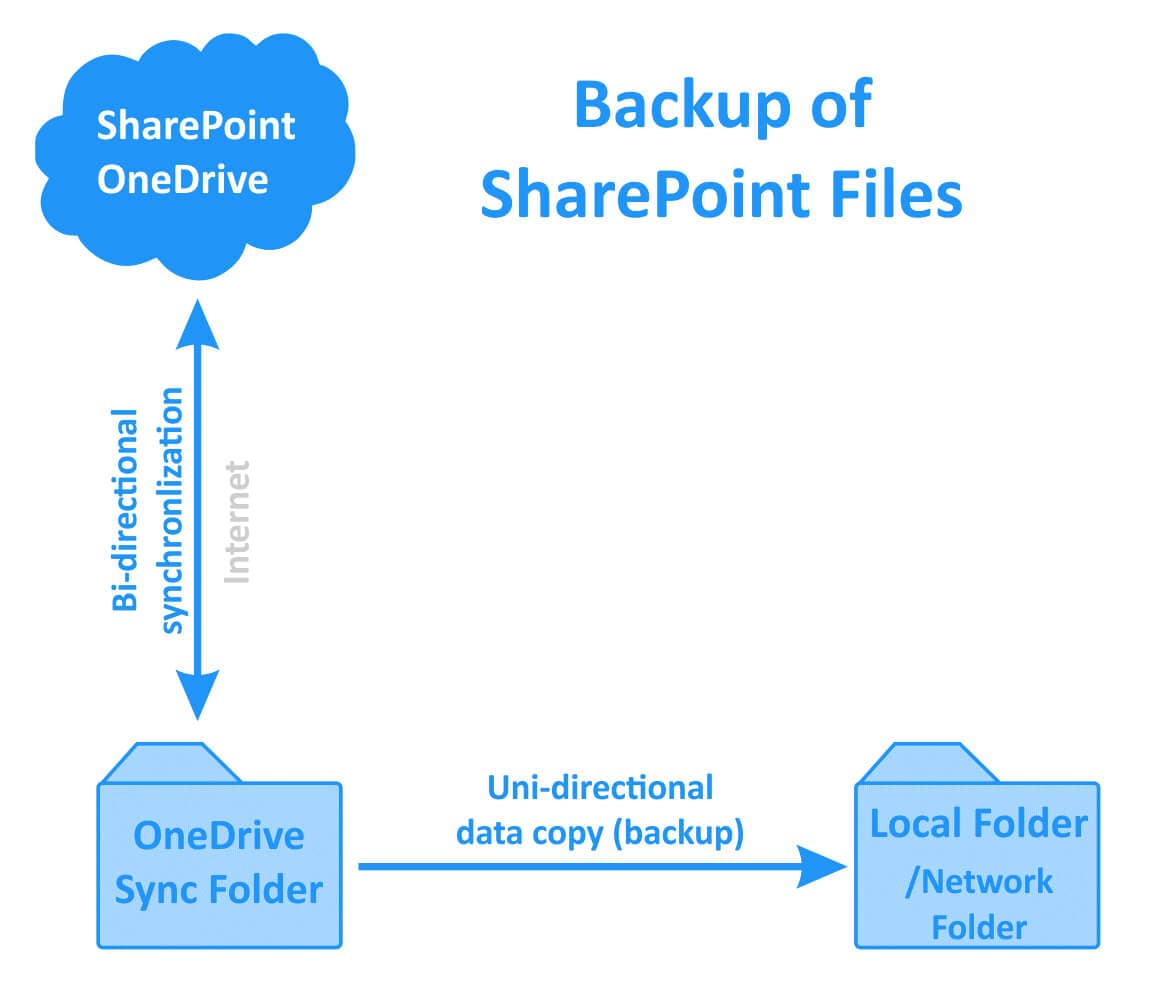
How to Backup Sharepoint 365?
Sharepoint 365 is a cloud-based platform for businesses and organizations to store, organize, share, and collaborate on documents and data. With SharePoint 365, you can create and manage sites, documents, and workflows. However, it is important to backup your data and documents in case of accidental deletion or malicious attack. This article explains how to backup your SharePoint 365 data.
Step 1: Choose a Backup Method
The first step in backing up your SharePoint 365 data is to decide which method you will use. There are several options available, including manual backup, scheduled backup, and continuous backup. Each method has its own advantages and disadvantages, so you will need to decide which one best fits your needs.
Manual backup is the simplest and quickest method. This method involves manually creating a copy of your data and storing it on an external storage device or in the cloud. This method is best for small amounts of data and is not suitable for large amounts of data. However, it is the fastest way to backup your data.
Scheduled backup is a good option for businesses that need to backup their data regularly. This method involves setting up a schedule to regularly backup your data and store it in the cloud or an external storage device. Scheduled backups are ideal for businesses that need to regularly backup large amounts of data.
Continuous backup is the most comprehensive option available. This method involves constantly backing up your data and storing it in the cloud or an external storage device. This method is best for businesses that need to continuously backup large amounts of data.
Step 2: Create a Backup Policy
Once you have chosen a backup method, the next step is to create a backup policy. A backup policy is a set of rules and guidelines that dictate when, where, and how your data will be backed up. Your policy should include information such as the frequency of backups, the storage location, and the method of backup.
Your policy should also include a procedure for restoring data in the event of data loss. This procedure should include information such as which data needs to be restored, how the data will be restored, and who is responsible for restoring the data.
Your policy should also include information on how to secure and protect your data. This includes information on how to encrypt your data, how to secure your backups, and how to protect your data from unauthorized access.
Step 3: Create a Backup Plan
Once you have created a backup policy, the next step is to create a backup plan. A backup plan is a detailed plan of action that outlines exactly how you will carry out your backup policy. Your plan should include information such as which data will be backed up, when the backups will be performed, and which tools will be used to perform the backups.
Your plan should also include information on how to test your backups to ensure that they are successful. This includes testing the integrity of your backups and verifying that all data is backed up correctly.
Your plan should also include information on how to store and protect your backups. This includes information on where the backups will be stored and how they will be secured and protected from unauthorized access.
Step 4: Monitor Your Backups
Once you have created a backup plan, you will need to monitor your backups to ensure that they are running correctly. This involves regularly verifying that your backups are running as expected and that all data is being backed up correctly.
You should also regularly test your backups to ensure that they are successful. This includes testing the integrity of your backups and verifying that all data is backed up correctly.
You should also monitor your backups for any changes. This includes monitoring for any changes in data or settings that may cause your backups to fail. You should also monitor for any unauthorized access or activities that may compromise your backups.
Step 5: Perform Regular Backups
Once you have created a backup plan and monitored your backups, the final step is to perform regular backups. This involves regularly creating a copy of your data and storing it on an external storage device or in the cloud. This will ensure that your data is always backed up and is available in the event of data loss.
You should also regularly update your backups. This includes updating your backups with any changes in data or settings. You should also update your backups with any new data that has been added.
You should also regularly test your backups to ensure that they are successful. This includes testing the integrity of your backups and verifying that all data is backed up correctly.
Step 6: Store and Protect Your Backups
Once you have performed regular backups, you will need to store and protect your backups. This involves storing your backups in a secure location and ensuring that they are protected from unauthorized access. You should also encrypt your backups to ensure that they are secure.
You should also regularly monitor your backups for any changes or unauthorized access. This includes monitoring for any changes in data or settings that may cause your backups to fail. You should also monitor for any unauthorized access or activities that may compromise your backups.
Step 7: Restore Your Data
If you ever need to restore your data, you will need to use your backups. This involves retrieving your backups from the storage location and restoring the data to its original state. You should also regularly test your backups to ensure that they are successful and that all data is restored correctly.
Step 8: Implement a Backup Policy
Once you have backed up your data and stored and protected your backups, the final step is to implement a backup policy. A backup policy is a set of rules and guidelines that dictate when, where, and how your data will be backed up. Your policy should include information such as the frequency of backups, the storage location, and the method of backup.
Your policy should also include a procedure for restoring data in the event of data loss. This procedure should include information such as which data needs to be restored, how the data will be restored, and who is responsible for restoring the data.
Your policy should also include information on how to secure and protect your data. This includes information on how to encrypt your data, how to secure your backups, and how to protect your data from unauthorized access.
Step 9: Monitor Your Backups
The last step in backing up your SharePoint 365 data is to monitor your backups. This involves regularly verifying that your backups are running as expected and that all data is being backed up correctly. You should also regularly test your backups to ensure that they are successful.
You should also monitor your backups for any changes or unauthorized access. This includes monitoring for any changes in data or settings that may cause your backups to fail. You should also monitor for any unauthorized access or activities that may compromise your backups.
Step 10: Update Your Backups
Finally, you should regularly update your backups. This includes updating your backups with any changes in data or settings. You should also update your backups with any new data that has been added. This will ensure that your data is always backed up correctly and is available in the event of data loss.
Related Faq
What is SharePoint 365?
SharePoint 365 is a cloud-based service provided by Microsoft that allows organizations to store and collaborate on documents, data, and applications. It is a web-based platform that integrates with Microsoft Office 365, providing users with access to their documents and data from any device, anytime, and from any location. SharePoint 365 also allows organizations to build and deploy custom applications, enabling them to create a tailored experience for their users.
SharePoint 365 is a powerful tool for collaboration and business process automation, allowing users to create workflows, manage content, and share documents easily. It provides users with a secure environment to store their data and documents, and provides tools for collaboration and communication.
What is a Backup?
A backup is a copy of data or information stored separately from its original source, typically stored on an external hard drive or cloud storage service. Backups are an important part of any data management strategy, as they provide a secure copy of data that can be used in the event that the original data is lost or corrupted.
Backups can also be used to ensure that data is not lost due to hardware or software failures, or when data is accidentally deleted. In addition, backups can be used to restore data in the event of a disaster. Backups are an essential part of any data management strategy, and should always be kept up to date.
How to Backup SharePoint 365?
Backing up SharePoint 365 is an important part of any data management strategy. It is important to ensure that a secure copy of data is kept in the event of data loss or corruption. Backing up SharePoint 365 can be done either manually or using automated processes.
When backing up SharePoint 365 manually, users should ensure that all data is backed up, including files, folders, and the SharePoint database. It is also important to ensure that the backup is taken at regular intervals, such as daily or weekly. Automated backups can be configured to run at specific times, enabling users to ensure that their data is always backed up.
What are the Benefits of Backing Up SharePoint 365?
Backing up SharePoint 365 has numerous benefits. Backups can be used to quickly restore data in the event of a data loss, corruption, or disaster. Backups can also be used to ensure that data is not lost due to hardware or software failures, or when data is accidentally deleted.
In addition, backups can be used to transfer data from one system to another, allowing users to easily move their data from one environment to another. Backups also provide a secure copy of data that can be used for archiving and compliance purposes. Backing up SharePoint 365 is an essential part of any data management strategy.
What are the Best Practices for Backing Up SharePoint 365?
When backing up SharePoint 365, it is important to ensure that all data is backed up, including files, folders, and the SharePoint database. It is also important to ensure that the backup is taken at regular intervals, such as daily or weekly. Automated backups can also be configured to run at specific times, ensuring that data is always backed up.
In addition, it is important to ensure that backups are stored securely, and that access to the backups is restricted. It is also important to test backups regularly to ensure that they are valid and can be restored successfully in the event of a data loss. Backing up SharePoint 365 is an important part of any data management strategy, and following best practices will help ensure that data is secure and can be restored quickly in the event of a disaster.
Backing up SharePoint 365 is a great way to ensure that you don’t lose any of your important documents or data. With the right knowledge, it’s also an easy process. With the right tools and a little bit of effort, you can ensure that your data is safe and secure. With the right backup plan, you can guarantee that your data is secure and that you can recover it if anything were to happen.




















