How to Calculate Hours and Minutes in Excel?
If you need to keep track of time in Excel, you may be wondering how to calculate hours and minutes. Calculating time in Excel can be tricky, but it doesn’t have to be! In this article, we’ll show you step-by-step how to calculate hours and minutes in Excel and provide you with some useful tips to make the process easier. Whether you’re tracking staff hours, keeping tabs on project timelines, or just want to know how long it takes to complete tasks, this guide will help you get the most out of Excel’s time-calculating capabilities.
Calculating hours and minutes in Excel is easy with a few simple formulas. To get started, enter the start time in one cell, and the end time in another. Then, subtract the start time from the end time to get the total time. To convert this to hours and minutes, use the following formula:
- In an empty cell, enter the formula “=A2-A1”, where A1 is the start time and A2 is the end time cell.
- Highlight the cell with the formula and drag the fill handle down to fill the formula into the other cells.
- Enter the formula “=FLOOR(A3,1/24)” into an empty cell, where A3 is the cell containing the total time.
- Highlight the cell with the formula and drag the fill handle down to fill the formula into the other cells.
- Enter the formula “=MOD(A4,1)” into an empty cell, where A4 is the cell containing the total time.
- Highlight the cell with the formula and drag the fill handle down to fill the formula into the other cells.
- The result will be the hours and minutes in the form of HH:MM.
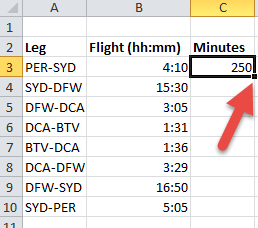
Calculating Hours and Minutes in Microsoft Excel
Using Microsoft Excel’s formulas and functions, you can easily calculate the amount of time between two dates in hours and minutes. Excel is a powerful tool that you can use to perform calculations quickly and accurately. In this article, we will discuss the different methods you can use to calculate hours and minutes in Excel.
Converting Time to Hours and Minutes
The first method we will look at is converting time to hours and minutes. This method is useful when you need to convert a time such as 12:15 pm to hours and minutes. To do this, you can use the HOUR and MINUTE functions. The HOUR function will return the hour portion of the time, while the MINUTE function will return the minute portion of the time.
For example, to calculate the amount of time between 12:15 pm and 1:45 pm, you would enter the following formula in cell A1: =HOUR(1:45 pm)-HOUR(12:15 pm)+MINUTE(1:45 pm)-MINUTE (12:15 pm)
The result of this formula would be 1 hour and 30 minutes.
Calculating Hours and Minutes Between Two Dates
The next method we will look at is calculating the amount of time between two dates. This method is useful when you need to calculate the amount of time between two dates such as 9/1/2020 to 9/30/2020. To do this, you can use the NETWORKDAYS function. This function will return the number of workdays between two dates.
For example, to calculate the amount of time between 9/1/2020 and 9/30/2020, you would enter the following formula in cell A1: =NETWORKDAYS(9/1/2020,9/30/2020)*24
The result of this formula would be 720 hours, or 30 days.
Calculating Hours and Minutes Between Two Times
The last method we will look at is calculating the amount of time between two times. This method is useful when you need to calculate the amount of time between two times such as 12:00 pm to 8:00 pm. To do this, you can use the MOD function. This function will return the remainder of a division operation.
For example, to calculate the amount of time between 12:00 pm and 8:00 pm, you would enter the following formula in cell A1: =MOD(8:00 pm-12:00 pm,1)*24
The result of this formula would be 8 hours.
Using Conditional Formatting to Display the Result in Hours and Minutes
The last step is to use conditional formatting to display the result in hours and minutes. To do this, you can use the TEXT function. The TEXT function will convert a number to a text string.
For example, to display the result in hours and minutes, you would enter the following formula in cell A1: =TEXT(A1,”h:mm”)
The result of this formula would be 8:00.
Conclusion
In this article, we discussed the different methods you can use to calculate hours and minutes in Excel. We looked at converting time to hours and minutes, calculating hours and minutes between two dates, calculating hours and minutes between two times, and using conditional formatting to display the result in hours and minutes. With these methods, you can easily calculate the amount of time between two dates or times in Excel.
Frequently Asked Questions
Q1. What is the formula to calculate hours and minutes in Excel?
Answer: The formula to calculate hours and minutes in Excel is as follows: =HOUR(start_time) – HOUR(end_time) + (MINUTE(start_time) – MINUTE(end_time))/60. This formula takes the hours and minutes of a start time and end time and calculates the difference in hours and minutes between the two.
Q2. What is the easiest way to use the formula?
Answer: The easiest way to use the formula is to enter the start time and end time in two separate cells and then use the formula to calculate the difference. This can be done by entering the start time in cell A1, the end time in cell A2 and then the formula “=HOUR(A1) – HOUR(A2) + (MINUTE(A1) – MINUTE(A2))/60” in cell A3.
Q3. What is the best practice to ensure accuracy when using the formula?
Answer: The best practice to ensure accuracy when using the formula is to always enter the time in the same format. This means that if you are entering the time in the 24-hour clock format then stick to it and don’t mix it up with 12-hour clock. Also, make sure to always include minutes even if they are zero.
Q4. What is the best way to convert the time in the formula?
Answer: The best way to convert the time in the formula is to use the HOUR and MINUTE functions. The HOUR function takes two parameters, the start time and the end time, and returns the difference in hours between the two. Similarly, the MINUTE function takes two parameters and returns the difference in minutes between the two.
Q5. Can the formula be used to calculate a total of hours and minutes?
Answer: Yes, the formula can be used to calculate a total of hours and minutes. This can be done by creating a separate column for each start time and end time and then using the formula to calculate the difference between the two in the next column. The total hours and minutes can then be calculated by summing up the values in the last column.
Q6. Are there any limitations to the formula?
Answer: Yes, there are some limitations to the formula. The formula only works for times within the same day and does not take into account days or weeks. Additionally, the formula does not take into account any leap seconds or daylight savings time.
Sum up hours and minutes in Excel by Chris Menard
In conclusion, calculating hours and minutes in Excel can be a useful tool for quickly and accurately converting time into hours and minutes. With the help of some simple formulas, you can easily calculate time and convert it into hours and minutes. There are many advanced features available in Excel, such as calculating total work hours and creating interactive time sheets, which can make managing and tracking time even easier. With a little practice and knowledge, you can use Excel to help you keep track of time and to make sure that your project deadlines are met.




















