How to Calculate Range on Excel?
If you’re looking to quickly and accurately calculate the range of values in Excel, look no further. In this article, we’ll walk you through the step-by-step process of calculating range on Excel, so you can make informed decisions based on the data you have. We’ll also discuss some useful tips and tricks that you can use to maximize the efficiency of your calculations. So, if you’re ready to become an Excel wizard, let’s get started!
- Open the Excel file that you want to work with.
- Select the range of numbers that you want to find the range of.
- Click on the “Home” tab.
- Find and click on the “AutoSum” button, which looks like a Greek letter sigma (Σ).
- From the drop-down menu that appears, select the “Max” option.
- Press “Enter” to calculate the range.
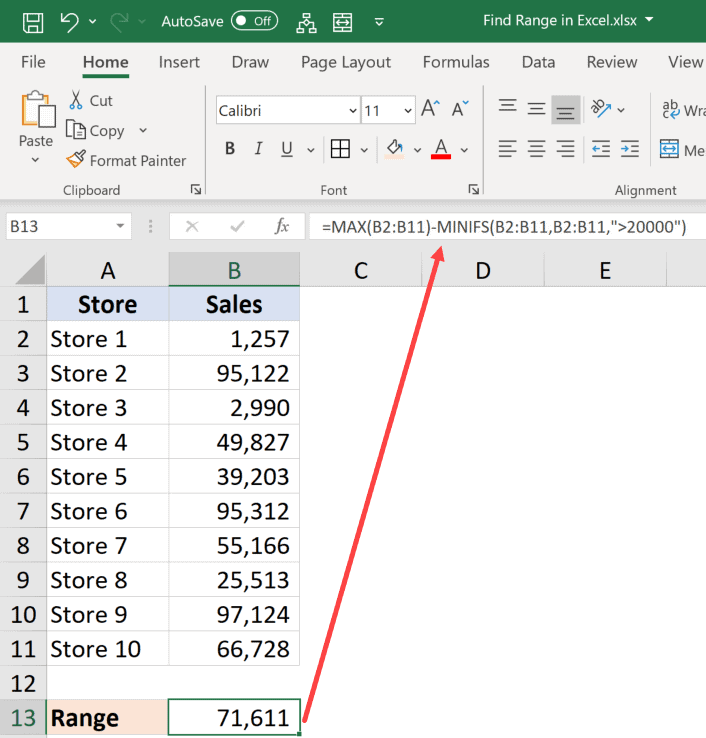
Calculating Range in Microsoft Excel
Microsoft Excel is a powerful spreadsheet program used to store and analyze data. One of the most important calculations that can be performed in Excel is calculating the range of a set of data. Range is a measure of how spread out a set of data points are. In this article, we will discuss how to calculate range in Excel.
Range is calculated by subtracting the minimum value from the maximum value in a set of data points. For example, if a set of data points is composed of the values 1, 3, 5, 7, and 9, the range would be 9 – 1 = 8. This is because the minimum value is 1 and the maximum value is 9, and 9 – 1 = 8.
In Microsoft Excel, you can calculate range by using the MIN and MAX functions. The MIN function returns the minimum value of a set of numbers, while the MAX function returns the maximum value of a set of numbers. To find the range, simply subtract the result of the MIN function from the result of the MAX function.
Calculating Range with a Single Set of Data
If you have a single set of data points, you can calculate the range by using the following formula: =MAX(data points) – MIN(data points). For example, if you had the data points 1, 3, 5, 7, and 9, you would use the formula =MAX(1,3,5,7,9) – MIN(1,3,5,7,9). This would return the result 8, which is the range of the data points.
Calculating Range with Multiple Sets of Data
If you have multiple sets of data points, you can calculate the range by using the following formula: =MAX(data points 1) – MIN(data points 2). For example, if you had the data points 1, 3, 5, 7, and 9 in one set and 2, 4, 6, 8, and 10 in another set, you would use the formula =MAX(1,3,5,7,9) – MIN(2,4,6,8,10). This would return the result 7, which is the range of the two sets of data points.
Calculating Range with a Range of Cells
If you have a range of cells, you can calculate the range by using the following formula: =MAX(cell range) – MIN(cell range). For example, if you had the data points 1, 3, 5, 7, and 9 in cells A1 to A5, you would use the formula =MAX(A1:A5) – MIN(A1:A5). This would return the result 8, which is the range of the data points.
Using the Range Function in Microsoft Excel
In addition to using the MIN and MAX functions to calculate the range, you can also use the RANGE function. This function takes two arguments: the first is the range of cells and the second is the type of range to be calculated. The type of range can be either “min” to calculate the minimum value or “max” to calculate the maximum value.
For example, if you had the data points 1, 3, 5, 7, and 9 in cells A1 to A5, you would use the formula =RANGE(A1:A5,”min”) – RANGE(A1:A5,”max”). This would return the result 8, which is the range of the data points.
Using the Range Chart in Microsoft Excel
In addition to using the MIN and MAX functions and the RANGE function, you can also use the Range Chart in Microsoft Excel. This chart allows you to visualize the range of a set of data points. To use the Range Chart, simply select the data points you want to visualize and click on the Chart Wizard icon. From there, select the Range Chart option and follow the instructions to create your chart.
Conclusion
In this article, we discussed how to calculate range in Microsoft Excel. We discussed how to calculate range with a single set of data, how to calculate range with multiple sets of data, how to calculate range with a range of cells, how to use the Range function in Microsoft Excel, and how to use the Range Chart in Microsoft Excel. With these tools, you should have no problem calculating the range of any set of data points.
Frequently Asked Questions
What is Range in Excel?
Range in Excel is a collection of two or more cells. It can be used to refer to a group of cells or a single cell. Range can also refer to a specific value within a cell or a group of cells that have been selected. Range can be used for various data analysis tasks such as determining the sum or average of a group of cells, or for generating charts or tables.
How to Calculate Range on Excel?
To calculate range on Excel, first select the range of cells that you want to calculate. Then, select the “Formulas” tab and select “More Functions.” From there, select “Statistical” and then “Large”. This will open up a dialogue box that will allow you to select the range of cells that you want to calculate the range for. Click “OK,” and the range will be calculated.
What is the Formula for Calculating Range in Excel?
The formula for calculating range in Excel is =MAX(range)-MIN(range). This formula will take the maximum value of the range and subtract the minimum value of the range. This will give you the range of the selected cells.
What is the Difference Between Range and Interquartile Range in Excel?
The difference between range and interquartile range in Excel is that the range is the difference between the highest and lowest values in a group of cells, while the interquartile range is the difference between the upper and lower quartiles in a group of cells. The upper quartile is the median of the upper half of the data, while the lower quartile is the median of the lower half of the data.
What is the Formula for Calculating Interquartile Range in Excel?
The formula for calculating interquartile range in Excel is =QUARTILE(range,3)-QUARTILE(range,1). This formula will take the third quartile of the selected range and subtract the first quartile of the selected range. This will give you the interquartile range of the selected cells.
What are Some Uses of Range and Interquartile Range in Excel?
Range and interquartile range can be used to analyze data sets in Excel. Range can be used to gain insight into the spread of the data, while interquartile range can be used to understand the variation within the data. Range and interquartile range can be used to compare data sets and to identify outliers, which can help with data analysis and decision making.
How to Calculate Range in Excel
In conclusion, calculating range on Excel is a process that is not difficult, but it does require that you understand the basics of how to work with the program. With just a few simple steps, you can quickly and accurately figure out the range of any group of data. With the right knowledge and some practice, you can easily become an expert in Excel range calculations.




















