How To Change Sharepoint Site From Classic To Modern?
If you want to learn how to update your SharePoint site from classic to modern, then you’ve come to the right place. In this article, we’ll cover the basics of changing a SharePoint site from classic to modern, including how to do it quickly and easily. We’ll also discuss the advantages of making the switch to the modern version and provide some tips to help you make the transition as smooth as possible. So, if you’re ready to take your SharePoint site to the next level, let’s get started!
- Open the SharePoint Admin Center.
- Select the site you’d like to modify.
- In the left menu, click “Modern Experience” under the “Look and Feel” section.
- Choose “On” to turn on the modern experience.
- Click “OK” to save your changes.
Once you click “OK”, the classic experience will be replaced with the modern experience.
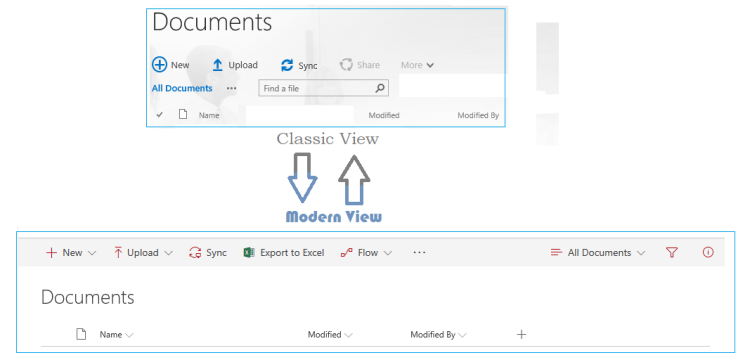
How to Change Sharepoint Site From Classic to Modern
Sharepoint is a powerful tool used by many organizations to store, organize, and share documents and workflows. With the introduction of the Modern UI, Sharepoint has become even more powerful, allowing users to customize their experience to fit their needs. In this article, we’ll discuss how to change a Sharepoint site from Classic to Modern.
Understand the Benefits of Sharepoint Modern UI
Before changing your Sharepoint site from Classic to Modern, it’s important to understand the benefits of the Modern UI. With the Modern UI, users can customize their experience to fit their needs, including the ability to create custom columns and views, as well as the ability to group and filter lists. Additionally, the Modern UI allows users to access the full power of Sharepoint from any device, including mobile devices.
Prepare for the Transition to Modern
Before making the switch to the Modern UI, there are a few steps that should be taken to ensure a smooth transition. First, it’s important to review the Sharepoint site’s current structure and content to ensure that it is compatible with the Modern UI. Additionally, it’s important to create a backup of the current Sharepoint site, as well as to create a test site to ensure that everything works correctly after the switch.
Switch Sharepoint Site From Classic to Modern
Once you’ve prepared for the transition, you can begin the process of switching from Classic to Modern. To do this, open the Sharepoint site in your web browser and select the “Options” button in the upper-right corner. From the menu, select “Change the look” to open the Change the Look menu. Here, you can choose from a range of Modern UI themes and layouts to customize the look and feel of your Sharepoint site. Once you’ve selected the desired theme and layout, click the “Save” button to save the changes.
Customize Modern UI
After switching to the Modern UI, it’s important to customize it to meet your needs. This can be done by using the “Settings” menu in the upper-right corner of the page. Here, you can customize the look and feel of the site, add new columns and views, update navigation menus, and much more. Additionally, you can use the “Manage” menu to control who has access to the site and what they can do.
Test the Site After Switching
Once you’ve completed the transition to the Modern UI, it’s important to test the site to ensure that it is working correctly. This can be done by creating a test site that contains a copy of the existing Sharepoint site, and then testing the site with different users and devices. Additionally, it’s important to monitor the site for any issues or problems that may arise.
Migrate Content From Classic to Modern
Once the site has been tested and any issues have been resolved, it’s time to migrate the content from the Classic to the Modern UI. This can be done by using the “Copy & Move” tool in the upper-right corner of the page. This tool allows you to copy and move documents, lists, and libraries from one site to another. Additionally, you can use the “Export to Excel” tool to export data from the Classic to the Modern UI.
Train Users on the Modern UI
Once the site has been successfully migrated to the Modern UI, it’s important to train users on the new interface. This can be done by providing users with tutorials and documentation on the new interface and its features. Additionally, it’s important to provide users with support in the event that they have any questions or issues with the new interface.
Monitor and Maintain the Modern UI
Once users have been trained on the new interface, it’s important to monitor and maintain the Modern UI to ensure that it is working correctly. This can be done by regularly reviewing the site to check for any issues or problems that may arise. Additionally, it’s important to review the usage data to ensure that users are taking full advantage of the features of the Modern UI.
Upgrade Sharepoint Site to Latest Version
Finally, it’s important to keep the Sharepoint site up to date by upgrading it to the latest version. This can be done by downloading the latest version of Sharepoint from the Microsoft website and then running the installation process. Additionally, it’s important to ensure that any customizations or changes that have been made to the site are compatible with the new version.
Frequently Asked Questions
What is Sharepoint Site?
Sharepoint is a web-based collaboration platform and content management system developed by Microsoft. It allows teams to share documents, data, and information, as well as to manage content, business processes, and workflow. It also provides a platform for creating websites and managing websites.
What is the Difference Between Classic and Modern Sharepoint Site?
The main difference between classic and modern Sharepoint sites is the user experience. Classic sites are built using classic technologies and offer a more traditional user interface. Modern Sharepoint sites are built using modern web technologies and offer a more modern user experience, with a more intuitive design and improved navigation.
What are the Advantages of Modern Sharepoint Sites?
Modern Sharepoint sites offer several advantages over classic sites, including faster loading times, improved navigation and search capabilities, improved mobile device support, and easier integration with other services. Additionally, modern sites offer an improved user experience with a more modern design, more intuitive navigation, and improved features such as drag-and-drop, preview panes, and more.
How to Change Sharepoint Site From Classic to Modern?
Changing a classic Sharepoint site to modern is a relatively simple process. First, you will need to ensure that your Sharepoint site is running on the latest version of Sharepoint. Then, you will need to enable the modern site feature in the Sharepoint admin center. Once the feature is enabled, you can select the site you wish to convert and click the “Convert to Modern Site” button.
Are There Any Disadvantages to Converting to a Modern Site?
Although modern sites offer many advantages over classic sites, there are some potential disadvantages to consider. For example, some classic features may not be available in modern sites, and some customizations may need to be re-implemented in the new site. Additionally, some pages may not render correctly in the modern site, and some custom code may need to be converted. It is important to test the site thoroughly before making the switch.
In conclusion, changing a SharePoint site from classic to modern is not a difficult task. With the right guidance and a few clicks of the mouse, you can quickly and easily upgrade your site to the modern version. By doing this, you can enjoy all the benefits of the modern SharePoint experience, such as improved user experience, better mobile compatibility, and more personalized features. Now that you know how to make the switch from classic to modern, you can take full advantage of the latest features in SharePoint and make the most of your site.




















