How To Connect Sharepoint Designer To Sharepoint Online?
Are you overwhelmed by the process of connecting SharePoint Designer to SharePoint Online? Don’t worry, it’s not as complicated as it may seem. In this article, we’ll explore the steps you need to take to easily connect SharePoint Designer to SharePoint Online, as well as the advantages of doing so. If you’re ready to learn how to do this, keep reading!
- Install SharePoint Designer 2013 on your computer.
- Open SharePoint Designer and select ‘Open Site’ from the File menu.
- Enter your SharePoint Online site URL in the ‘Open Site’ dialog box.
- Enter your Office 365 credentials when prompted.
- Click ‘Open’ to connect SharePoint Designer to your SharePoint Online site.
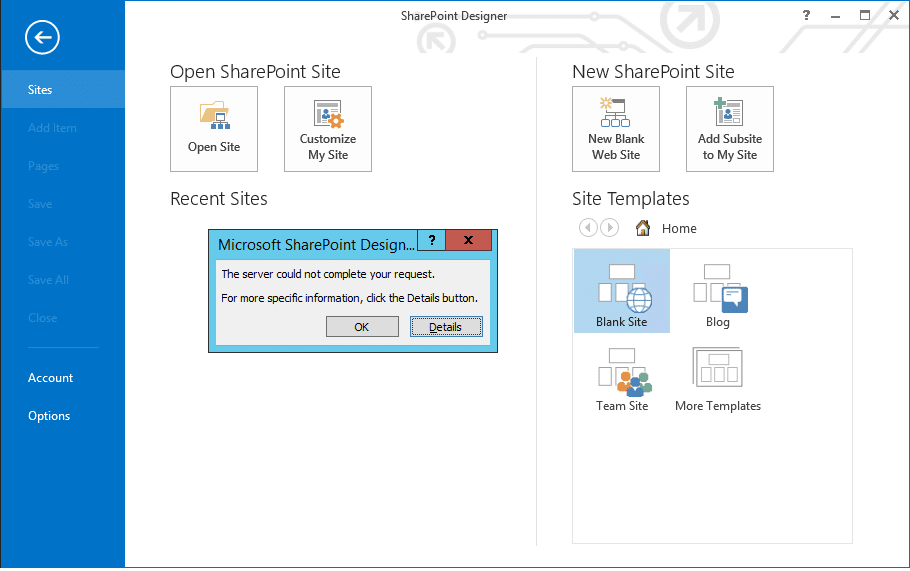
only
How to Connect Sharepoint Designer to Sharepoint Online?
SharePoint Designer is a powerful tool that enables users to customize and extend the functionality of SharePoint. It allows users to create and modify web pages, design workflow applications, and customize SharePoint sites. With SharePoint Designer, users can extend the capabilities of SharePoint in ways that would not be possible with the standard SharePoint user interface. Connecting SharePoint Designer to SharePoint Online is a straightforward process.
Install SharePoint Designer
Before connecting to SharePoint Online, users must first install SharePoint Designer. SharePoint Designer can be downloaded from the Microsoft website. The installation process is straightforward, and will require users to accept the license agreement and choose a destination folder for the installation. Once installed, users can launch the program and begin the connection process.
Connect SharePoint Designer to SharePoint Online
Once SharePoint Designer is installed, users can begin the process of connecting to SharePoint Online. To do so, users must first open the program. Once opened, users should click on the “Open Site” button on the ribbon. This will open a dialog box, which will prompt users to enter the URL of the SharePoint Online site they wish to connect to. Once the URL is entered, users will be required to enter their SharePoint Online credentials. Once the credentials are entered and verified, users will have successfully connected SharePoint Designer to SharePoint Online.
Access SharePoint Online with SharePoint Designer
Once SharePoint Designer is connected to SharePoint Online, users can begin accessing the features of SharePoint Online. SharePoint Designer provides several features that can be used to customize and extend the functionality of SharePoint Online. For example, users can create custom web pages, customize existing web pages, create custom workflow applications, and more. Additionally, users can also access and modify existing data in SharePoint Online.
Create a Web Part in SharePoint Designer
Once connected to SharePoint Online, users can begin creating custom web parts. To do so, users must first open the “Site Objects” panel in SharePoint Designer. Once opened, users should select the “Web Parts” option. This will open a list of available web parts that can be used to customize the functionality of SharePoint Online. Users can select the web part they wish to create, and SharePoint Designer will generate the code for the web part.
Customize the Web Part in SharePoint Designer
Once the web part has been created, users can begin customizing it. To do so, users must open the “Web Part Properties” panel in SharePoint Designer. This panel will contain all of the settings and options available for the web part. Users can customize the web part’s settings, such as its display name, description, and other settings. Additionally, users can also add custom HTML and JavaScript to the web part to further customize it.
Deploy the Web Part in SharePoint Online
Once users have finished customizing the web part, they can deploy it to SharePoint Online. To do this, users must first select the “Publish” option from the ribbon in SharePoint Designer. This will open a dialog box, which will prompt users to enter the URL of the SharePoint Online site they wish to deploy the web part to. Once the URL is entered, users will be required to enter their SharePoint Online credentials. Once the credentials are entered and verified, users will have successfully deployed the web part to SharePoint Online.
Test the Web Part in SharePoint Online
Once the web part has been deployed to SharePoint Online, users can begin testing it. To do this, users should open the page where the web part was deployed and make sure that it is functioning as expected. If the web part is not functioning as expected, users can go back to SharePoint Designer and make any necessary changes. Once the web part is functioning as expected, users can then make it available to other users on the SharePoint Online site.
Create Variations in SharePoint Designer
Once users have deployed the web part to SharePoint Online, they can begin creating variations of it. To do this, users must first open the “Variations” panel in SharePoint Designer. This panel will contain all of the available variations for the web part, such as different languages, different display styles, and more. Users can select the desired variations, and SharePoint Designer will generate the code for the variations.
Deploy Variations of the Web Part in SharePoint Online
Once the variations have been created, users can deploy them to SharePoint Online. To do this, users must first select the “Publish” option from the ribbon in SharePoint Designer. This will open a dialog box, which will prompt users to enter the URL of the SharePoint Online site they wish to deploy the variations to. Once the URL is entered, users will be required to enter their SharePoint Online credentials. Once the credentials are entered and verified, users will have successfully deployed the variations to SharePoint Online.
Test Variations of the Web Part in SharePoint Online
Once the variations of the web part have been deployed to SharePoint Online, users can begin testing them. To do this, users should open the page where the variations were deployed and make sure that they are functioning as expected. If the variations are not functioning as expected, users can go back to SharePoint Designer and make any necessary changes. Once the variations are functioning as expected, users can then make them available to other users on the SharePoint Online site.
Related Faq
What is Sharepoint Designer?
Sharepoint Designer is a web development program from Microsoft. It is used to design, develop, and customize SharePoint sites, pages, and applications. It enables users to create powerful workflows, forms, and custom web parts for their SharePoint sites. It is a powerful tool for designing and customizing SharePoint sites and applications.
Sharepoint Designer is a powerful tool for designing and customizing SharePoint sites and applications. It enables users to create powerful workflows, forms and custom web parts for their SharePoint sites. It also enables users to customize the look and feel of their SharePoint sites.
How do I connect Sharepoint Designer to Sharepoint Online?
Connecting Sharepoint Designer to Sharepoint Online is a simple process. First, you need to download and install Sharepoint Designer on your computer. Once installed, open Sharepoint Designer and select the “Connect to Sharepoint” option. This will open the Sharepoint Online connection window. Enter the URL of your Sharepoint Online site and enter your username and password to connect.
Once connected, you can access the Sharepoint Online site through Sharepoint Designer. This will enable you to manage and customize the site, create workflows and forms, and develop custom web parts for your Sharepoint site.
How do I use Sharepoint Designer to create workflows?
Creating workflows with Sharepoint Designer is easy. First, you need to open the Sharepoint site in Sharepoint Designer. Then, select the “Workflows” option from the left navigation pane. This will open the Workflows window, which will allow you to create, manage, and deploy workflows.
Once you have created the workflow, you can customize it to meet your needs. You can add actions, conditions, and steps to the workflow. You can also create forms for the workflow, add variables, and customize the workflow settings. Once you have finished creating the workflow, you can deploy it to Sharepoint Online.
What are the benefits of using Sharepoint Designer?
Sharepoint Designer is a powerful tool for designing and customizing SharePoint sites and applications. It enables users to create powerful workflows, forms, and custom web parts for their SharePoint sites. It also enables users to customize the look and feel of their SharePoint sites.
Sharepoint Designer provides users with the ability to create powerful workflows, forms and web parts that can be used to automate tasks and access data. It also provides users with the ability to customize the look and feel of their SharePoint sites. This enables users to create unique and powerful sites that are tailored to their business needs.
Can I use Sharepoint Designer to create web parts?
Yes, you can use Sharepoint Designer to create web parts. First, open the Sharepoint site in Sharepoint Designer. Then, select the “Web Parts” option from the left navigation pane. This will open the Web Parts window, which will allow you to create, manage, and deploy web parts.
Once you have created the web part, you can customize it to meet your needs. You can add actions, conditions, and steps to the web part. You can also create forms for the web part, add variables, and customize the web part settings. Once you have finished creating the web part, you can deploy it to Sharepoint Online.
Now that you have learned how to connect Sharepoint Designer to Sharepoint Online, you have the power to take your organization’s data and business processes to the next level. Sharepoint Designer’s range of tools provide you with a comprehensive way to customize and manage your Sharepoint environment for maximum productivity and efficiency. With the guidance provided in this article, you can successfully connect Sharepoint Designer to Sharepoint Online and make the most of the powerful features it has to offer.




















