How to Convert Csv to Excel?
Are you looking to convert CSV files to Excel? If so, you’ve come to the right place. In this article, we’ll be discussing the process of converting CSV files to Excel, and why it might be useful for you to do so. Whether you need to convert files for work or personal use, you’ll find the steps to do so in this article. So let’s get started and learn how to convert CSV to Excel!
- Open the Excel program on your computer.
- Click “File”, then “Open”.
- Navigate to the CSV file you wish to open and click “Open”.
- When the Text Import Wizard appears, select “Delimited”.
- Check the box labeled “Comma” and click “Finish”.
- Your data should now be displayed in the spreadsheet.
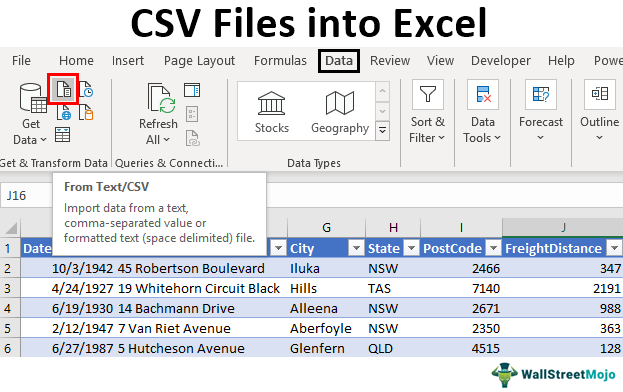
How to Convert CSV Files to Excel Using Google Sheets
When it comes to working with data, Microsoft Excel is the most popular choice. However, with the widespread use of CSV files, it is important to know how to convert them to Excel format. Fortunately, Google Sheets makes it easy to convert a CSV file to Excel. In this article, we’ll show you how to do it.
Step 1: Uploading your CSV File
The first step in the process is to upload your CSV file to Google Sheets. To do this, open Google Sheets and select “File” > “Open”. Then, select the “Upload” tab and browse for the CSV file you wish to convert. Once the file is uploaded, it will appear in the main window.
Step 2: Formatting the Data
Once your CSV file has been uploaded to Google Sheets, you’ll need to format the data. This includes selecting the appropriate data type for each column (e.g. text, number, date, etc.) and setting the column widths as desired. To do this, select the column you wish to format and then select “Format” > “Number”. You can then select the appropriate data type and set the column width as desired.
Step 3: Saving the File
Once you have formatted the data, you’re ready to save the file. To do this, select “File” > “Download” and then select “Microsoft Excel (.xlsx)” from the list of available file formats. This will save the file in the Excel format, which you can then open in Microsoft Excel or any other compatible program.
Step 4: Cleaning up the File
Once the file has been saved in the Excel format, you may need to do some additional cleanup. This may include formatting the data in the columns, sorting the data, or removing any extraneous data. To do this, simply open the file in Microsoft Excel and make the desired changes.
Step 5: Finishing up
Once you have finished cleaning up the file, you’re ready to use it. To do this, simply open the file in the program of your choice and start working with the data.
Conclusion
Converting a CSV file to Excel is a straightforward process. All you need to do is upload your file to Google Sheets, format the data, save the file in the Excel format, and then do some additional cleanup as needed. With these steps, you can easily convert your CSV file to Excel format.
Top 6 Frequently Asked Questions
1. What is a CSV file?
A CSV (Comma Separated Values) file is a plain-text file that contains data separated by commas. It is commonly used to store data for spreadsheets and databases. CSV files allow for easy data manipulation and can be imported into many different programs, including Microsoft Excel.
2. How do I open a CSV file in Excel?
To open a CSV file in Excel, first open Microsoft Excel. Then, select “File” from the top menu and select “Open.” Select the CSV file you would like to open and click “Open.” From there, you can make any desired changes to the data or formatting.
3. What will happen when I open a CSV file in Excel?
When you open a CSV file in Excel, the data will appear in individual cells in a spreadsheet. The data will be separated into columns based on the delimiters (comma, semicolon, space, etc.) used in the CSV file. You can then make changes to the data or formatting as needed.
4. Can I convert a CSV file to an Excel file?
Yes, you can convert a CSV file to an Excel file. To do so, open Microsoft Excel. Select “File” from the top menu and select “Open.” Select the CSV file you would like to convert and click “Open.” Then, select “File” from the top menu and select “Save As.” Select the type of file you would like to save the data as (e.g. Excel Workbook) and click “Save.”
5. What are the benefits of converting a CSV file to an Excel file?
There are several benefits of converting a CSV file to an Excel file. First, it allows for easier data manipulation and organization. Excel offers a number of features that can help organize and analyze data, such as sorting, filtering, and creating charts and graphs. Additionally, Excel files can be easily shared and edited by multiple users.
6. Are there any risks associated with converting a CSV file to an Excel file?
Yes, there are some risks associated with converting a CSV file to an Excel file. First, the data can become corrupted if the CSV file is not properly formatted. Additionally, it is possible for data to be lost or modified in the conversion process. To help minimize these risks, it is important to make sure that the CSV file is properly formatted before converting it to an Excel file.
How to Import CSV File Into Excel
Converting a CSV file to an Excel file is a relatively simple process that can be done in a few simple steps. With the right software and knowledge, you can easily make the conversion and view the file in Excel quickly and efficiently. No matter what your data needs are, there’s no reason to be intimidated by CSV to Excel conversions. With the right tools and guidance, you can easily convert CSV to Excel and enjoy the many benefits of Excel.




















