How to Convert Xml File to Excel?
Are you having trouble converting XML files to Excel? Do you want to know how to do it quickly and accurately? Don’t worry! In this article, we’ll explain how to convert XML files to Excel in a few simple steps. We’ll also provide tips on how to make sure your conversion is successful. With our help, you’ll be able to easily convert XML files to Excel in no time!
To convert an XML file to an Excel spreadsheet, first save the XML file on your computer, then open it in Microsoft Excel. Once the file is open, you can use the “Convert XML to Table” option in the “Developer” tab to quickly convert the data into a table format. Once the data is in the table format, you can easily save the data as an Excel spreadsheet.
- Save the XML file on your computer
- Open the XML file in Microsoft Excel
- Go to the ‘Developer’ tab and select ‘Convert XML to Table’ option
- The data will be converted to a table format
- Save the data as an Excel spreadsheet
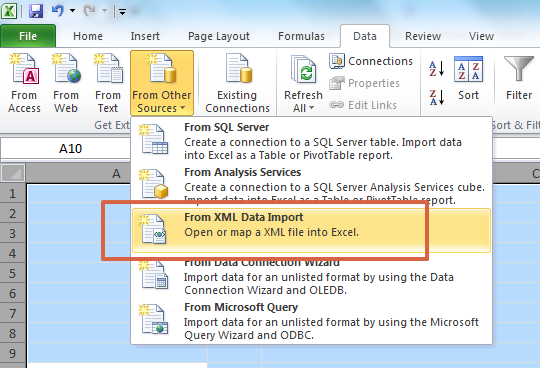
Using Microsoft Excel to Convert XML Files
Microsoft Excel is a great application for performing data analysis, but it can also be used to convert an XML file into a more convenient format. Excel makes it easy to quickly transform an XML file into a spreadsheet that is easier to work with and more organized. This tutorial will explain how to convert an XML file into an Excel spreadsheet.
The first step is to open the XML file in Microsoft Excel. Open the file by going to “File” > “Open” and selecting the XML file you want to convert. Once the file is open, you will see a message that says “This XML file does not refer to a schema”. This is ok, just click “OK” to continue. Once the file is open, you will see the XML data in a table format.
The next step is to convert the XML data into a more organized spreadsheet. To do this, go to “Data” > “XML” > “Import”. This will open the “XML Source” window. In the window, select the “XML Map” option, then click “OK” to continue. You will then see a list of all the elements from the XML file in the “XML Source” window. Select the elements you want to convert, then click “OK”.
Organizing the Excel Spreadsheet
Once the elements have been imported, they will be displayed in an Excel spreadsheet. The next step is to organize the data in the spreadsheet. To do this, start by giving each column a descriptive name. This will make it easier to work with the data later.
You can also add formatting to the spreadsheet to make it easier to read. You can do this by selecting the cells you want to format, then go to the “Home” tab and choose the desired formatting. This can include changing the font size, font color, cell alignment, and more.
Saving the File as an Excel Spreadsheet
Once you have organized and formatted the data, you can save the file as an Excel spreadsheet. To do this, go to “File” > “Save As” and select “Excel Workbook”. This will save your file as an Excel spreadsheet. Now, you have successfully converted an XML file into an Excel spreadsheet.
Using Online Tools to Convert XML Files
Converting an XML file into an Excel spreadsheet can also be done using an online tool. There are many different tools available, but one of the most popular is the “XML to Excel Online Tool” by CoolUtils. This tool is free to use and can be used to quickly and easily convert an XML file into an Excel spreadsheet.
The first step is to go to the CoolUtils website and select the “XML to Excel Online Tool”. This will open the tool in a new window. Then, select your XML file, then click “Upload”. The tool will then quickly convert the file into an Excel spreadsheet.
Organizing the Excel Spreadsheet
Once the file is converted, it will be displayed in an Excel spreadsheet. You can then organize the data in the spreadsheet by giving each column a descriptive name. This will make it easier to work with the data later.
You can also add formatting to the spreadsheet to make it easier to read. You can do this by selecting the cells you want to format, then go to the “Home” tab and choose the desired formatting. This can include changing the font size, font color, cell alignment, and more.
Downloading the File
Once you have organized and formatted the data, you can download the file as an Excel spreadsheet. To do this, click the “Download” button and select “Excel Workbook”. This will save your file as an Excel spreadsheet. Now, you have successfully converted an XML file into an Excel spreadsheet using the CoolUtils online tool.
Using Third-Party Software to Convert XML Files
Converting an XML file into an Excel spreadsheet can also be done using third-party software. There are many different programs available, but one of the most popular is “XML Converter” by RustemSoft. This software is easy to use and can be used to quickly and easily convert an XML file into an Excel spreadsheet.
The first step is to download and install the software. Once the software is installed, open it and select the “XML to Excel” option. This will open the “XML Converter” window. Then, select your XML file, then click “Convert”. The software will then quickly convert the file into an Excel spreadsheet.
Organizing the Excel Spreadsheet
Once the file is converted, it will be displayed in an Excel spreadsheet. You can then organize the data in the spreadsheet by giving each column a descriptive name. This will make it easier to work with the data later.
You can also add formatting to the spreadsheet to make it easier to read. You can do this by selecting the cells you want to format, then go to the “Home” tab and choose the desired formatting. This can include changing the font size, font color, cell alignment, and more.
Saving the File
Once you have organized and formatted the data, you can save the file as an Excel spreadsheet. To do this, go to “File” > “Save As” and select “Excel Workbook”. This will save your file as an Excel spreadsheet. Now, you have successfully converted an XML file into an Excel spreadsheet using RustemSoft’s XML Converter software.
Related Faq
What is an XML File?
An XML (Extensible Markup Language) file is an open-standard data format that is used for storing and sharing data across different systems. XML files contain markup tags with data which includes text, numbers, images and other data types. XML files are structured in tags, which are similar to HTML tags, and can be used to create documents that are both human-readable and machine-readable.
Why Convert an XML File to Excel?
Converting an XML file to Excel can be useful in many situations. One of the primary reasons is that it allows you to easily view, manipulate and analyze data. This can be especially helpful when working with large amounts of data, as it allows you to quickly sort, filter, and manipulate the data in meaningful ways. Additionally, Excel is a very popular tool for creating charts and graphs, which can help to visualize data in an easy to understand format.
How to Convert XML File to Excel?
The easiest way to convert an XML file to Excel is to use an online converter. There are a variety of free online converters available, such as Zamzar, that can quickly and easily convert XML files to Excel. Additionally, there are several software programs available that can be used to convert XML files to Excel. For example, Microsoft Excel has the ability to open XML files and save them as an Excel file.
Are There Any Limitations When Converting XML File to Excel?
Yes, there are several limitations when converting an XML file to Excel. For example, XML files cannot contain formulas, macros or pivot tables. Additionally, any formatting or styling within the XML file will be lost during the conversion process. It is also important to note that the structure of the XML file must be valid in order for the conversion to work properly.
Are There Any Alternatives to Converting XML File to Excel?
Yes, there are several alternatives to converting an XML file to Excel. For example, you can use an online converter to convert the XML file to a different format, such as CSV, JSON, or HTML. Additionally, you can use a programming language, such as Python, to parse the XML file and create a custom output format.
What Are the Benefits of Converting XML File to Excel?
Converting an XML file to Excel has several benefits. As mentioned earlier, it allows you to easily view, manipulate and analyze data. Additionally, it allows you to create charts and graphs in Excel to visualize data in an easy to understand format. Additionally, converting an XML file to Excel allows you to easily share data with others, as Excel is a widely used format.
In conclusion, converting an XML file to Excel is a great way to easily view and manipulate large amounts of structured data. By following the steps outlined in this article, you can quickly and easily convert an XML file to an Excel document in minutes. With the help of this guide, you should now be able to handle any XML file conversion needs with confidence.




















