How To Create A Jeopardy Game On Powerpoint?
Do you want to make a Jeopardy game using PowerPoint? Making your own Jeopardy game on PowerPoint can be a fun and educational way to engage your family, friends, or students. Using PowerPoint, you can create a Jeopardy game with categories, questions, and answers all in one place. This guide will provide you with step-by-step instructions on how to create a Jeopardy game on PowerPoint. So, get ready to learn how to make your own Jeopardy game!
- Open PowerPoint and choose the “blank” template.
- Create a new slide for each question. Make sure to include the question, answer, and any extra point values.
- You can also add images, sound effects, or music to make your game more exciting.
- Link each question slide to the main game board with hyperlinks.
- Create a new slide for the game board and add a hyperlink to each question slide.
- Make sure to add a timer to the game board so that players can keep track of their time.
- Once you’re done, save the PowerPoint presentation and you’re ready to play!
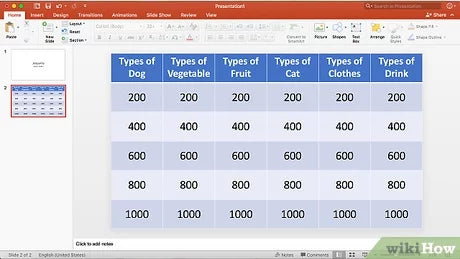
Creating a Jeopardy Game on Microsoft Powerpoint
Creating a Jeopardy game on Microsoft Powerpoint is an easy and fun way to engage and educate audiences. With the added features of Microsoft Powerpoint, users can make their game more interactive and visually appealing. With a few simple steps, you can create your own Jeopardy game on Powerpoint.
Step 1: Prepare the Basics
The first step to creating a Jeopardy game on Powerpoint is to prepare the basics. This includes creating the game board, setting up the categories, and writing the questions and answers. Start by creating a new Powerpoint slide and adding the Jeopardy logo. Then, create the categories and add the questions and answers. To make the game more interactive, add images or sound effects to each question.
Step 2: Add the Game Mechanics
The second step to creating a Jeopardy game on Powerpoint is to add the game mechanics. This includes adding the timer, the score, and linking questions to their answers. Start by adding a timer to keep the game running. This can be done by adding an animation to the Powerpoint slide. Then, add the score to keep track of the players’ progress. Lastly, link each question to its answer by adding hyperlinks.
Step 3: Set up the Final Touches
The third and final step to creating a Jeopardy game on Powerpoint is to set up the final touches. This includes adding instructions and clues, as well as making the game interactive. Start by adding instructions and hints to make the game easier for players. Then, make the game more interactive by adding animations, sound effects, and other features. This will make the game more exciting and engaging for the players.
Step 4: Test the Game
The fourth step to creating a Jeopardy game on Powerpoint is to test the game. This includes testing the game mechanics and making sure the game is functioning properly. Start by playing the game with a few friends or family members. This will help you test the game mechanics and make sure the game is easy to understand. Then, ask for feedback from the players and make adjustments as needed.
Step 5: Finalize the Game
The fifth and final step to creating a Jeopardy game on Powerpoint is to finalize the game. This includes making sure everything is working properly and adding any last minute changes. Start by playing the game again and making sure all the animations, sound effects, and other features are functioning properly. Then, make any last minute changes as needed. Once everything is finalized, the game is ready to be played.
Few Frequently Asked Questions
What is Jeopardy?
Jeopardy is an American television game show created by Merv Griffin. It features a quiz competition in which contestants are presented with general knowledge clues in the form of answers, and must phrase their responses in the form of questions.
What are the Steps to Create a Jeopardy Game on Powerpoint?
1. Decide on the topic of your Jeopardy game and create six categories.
2. Create a game board in Powerpoint. This can include a background image and titles of each of the categories.
3. Create a question slide for each of the categories. This slide should include the point amount and the question.
4. Create a corresponding answer slide for each question.
5. Create a final Jeopardy question and answer slide.
6. Add a timer for each question and a way for the contestants to buzz in.
How do I Create the Game Board?
To create the game board, start by creating a new Powerpoint presentation and adding a background image. Then, add the categories and point amounts to the bottom of the slide. Finally, add a title to each category. This can be done by using shapes such as rectangles and text boxes.
How do I Create a Question Slide?
To create a question slide, start by adding the point amount to the slide. Then, add the question to the slide. This can be done by using shapes such as rectangles and text boxes. Finally, add a transition between the game board and the question slide.
How do I Create an Answer Slide?
To create an answer slide, start by adding the point amount to the slide. Then, add the answer to the slide. This can be done by using shapes such as rectangles and text boxes. Finally, add a transition between the question and answer slides.
How do I Add a Timer?
To add a timer, start by adding a timer graphic to the Powerpoint presentation. This can be done by using shapes such as rectangles and text boxes. Then, add a transition between the game board and the timer slide. Finally, set the timer to the desired time limit.
How do I Add a Way for the Contestants to Buzz In?
To add a way for the contestants to buzz in, start by adding a buzzer graphic to the Powerpoint presentation. This can be done by using shapes such as rectangles and text boxes. Then, add a transition between the game board and the buzzer slide. Finally, add a button to the buzzer slide that players can press to buzz in.
How to Make a Jeopardy Game in PowerPoint
Creating a Jeopardy game on Powerpoint is an easy and fun way to engage students with the subject material. With a few simple steps and some creative thinking, you can create an interactive and entertaining game that your students will be sure to enjoy. By taking advantage of the features offered by Powerpoint, you can create a Jeopardy game with a few clicks of the mouse. So don’t hesitate to give it a try and create an entertaining and educational game for your students.




















