How To Create A Poster In Powerpoint?
Have you ever wanted to create an eye-catching poster but didn’t know where to start? Look no further! This article will teach you step-by-step how to create a stunning poster in Powerpoint. With Powerpoint’s design tools, you can easily create posters that are visually appealing and professional. So let’s get started!
Creating a Poster in Powerpoint:
- Open Microsoft Powerpoint and select ‘Create New’ to start a new project.
- Choose a template or design your own poster.
- Add text, images, shapes, and other elements to create your design.
- Adjust the size of the poster to fit your needs.
- Preview and make changes until you are happy with the design.
- Save and print the poster.
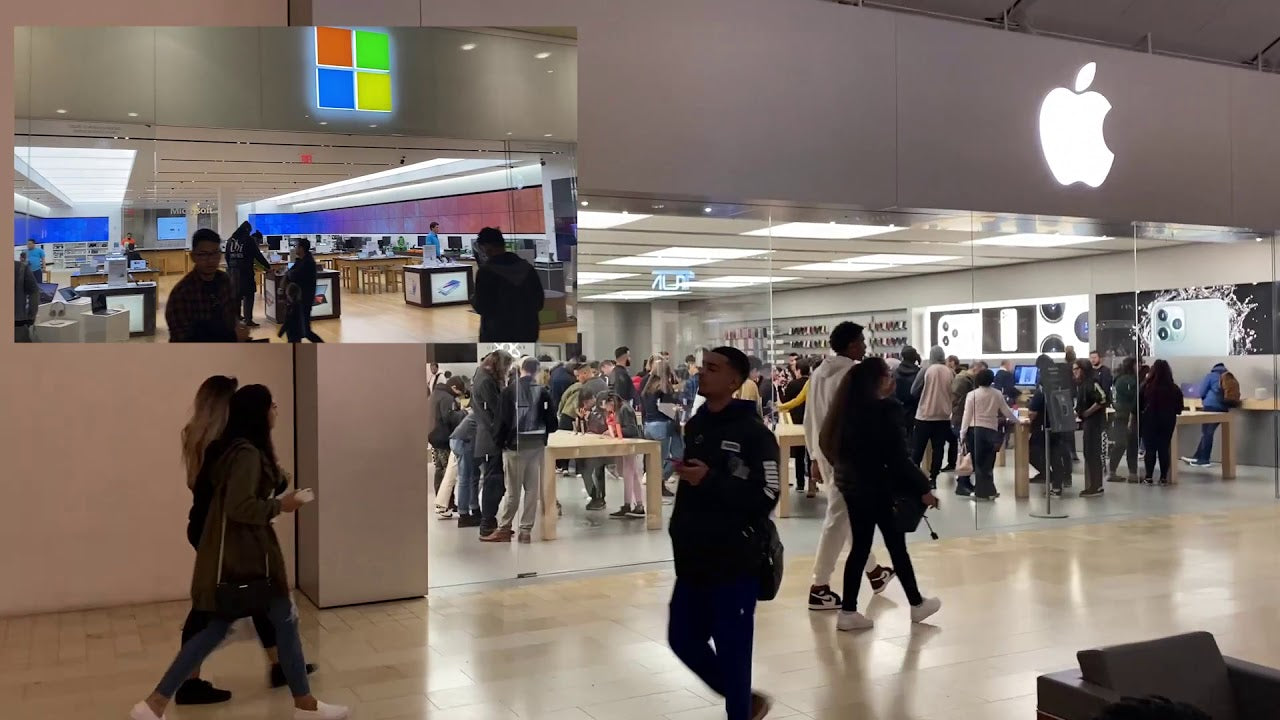
Creating a Poster Using PowerPoint
Creating a poster using PowerPoint is an effective way to share information and make a lasting impression. It is easy to use, and with a few simple steps, you can make an eye-catching poster.
Choose a Template
The first step to creating a poster in PowerPoint is choosing a template. There are many templates available online, and you can also create your own. The template should be simple and easy to understand. Once you have chosen a template, you can customize it to fit your needs.
Add Images and Text
Once you have chosen a template, you can add images and text to your poster. You can add images from your computer or from a website. You can also add text in any font and size, as well as in any color. The text should be clear and easy to read.
Format and Customize
The next step is to format and customize your poster. You can change the background color, add borders, and more. You can also add animation and effects to make your poster more interesting.
Save and Print
Once you have finished creating your poster, you can save it as a PDF or image file. You can then print it out or share it with others.
Tips for Creating a Poster in PowerPoint
Keep It Simple
When creating a poster in PowerPoint, it is important to keep it simple. Too much information or too many images can make it difficult to read. Try to limit your poster to one or two main points.
Choose the Right Font
The font you choose for your poster is important. It should be easy to read and visually appealing. Try to choose fonts that are professional and easy to read.
Make It Eye-Catching
Your poster should be eye-catching and interesting. You can use color, images, animation, and other effects to make it stand out. Try to make your poster visually appealing and interesting.
Frequently Asked Questions
What is Powerpoint?
Powerpoint is Microsoft’s presentation software, part of the Microsoft Office suite. It is used to create visual aids like slideshows, presentations, and posters. Powerpoint is a powerful tool that allows users to easily create professional-looking posters with text, images, and special effects.
How do I create a poster in Powerpoint?
Creating a poster with Powerpoint is easy. First, open the program and select the “Poster” template from the available choices. This will open a blank poster page. From there, you can start adding text, images, and other objects to your poster. You can also customize the font, size, and color of the text to make your poster stand out. Finally, save your poster as a .ppt file or print it out for distribution.
What are some tips for designing a poster in Powerpoint?
When creating a poster in Powerpoint, there are a few tips you can keep in mind to make the process easier. First, keep the text to a minimum and use larger font sizes to make the text more visible. Second, use high-quality images and graphics to make the poster more visually appealing. Third, use the “Master Layout” feature to ensure consistency throughout the poster. Finally, use the “Slide Master” to quickly make global changes to the poster.
What are the advantages of using Powerpoint for poster design?
Powerpoint is an ideal choice for creating posters due to its user-friendly interface and extensive range of design tools. It also allows you to quickly and easily make changes to the poster without having to start from scratch. Additionally, Powerpoint is capable of creating large format posters, which can be printed on large format printers.
Are there any features in Powerpoint specifically for poster design?
Yes, Powerpoint includes several features specifically designed for poster design. These include the “Poster Wizard”, which helps you create a professional-looking poster with minimal effort; the “Master Layout”, which allows you to quickly create a consistent design throughout the poster; and the “Slide Master”, which allows you to quickly make global changes to the poster.
How do I print my poster once I’ve created it in Powerpoint?
Once you’ve created your poster in Powerpoint, you can easily print it out by selecting “File” > “Print” from the menu. You will then be presented with the print settings where you can select the paper size and other options. Once you’ve selected the print settings, click “Print” to print the poster.
How to Create a Poster in PowerPoint
Creating a poster with Powerpoint is a quick and easy way to get your message across. With its user-friendly interface, you can easily customize your poster in just a few steps. Whether it’s for a school project, a professional presentation, or a personal project, Powerpoint’s poster-making capabilities provide you with an effective way to communicate your ideas. Now that you know how to create a poster with Powerpoint, you can start expressing your ideas in a visually appealing way.




















