How to Create a Recurring Monthly Schedule in Excel?
If you’re looking for an efficient way to organize your life, creating a recurring monthly schedule in Excel is an excellent choice. You can use the powerful features of Excel to quickly and easily create a schedule that repeats every month, making it easier to plan your days, weeks, and months. In this article, we’ll provide a step-by-step guide on how to create a recurring monthly schedule in Excel. With just a few clicks of the mouse, you’ll be able to organize your life and never miss an important event or task again.
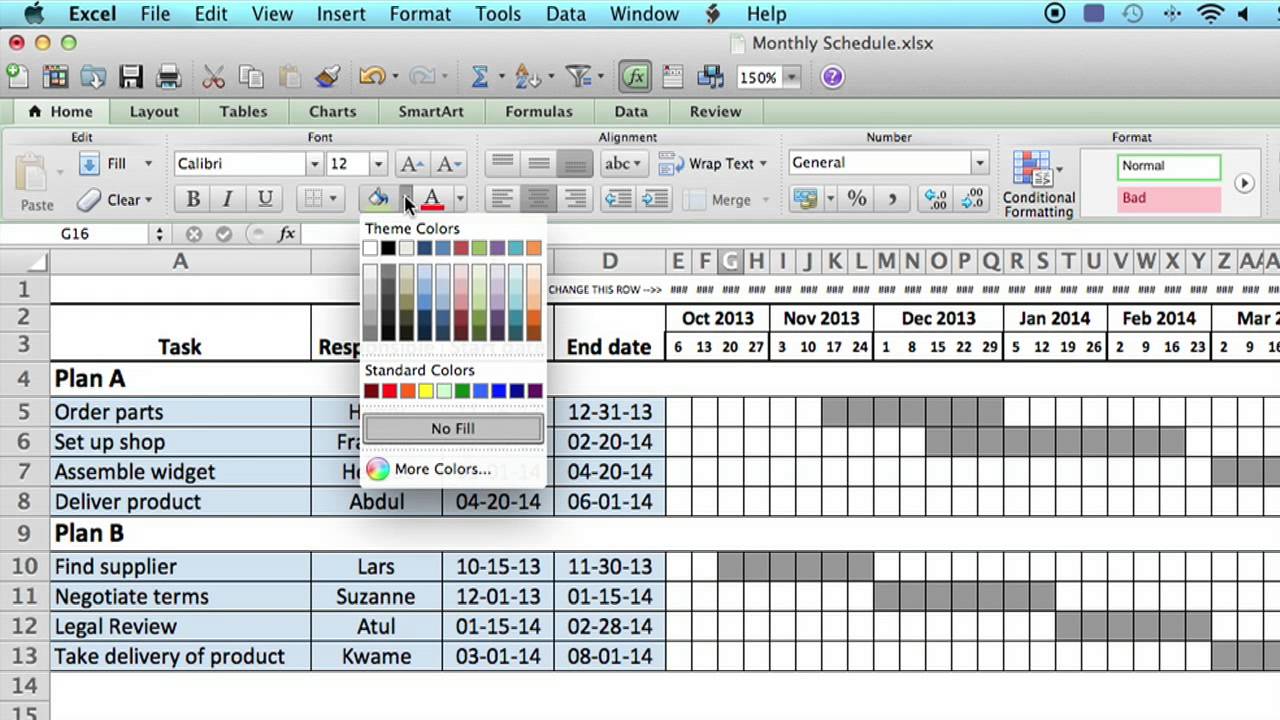
Creating a Monthly Recurring Schedule in Excel
Creating a recurring schedule in Microsoft Excel can be a great way to keep track of important events and tasks. Whether you need to keep track of monthly meetings, deadlines, or payments, Excel can help you stay organized. This article will explain how to create a recurring monthly schedule in Excel and provide tips for keeping it up to date.
Step 1: Create the Table
The first step in creating a recurring monthly schedule in Excel is to create the table. Begin by opening up a new spreadsheet and entering in the columns that you’ll need. This could include a date column, a description of the event or task, and any other relevant information. Once the table is created, you’ll be ready to start entering in the data.
Step 2: Enter the Data
Once the table is created, you’ll be ready to start entering in the data. Start by entering the date of the first event or task and the description. Once this is done, you can use the Autofill feature to quickly enter in the remaining dates and descriptions. This can help you save time if you have a lot of recurring events or tasks.
Step 3: Adjust Formatting
Once all of the data is entered into the table, you can adjust the formatting to make it easier to read. This includes adjusting the column widths, font sizes, and adding color to the cells. You can also add additional formatting, such as borders and shading, to help make the table easier to read.
Step 4: Set Up Reminders
Once the table is set up, you can set up reminders for yourself. This can help you remember to check the table regularly and to keep it up to date. You can use the built-in reminders in Excel or set up reminders using an external program. This can help you stay organized and ensure that you don’t forget any important events or tasks.
Step 5: Update the Table Regularly
Finally, it’s important to update the table regularly. This can help you stay organized and ensure that you don’t miss any important events or tasks. You can set up reminders to help you remember to check the table, or you can set aside a specific time each week or month to update it.
Tips for Keeping Up With a Recurring Schedule
Plan Ahead
Planning ahead is key when it comes to keeping up with a recurring schedule. Make sure to take the time to plan out what events or tasks you need to keep track of and when they need to be completed. This can help ensure that you don’t miss anything and that the schedule stays up to date.
Set Reminders
Setting reminders can also be a great way to stay on top of a recurring schedule. You can use the built-in reminders in Excel or set up reminders using an external program. This can help ensure that you don’t forget any important events or tasks and that the schedule stays up to date.
Review Regularly
Finally, it’s important to review the schedule regularly. This can help ensure that you don’t miss any important events or tasks and that the schedule stays up to date. Make sure to set aside a specific time each week or month to review the schedule and make any necessary updates.
Few Frequently Asked Questions
What is a Recurring Monthly Schedule?
A recurring monthly schedule is a tool that can be used to track and plan events, tasks, and activities that occur on a regular repeating basis. The schedule can also be used to track progress and progress towards goals. It can be used for both personal and business purposes.
What are the Benefits of Creating a Recurring Monthly Schedule in Excel?
Creating a recurring monthly schedule in Excel is a great way to ensure that tasks and activities are completed on time and on schedule. Excel can be used to create a detailed plan with due dates, recurring tasks, and reminders. Additionally, it can be used to create charts and graphs to track progress towards goals. Furthermore, Excel can be used to store and organize data and information related to the task or activity.
How Do I Create a Recurring Monthly Schedule in Excel?
Creating a recurring monthly schedule in Excel is easy and straightforward. First, create a new spreadsheet and enter the title for the schedule. Next, enter the dates for each month in the first row. After that, enter the tasks or activities that need to be completed in the subsequent rows. Finally, add in reminders and due dates for the tasks and activities.
What Types of Data Can be Included in a Recurring Monthly Schedule in Excel?
A recurring monthly schedule in Excel can include a variety of data types. These can include tasks, activities, goals, due dates, reminders, and progress tracking. Additionally, any data or information related to the task or activity can be included in the schedule.
What are Some Tips for Creating a Recurring Monthly Schedule in Excel?
When creating a recurring monthly schedule in Excel, it is important to be organized and detailed. Make sure to include the dates for each month, and enter tasks and activities in the subsequent rows. Additionally, it is important to add in reminders and due dates for the tasks and activities. Finally, be sure to save the spreadsheet before exiting.
How Do I Share a Recurring Monthly Schedule in Excel?
Once a recurring monthly schedule has been created in Excel, it can be shared with others. This can be done by saving the spreadsheet as an Excel file and sending it via email, or by exporting the file as a PDF or other file type. Additionally, the schedule can be shared via cloud storage platforms such as Google Drive, Dropbox, or OneDrive.
Creating a recurring monthly schedule in Excel can be a great way to organize your life and stay on track with your goals. An Excel spreadsheet can provide a great way to manage your time and track your progress. With a few simple steps, you can easily create a recurring monthly schedule in Excel. By utilizing the various Excel functions, you can customize the schedule to best fit your needs and ensure that you always have an up-to-date plan for the month ahead. With the help of Excel, you can become a master of time management and stay organized.




















