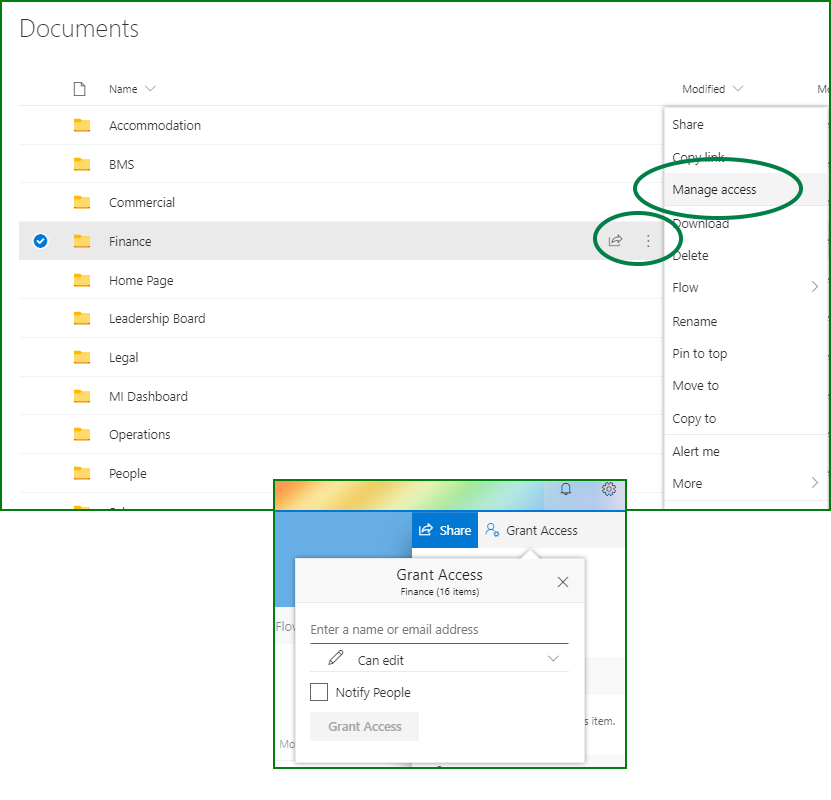How To Create A Sharepoint Folder With Restricted Access?
Are you looking for an efficient way to create a SharePoint folder with restricted access? Well, you have come to the right place. In this article, we will discuss the steps you need to take to create a secure folder in SharePoint. By the end of this article, you will have all the knowledge you need to create a folder in SharePoint with restricted access, so you can manage and protect your important data with ease. So, let’s get started!
Step 1: Log in to SharePoint and open the site where you want to add the folder.
Step 2: Click on the ‘Settings’ icon, and select ‘Add an App’.
Step 3: Select ‘Document Library’, give it a name, and click on ‘Create’.
Step 4: To restrict access, click on ‘Library Settings’, then select ‘Permissions for this document library’.
Step 5: Click ‘Stop Inheriting Permissions’, and select ‘Edit User Permissions’.
Step 6: Select which users and/or groups can access the folder, and click ‘OK’.
Step 7: Click ‘Done’ to save the changes.
language
How to Create a Sharepoint Folder With Restricted Access?
SharePoint is a powerful collaboration platform that allows teams to store, share, and manage data across an organization. One of the features of SharePoint is the ability to create folders with restricted access. This feature allows you to control who has access to certain folders and who can view or edit the content they contain. In this article, we will discuss how to create a SharePoint folder with restricted access.
Step 1: Navigate to the SharePoint Site
The first step in creating a SharePoint folder with restricted access is to navigate to the SharePoint site. To do this, open a web browser and enter the URL for the SharePoint site. This will open the SharePoint site in the web browser.
Step 2: Create a Folder
Once you have navigated to the SharePoint site, the next step is to create a folder. To do this, click on the “Libraries” tab at the top of the page and select the “New” option. You will then be prompted to enter a name for the folder. Enter a name for the folder and click “Create”. The folder will then be created in the SharePoint library.
Step 3: Set Permissions for the Folder
The next step is to set permissions for the folder. To do this, select the new folder from the library and click on the “Settings” option. On the settings page, click on the “Permissions” option. You will then be able to set permissions for the folder. You can grant access to specific individuals or groups of people. You can also choose to grant access to all users or restrict access to certain users. When you have finished setting the permissions, click “Save”.
Step 4: Add Content to the Folder
The next step is to add content to the folder. To do this, click on the “Add” option in the library and select the content you want to add. You can add documents, images, videos, and any other type of file. Once you have added all the content you want to add to the folder, click “Save”.
Step 5: Share the Folder
Once you have added all the content to the folder, the next step is to share the folder. To do this, click on the “Share” option in the library and enter the email addresses of the people you want to share the folder with. You can also choose to share the folder with specific groups or everyone in the organization. When you have finished sharing the folder, click “Save”.
Step 6: Monitor Access to the Folder
The final step is to monitor access to the folder. To do this, click on the “Monitor” option in the library. This will show you who has accessed the folder and when they accessed it. You can also view the type of access they have been granted and revoke access if necessary. When you have finished monitoring the access to the folder, click “Save”.
Step 7: Publish the Folder
Once you have monitored the access to the folder, the next step is to publish the folder. To do this, click on the “Publish” option in the library and enter the details of the folder. This will make the folder available to everyone in the organization. When you have finished publishing the folder, click “Save”.
Step 8: Archive the Folder
The final step is to archive the folder. To do this, click on the “Archive” option in the library. This will move the folder to an archive folder and make it read-only for all users. When you have finished archiving the folder, click “Save”.
Tips for Creating a Secure SharePoint Folder
- Create a unique password for the folder and share it only with authorized users.
- Regularly monitor access to the folder to ensure that only authorized users have access.
- Set permissions on the folder to restrict access to certain users or groups.
- Regularly archive the folder to ensure that it is kept up-to-date.
- Publish the folder to make it available to everyone in the organization.
Benefits of Using SharePoint Folders
Using SharePoint folders with restricted access provides a number of benefits. It allows you to control who can view and edit the content in the folder. It also provides a secure way to share data with specific users or groups. Finally, it allows you to regularly monitor access to the folder and archive it to keep it up-to-date.
Frequently Asked Questions
What is Sharepoint?
Sharepoint is a web-based collaboration platform developed by Microsoft. It allows groups of people to share files, documents, and data in a secure and organized way. It also allows people to create sites, manage tasks, and collaborate on projects. Sharepoint is used by businesses and organizations to increase efficiency and productivity.
How can I create a Sharepoint Folder With Restricted Access?
Creating a Sharepoint folder with restricted access is a simple process. First, you need to log into your Sharepoint account and create a new folder. Then, click on the ‘Security’ icon located at the top of the page. Here, you can assign different levels of access to different users. For example, you can give certain users the ability to read and write to the folder, while other users can only view the contents. Finally, click ‘Save’ to apply the security settings.
How can I control other users’ access to a Sharepoint folder?
You can control other users’ access to a Sharepoint folder by setting up permissions. Permissions are settings that allow you to specify what type of access individual users have to a folder. You can give certain users the ability to read, write, or delete files, while others can only view the contents. You can also set up permissions to restrict user access to certain folders or files.
What are the benefits of creating a Sharepoint folder with restricted access?
Creating a Sharepoint folder with restricted access has several benefits. It ensures that only authorized users have access to sensitive information, protecting your data from unauthorized access. It also allows you to control who can view, edit, or delete files in the folder, ensuring that only the right people have access to the information. Finally, it allows you to keep track of who is accessing the folder, so you can monitor its use.
Are there any risks associated with creating a Sharepoint folder with restricted access?
Yes, there are risks associated with creating a Sharepoint folder with restricted access. If the security settings are not set up correctly, unauthorized users may be able to gain access to the folder. Additionally, if the permissions are not adjusted when users leave the organization, their access to the folder may remain. Therefore, it is important to ensure that the security settings are set up correctly and regularly updated.
In conclusion, creating a Sharepoint folder with restricted access requires precise planning and execution. It is essential to understand the organization’s needs and plan accordingly. Before taking any action, it is necessary to identify the users who need access to the folder and set the parameters for access. Afterward, the folder can be created with the desired access levels and the users can be invited to the folder. With the right approach, it is possible to create a secure folder in Sharepoint and allow only the desired users to access the information.