How to Create a Two Variable Data Table in Excel?
Are you looking for a way to quickly and easily create a two variable data table in Excel? If so, you’ve come to the right place! In this tutorial, we’ll walk you through the steps of creating a two variable data table in Excel. It’s a great way to visualize your data, and it’s surprisingly simple to do. So, let’s get started!
Creating a two variable data table in Excel is simple and straightforward. Follow these steps to create a two variable data table in Excel:
- Open your Excel document.
- Enter the column labels for your two variables in cell A1 and B1.
- Enter the values for your first variable in column A.
- Enter the formula you want to use in cell B2.
- Copy the formula from cell B2 down the column as far as your data extends.
- Select the table, including the column labels and all the values.
- Click the “Data” tab.
- Select “Data Table” from the “What-If Analysis” drop-down menu.
- Enter the cell containing the second variable in the “Column Input Cell” field.
- Click “OK.”
Your two variable data table is now ready to view.
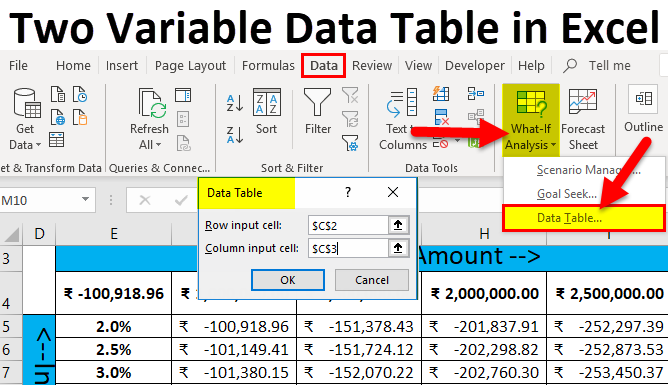
How to Create a Two Variable Data Table in Excel
What is a Two Variable Data Table?
A two variable data table in Excel is a tool used to quickly compare data in two variables. It is a type of spreadsheet that allows a user to see the results of changing two variables at the same time. This is useful for analyzing the effects of changing one variable on another variable. It can also be used to compare different scenarios and identify the one that provides the best outcome.
A two variable data table is also known as a “scenario analysis,” because it allows the user to enter different scenarios and compare the results. This can help with decision making by providing information on which option is the most beneficial.
Creating a Two Variable Data Table in Excel
Creating a two variable data table in Excel is a straightforward process. The first step is to create the initial data table. This can be done by entering the data into a blank spreadsheet. The data should include the two variables that are being compared.
The next step is to add the two variables to the data table. This can be done by using the “Insert” tab in the top menu and selecting “Table.” This will open a dialog box and allow the user to select the two variables that will be used in the data table.
Once the two variables have been selected, the user can adjust the size of the table by using the “Table Options” tab on the right side of the dialog box. This will allow the user to decide how many rows and columns will be included in the data table.
After the size of the data table has been determined, the user can enter the data into the table. This can be done by typing the data directly into the table or by copying and pasting it from another spreadsheet. The data should be entered in the appropriate columns and rows.
Using a Two Variable Data Table
Once the two variable data table has been created, it can be used to compare different scenarios. This can be done by entering different values into the two variables and seeing the results.
The results can be viewed in a variety of ways. For example, the user can use graphs to visualize the results or use the “Data Table” function in Excel to display the results. This will show the user how the values of the two variables interact with each other.
In addition to viewing the results, the user can also use the two variable data table to analyze the data. This can be done by using the “Data Analysis” tab in Excel. This tab contains a variety of tools that can be used to analyze the data, such as the “Regression” tool, which can be used to find the relationship between the two variables.
Conclusion
Creating and using a two variable data table in Excel is a straightforward process. By following the steps outlined above, a user can quickly and easily create a two variable data table and use it to compare different scenarios and analyze the data.
Frequently Asked Questions
Question 1: What is a Two Variable Data Table?
A two variable data table is a type of spreadsheet tool in Microsoft Excel used to determine how changes in two different independent variables affect a formula. This feature is helpful when you want to test different scenarios and see how they effect the outcome of the data.
Question 2: What is the Benefit of a Two Variable Data Table?
A two variable data table is useful when you need to quickly assess the impact of different combinations of two variables on a formula. This type of tool allows you to quickly identify the best combination of inputs to achieve the desired outcome.
Question 3: How Do You Create a Two Variable Data Table in Excel?
Creating a two variable data table in Excel is relatively straightforward. Begin by entering your formula into a cell. Then, enter the two variables into separate columns or rows. Finally, select the cell containing the formula and the two variables, and then click “Data Table” under the “What-if Analysis” section of the “Data” tab.
Question 4: What is the Syntax for a Two Variable Data Table?
The syntax for a two variable data table is as follows: DataTable(variable1, variable2). The first variable is entered as the row input cell, while the second variable is entered as the column input cell.
Question 5: How Do You Interpret a Two Variable Data Table?
Interpreting a two variable data table is relatively straightforward. The table allows you to identify the “best” combination of the two variables to achieve a desired outcome. In other words, you can quickly identify which combination of inputs maximizes or minimizes your formula.
Question 6: Are There Any Limitations to a Two Variable Data Table?
Yes, there are some limitations when using a two variable data table. It is limited to only two variables, and it does not take into account any other factors that may affect the outcome. Additionally, it does not take into account any trends or patterns in the data. As such, it is important to use caution when interpreting the results of a two variable data table.
Create a Two Variable Data Table Excel 2016
Creating a two-variable data table in Excel is an easy and efficient way to quickly analyze and visualize data. With just a few clicks of the mouse, you can generate a comprehensive and organized table of information that can be used to make important decisions. By following the steps outlined in this article, you can quickly and easily create a two-variable data table in Excel and begin to reap the benefits of data analysis.




















