How To Create Outlook Templates?
Are you looking for an easier way to create Outlook templates? Do you want to save time when it comes to emailing your colleagues and clients? If so, you’re in the right place! In this article, I’ll walk you through the steps on how to create Outlook templates quickly and easily. You’ll be able to save time and effort on your emails, ensuring that you can focus on the content rather than the formatting. So, let’s dive in and get started!
Creating Outlook Templates is easy. Start by opening a new email message in Outlook. Configure your template by adding a subject, formatting the font and color, inserting a signature, and adding an attachment. Then, click the “File” tab and select “Save As”. Choose “Outlook Template” from the “Save as type” drop-down list, enter a name for the template, and click “Save”. You can now use the template to create new emails quickly and easily.
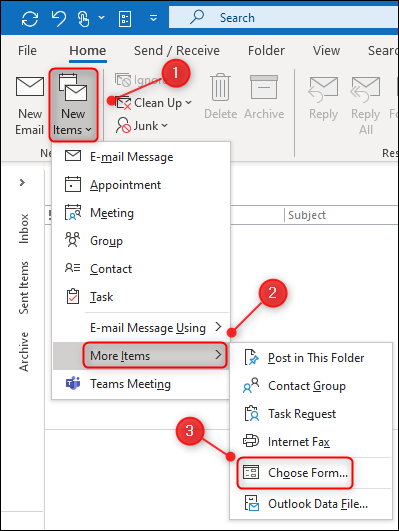
Introduction to Creating Outlook Templates
Creating Outlook templates can be a great way to save time when sending out emails. Templates are pre-formatted documents that you can use to quickly create emails with the same formatting and content. This article will explain how to create and use Outlook templates.
Setting Up Your Template
The first step in creating an Outlook template is to set up the basic formatting. You’ll need to choose a font, font size, and color scheme for your template. You can also add images or other graphics to your template if you’d like. Once you’ve chosen the formatting, you can start adding content to your template.
When adding content to your template, you’ll need to keep a few things in mind. Make sure to use clear and concise language that won’t be confusing to your readers. You’ll also want to keep the content relevant to the topic of your message. Finally, make sure to include any links or attachments that you may need for your message.
Formatting Your Template
Once you’ve added content to your template, you’ll need to make sure it’s properly formatted. Outlook provides several different formatting options that you can use to customize your message. For example, you can add bold or italic formatting to text, or you can add bullets or numbers to create a list. You can also adjust the margins and line spacing of your template.
Inserting Placeholders
In addition to formatting options, Outlook also provides a way to insert placeholders into your template. Placeholders are special text fields that can be used to fill in information specific to each message. For example, you can use placeholders to insert the recipient’s name or the date. This makes it easy to personalize each message without having to manually enter the information each time.
Saving and Using Your Template
Once you’ve finished creating your template, you’ll need to save it. Outlook provides several different options for saving your template. You can save it as a template file, which can then be used to quickly create emails with the same formatting and content. You can also save it as a draft, which allows you to quickly create a message with the same formatting and content but without saving it as a template.
Once you’ve saved your template, you can start using it. To use your template, simply open it and fill in the placeholders with the appropriate information. You can also customize the message by adding or removing content if needed. Once you’ve finished customizing the message, you can send it out.
Conclusion
Creating Outlook templates can be a great way to save time when sending out emails. With the right formatting and content, you can create templates that are easy to use and customize. Once you’ve created your template, you can save it and start using it to quickly create personalized emails.
Frequently Asked Questions
What is an Outlook Template?
An Outlook template is a pre-formatted email message that can be used as a starting point for composing a new email. It contains all the necessary formatting, text and images that can be used as a base for creating multiple emails quickly and easily. Templates are helpful for creating email messages that need to be sent with a consistent look and feel.
What are the Benefits of Using Outlook Templates?
The main benefit of using Outlook templates is that they save time and effort when sending multiple emails with similar content. They also provide a consistent look and feel for all emails, as the user does not have to manually apply formatting every time they create a new email. Additionally, templates can help to ensure that emails contain all the necessary information, as the user does not have to remember to include it.
How to Create an Outlook Template?
Creating an Outlook template is relatively easy. First, the user needs to compose a new email message and include any formatting or content they want to include in the template. Once the message is ready, they can save it as a template by selecting “Save as” from the File menu and selecting “Outlook Template” from the file type drop-down list. The template can then be opened from the Templates folder in the File menu.
How to Use an Outlook Template?
Using an Outlook template is also quite simple. To use the template, the user needs to open a new email window, select “Templates” from the File menu and then select the template they want to use. The template will then open in the email window and the user can edit the content as needed.
What are the Limitations of Outlook Templates?
One of the main limitations of Outlook templates is that they can only be used with Outlook. If the user needs to send emails with the same look and feel to people who are not using Outlook, they will have to manually create the emails. Additionally, if the user wants to create emails with very specific formatting, they may have to create a template from scratch or modify an existing template.
Can an Outlook Template be Shared?
Yes, an Outlook template can be shared with other users. To do this, the user needs to open the template in Outlook, select “Share” from the File menu and then enter the email addresses of the people they want to share the template with. The template can then be used by the people who receive it.
How to Create Email Templates in Outlook
Creating Outlook templates is a great way to save time and effort in your daily email routine. With the help of these templates, you can easily customize your emails with minimal effort and create messages quickly with a consistent look. Whether you’re sending an email about a project update or an online order confirmation, Outlook templates will save you time and make your emails look more professional. With a few simple steps, you can easily create Outlook templates and take your emails to the next level.




















