How to Delete a Download on Windows 10?
Are you having trouble deleting a download on Windows 10? It can be frustrating when you download something and then can’t seem to get rid of it. Luckily, there’s a simple solution to this problem. In this article, we’ll show you the step-by-step instructions on how to delete a download on Windows 10. So, if you’re ready to get rid of that pesky download, let’s get started!
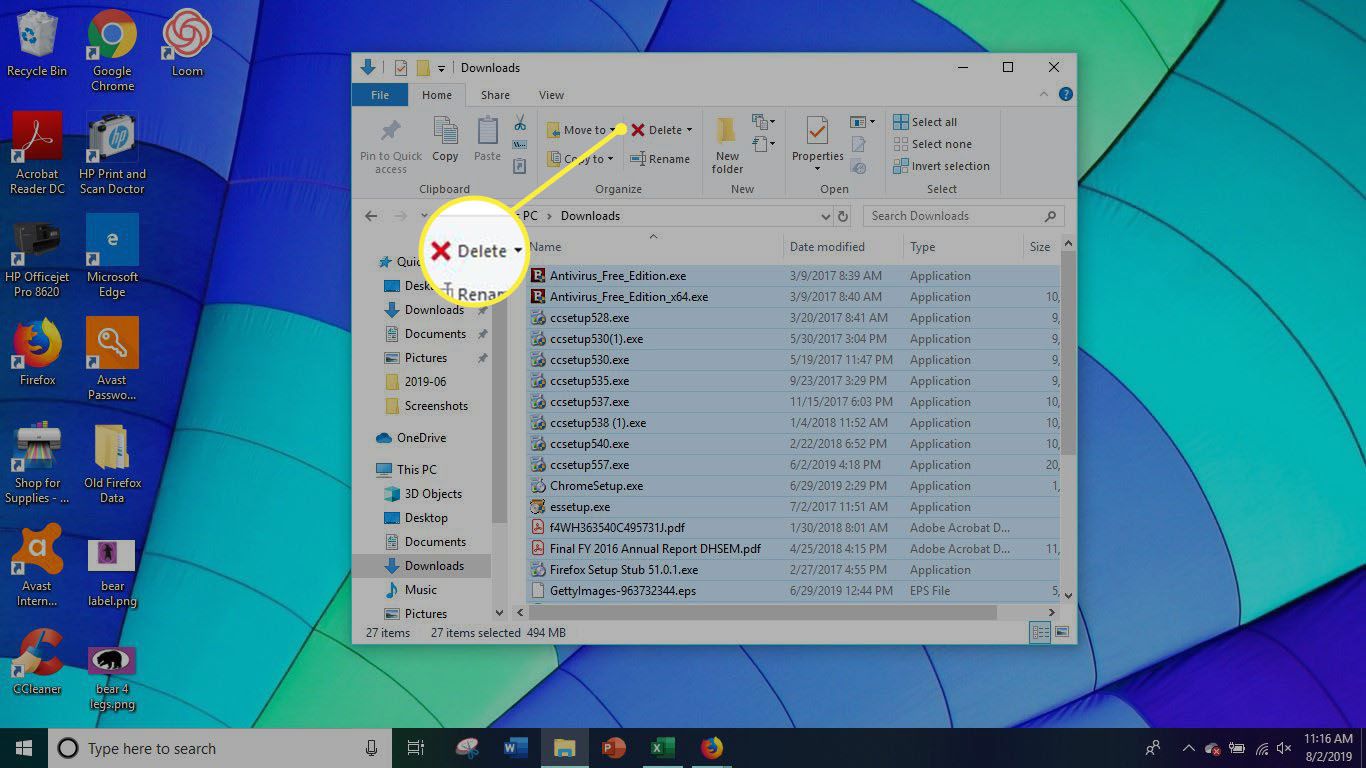
Deleting a Download on Windows 10
When you download files on Windows 10, they are stored in a default Downloads folder. This can quickly fill up with files you no longer need or want. In this article, we will show you how to delete a download on Windows 10. We will cover the process of deleting individual files, deleting a folder, and deleting multiple files.
Deleting an Individual File
If you only want to delete a single file, the easiest way to do this is to open the Downloads folder by right-clicking the Start button and selecting “Open Downloads folder”. Then, right-click the file you want to delete and select “Delete”. This will remove the file from the Downloads folder and send it to the Recycle Bin.
If you want to delete the file permanently, you can click the “Recycle Bin” icon on the desktop and select “Empty Recycle Bin”. This will remove the file from your computer permanently.
Deleting a Folder
If you want to delete an entire folder, the process is similar to deleting an individual file. First, open the Downloads folder and right-click the folder you want to delete. Then select “Delete” from the context menu. This will send the folder and its contents to the Recycle Bin.
If you want to delete the folder permanently, you can open the Recycle Bin, select the folder, and click “Delete”. This will remove the folder from your computer permanently.
Deleting Multiple Files
If you want to delete multiple files at once, the easiest way to do this is to open the Downloads folder and select the files you want to delete. Then, press the “Delete” key on your keyboard. This will send the selected files to the Recycle Bin.
If you want to delete the files permanently, you can open the Recycle Bin, select the files, and click “Delete”. This will remove the files from your computer permanently.
Deleting a File and its Associated Data
Some files have associated data, such as application settings or website cookies. To delete the file and its associated data, you can right-click the file and select “Delete”. This will send the file and its associated data to the Recycle Bin.
If you want to delete the file and its associated data permanently, you can open the Recycle Bin, select the file, and click “Delete”. This will remove the file and its associated data from your computer permanently.
Deleting a Downloaded Program
If you have downloaded a program, you can uninstall it by opening the Start menu, typing “Uninstall” into the search box, and selecting “Uninstall a program”. Then, select the program you want to uninstall and click “Uninstall”. This will remove the program and its associated files from your computer.
Top 6 Frequently Asked Questions
What is a Download?
A download is a file or program that has been transferred from a remote server to a local computer or device. It can be anything from a video, an image, a document, or a piece of software. Downloads are typically done through a web browser or an application’s download feature.
What is Windows 10?
Windows 10 is the latest version of the Microsoft Windows operating system. It was first released in July of 2015 and is the successor to Windows 8.1 and Windows 8. Windows 10 includes a number of new features, such as the Cortana virtual assistant, the Edge browser, and the ability to stream Xbox One games.
How to Delete a Download on Windows 10?
To delete a download on Windows 10, open File Explorer, select the downloads folder, and select the file you want to delete. Right-click on the file and select “Delete” from the drop-down menu. You can also press the “Delete” key on your keyboard to delete the file. If the download is an application, you may need to uninstall it from the Control Panel.
Can I Permanently Delete a Download?
Yes, you can permanently delete a download on Windows 10. When you delete a download, it is sent to the Recycle Bin. To permanently delete the download, right-click on the Recycle Bin icon, select “Empty Recycle Bin”, and confirm that you want to permanently delete the download.
What Security Measures Should I Take to Protect My Downloads?
To protect your downloads, you should always make sure you are downloading from a trusted source. Additionally, you should always scan your downloads with an up-to-date anti-virus program to make sure they do not contain any malicious software. You should also avoid downloading files from unsecure websites, as they may contain viruses or other malicious software.
Are There Any Tools to Help Me Manage My Downloads?
Yes, there are several tools available to help manage downloads on Windows 10. Some popular tools include Download Accelerator Plus, Free Download Manager, and FDM. These tools can help you organize, manage, and delete your downloads. Additionally, some of these tools can help you download files faster and more securely.
How to Delete Things You Downloaded : Know Your Computer
Deleting a download on Windows 10 is an easy task that can be completed in just a few clicks. With the help of this guide, you should now be able to delete a download on your Windows 10 computer quickly and easily. Additionally, you can always refer back to this guide if you have any issues or questions about the process. With the knowledge of how to delete a download on Windows 10, you can now keep your computer clean and running smoothly.



















