How to Do a Pie Chart in Excel?
Are you looking for a simple and convenient way to create a pie chart in Microsoft Excel? Pie charts are a great way to visually display a set of data, and Excel makes it easy to create and customize them. In this article, we will take you through the steps of creating a pie chart in Excel and explain how to make it look more appealing and professional.
Creating a Pie Chart in Excel: To create a pie chart in Excel, first select the data you want to use to create the chart. Then, click the Insert tab and select Pie Chart from the Charts group. Next, choose the type of pie chart you’d like to create and click OK. Finally, customize the colors and labels of the chart to make it look the way you’d like.
- Select the data you want to use to create the chart.
- Click the Insert tab and select Pie Chart from the Charts group.
- Choose the type of pie chart you’d like to create and click OK.
- Customize the colors and labels of the chart.
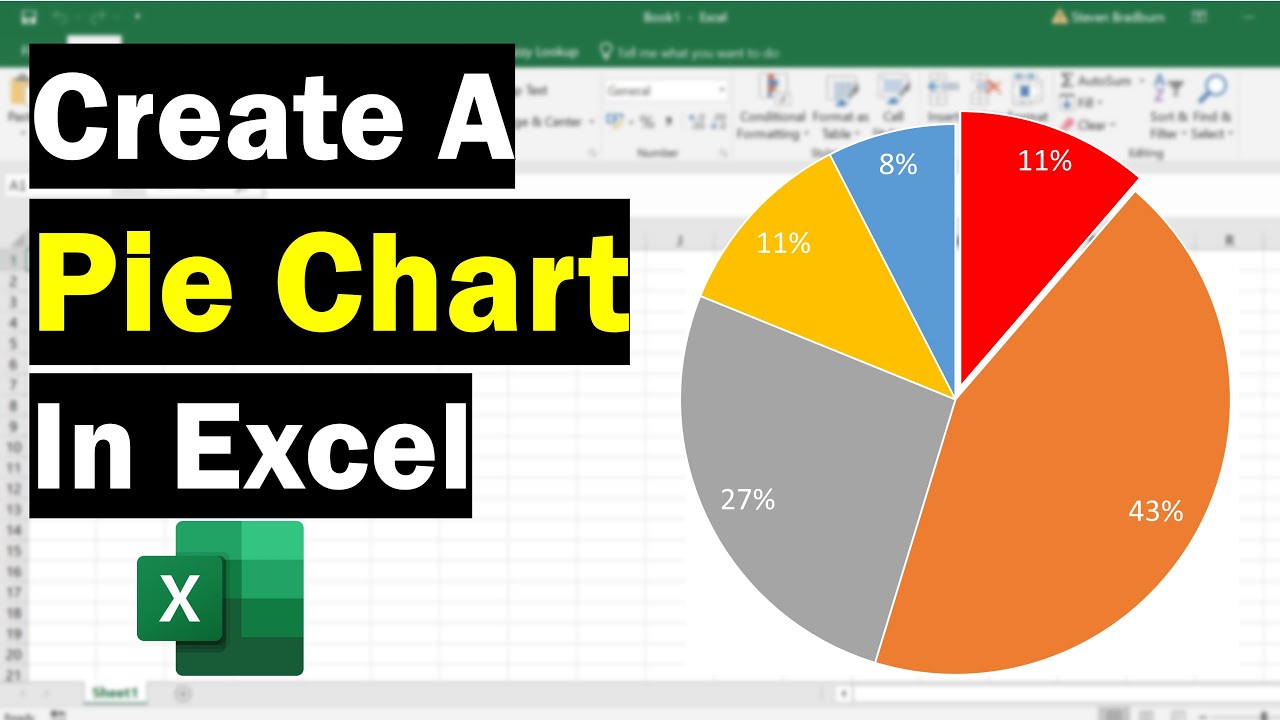
Overview of How to do a Pie Chart in Excel
Pie charts are a great way to display data in a visual format. Excel is a powerful software tool that allows users to create pie charts with just a few clicks. In this article, we will discuss how to do a pie chart in Excel. We will also discuss various tips and tricks to help you create the perfect pie chart for your needs.
Step 1: Gathering Data
The first step in creating a pie chart in Excel is to gather the necessary data. This data should be organized into a table or spreadsheet format. It is important that the data is organized into a format that is easy to understand so that it will be easy to use when creating the pie chart.
Step 2: Creating a Pie Chart
Once the data has been gathered and organized into a table or spreadsheet, it is time to create the pie chart. In Excel, this can be done by clicking the “Insert” tab, then selecting “Charts”, and then “Pie Chart” from the drop-down menu. Once the pie chart has been selected, a window will appear with several options for how the pie chart will be displayed. The options include the type of chart, the data series, the data labels, and the legend.
Step 3: Formatting the Pie Chart
Once the pie chart has been created, it can be formatted to make it look more appealing. This can be done by clicking on the “Format” tab and selecting the “Chart Options” option. From here, the user can make adjustments to the size, color, and other aspects of the pie chart. Additionally, the user can add a title and legend to the chart.
Using Pie Charts in Excel
Pie charts are a great way to quickly visualize data in Excel. They are easy to create, and can be quickly adjusted to fit the needs of the user. Additionally, they can be used to compare multiple sets of data, as well as to identify trends or patterns within data.
Using Pie Charts for Data Comparison
One of the most common uses of pie charts in Excel is to compare multiple sets of data. By creating multiple pie charts, the user can compare the relative proportions of each data series. This can be a useful tool for quickly and easily identifying patterns or trends within the data.
Using Pie Charts for Data Visualization
Pie charts can also be used for data visualization. By adjusting the colors, sizes, and other aspects of the pie chart, the user can create a visually appealing way to display data. This can be a great way to quickly identify patterns or trends within data, or to simply make data more visually appealing.
Tips and Tricks for Creating the Perfect Pie Chart
Creating the perfect pie chart in Excel requires skill and practice. Here are a few tips and tricks to help you create the perfect pie chart for your needs.
Choose the Right Type of Chart
When creating a pie chart in Excel, it is important to choose the right type of chart. Different types of charts have different advantages and disadvantages, so it is important to choose the type of chart that best suits your data.
Keep it Simple
When creating a pie chart, it is important to keep it simple. Too many colors and labels can make the chart look cluttered and confusing. The fewer colors and labels used, the easier it will be to understand the data.
Conclusion
Creating a pie chart in Excel is a relatively simple process. By following the steps outlined in this article, you can quickly and easily create a pie chart that is visually appealing and easy to understand. Additionally, by utilizing the tips and tricks outlined in this article, you can create the perfect pie chart for your needs.
Top 6 Frequently Asked Questions
What is a Pie Chart?
A pie chart is a type of graph that is used to represent data in a circular format. It is divided into sections that represent the proportions of the data that are being compared. Each section is represented in terms of a proportion or percentage of the whole.
How Do You Create a Pie Chart in Excel?
Creating a pie chart in Excel is easy and requires only a few simple steps. First, open the Excel program and click on the “Insert” tab. Then, select “Chart” and then “Pie Chart” from the menu. Next, select the data you want to include in your chart. Finally, click “OK” and your pie chart will be created.
What Types of Data Can be Used in a Pie Chart?
Pie charts can be used to represent data that is categorical in nature. This includes data that is divided into different categories such as gender, age, income, etc. It can also be used to compare different proportions or percentages of the same category of data.
How Can You Make a Pie Chart More Visually Appealing?
Making a pie chart more visually appealing can be done by adding labels, colors, and other design elements. Labels can be added to each section of the chart to make it easier to read. Colors can be added to the chart to make it more eye-catching and make it easier to differentiate between the different sections. Other design elements such as lines, symbols, and fonts can be used to make the chart more visually appealing.
What Are the Benefits of Using a Pie Chart?
The main benefit of using a pie chart is that it is a simple and effective way to represent data. It allows you to quickly compare proportions or percentages of different categories of data. It also makes it easy to identify trends or changes over time. Finally, it is easy to understand and interpret, making it a useful tool for visualizing data.
What Are the Disadvantages of Using a Pie Chart?
One of the main disadvantages of using a pie chart is that it is not always the best way to represent data. This is because it is difficult to compare data that is not categorical in nature. Additionally, pie charts can become cluttered and difficult to interpret if too many data points are included. Finally, it can be difficult to accurately compare proportions or percentages between different sections of the chart.
How to Make a Pie Chart in Excel
Creating a pie chart in Excel is a great way to display your data in a visually appealing way. With the simple step-by-step instructions in this article, you can quickly and easily create beautiful and informative pie charts in Excel. This will help you organize and effectively present your data in a way that’s sure to be noticed and appreciated. So, get started today and start creating stunning pie charts with Excel!




















