How to Do Normal Distribution in Excel?
Normal distributions are one of the most commonly used and important statistical tools in data analysis. Excel is a powerful spreadsheet program that can be used to calculate and graph normal distributions. In this tutorial, we will learn how to do normal distribution in Excel, step by step. From setting up the data to creating the graph, we will cover the basics of normal distribution in Excel. We will also discuss some of the common mistakes to avoid while using Excel to calculate normal distributions. So, let’s get started!
- Open your Excel spreadsheet
- Enter your data into the first column
- Click the Insert tab and select the “Scatter” chart type
- Right-click on the chart and click Select Data
- Click the Add button and select the cells containing your data
- Click the Chart Tools Design tab and select the “Change Chart Type” option
- Select the “Normal Distribution” chart type from the list of chart types
- Click the OK button
Your normal distribution chart should now be displayed.
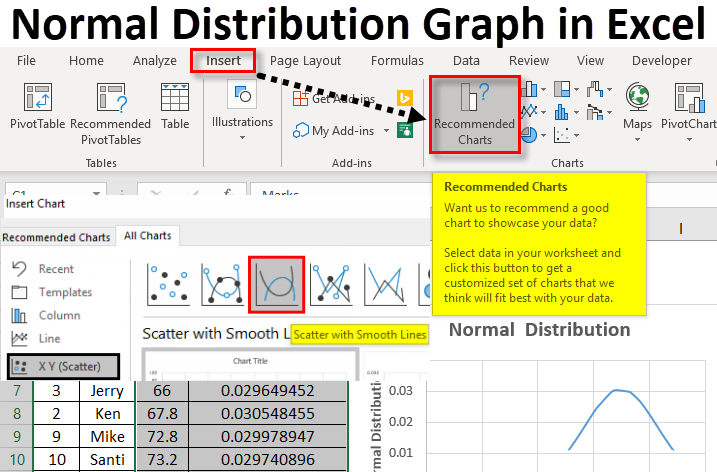
Introduction to Normal Distribution in Excel
Normal distribution in Excel is a statistical function used to describe the probability distribution of a certain set of data. It is a way of measuring the variability of individual data points within a data set. The normal distribution is often represented graphically as a bell-shaped curve and is also known as the Gaussian distribution. Excel provides tools to analyze and visualize data using normal distribution. In this article, we’ll explain how to do normal distribution in Excel and provide some examples.
Calculating Mean and Standard Deviation
The first step in doing normal distribution in Excel is to calculate the mean and standard deviation of the data set. The mean is the average of the data points, while the standard deviation is a measure of how much the individual data points vary from the mean. To calculate the mean and standard deviation in Excel, use the AVERAGE and STDEV functions.
The AVERAGE function calculates the average of a given range of cells. To use it, enter the range of cells into the formula and Excel will calculate the average. For example, to calculate the average of the values in cells A1 to A10, the formula would be =AVERAGE(A1:A10).
The STDEV function calculates the standard deviation of a given range of cells. To use it, enter the range of cells into the formula and Excel will calculate the standard deviation. For example, to calculate the standard deviation of the values in cells A1 to A10, the formula would be =STDEV(A1:A10).
Calculating Z-Scores
The next step in doing normal distribution in Excel is to calculate the z-scores for each data point. Z-scores are used to compare individual data points to the mean and standard deviation of the data set. To calculate the z-score for a given data point, use the formula z = (x – μ)/σ, where x is the data point, μ is the mean, and σ is the standard deviation.
In Excel, this formula can be used to calculate the z-score for a given data point. To use it, enter the x, μ, and σ values into the formula and Excel will calculate the z-score. For example, to calculate the z-score for a data point with a value of 10 and a mean of 5 and a standard deviation of 2, the formula would be =(10-5)/2.
Plotting the Normal Distribution
The last step in doing normal distribution in Excel is to plot the data points on a graph. To do this, use the NORMDIST function. This function takes four arguments: a data point, the mean, the standard deviation, and a cumulative probability.
The data point is the value for which you are calculating the probability. The mean and standard deviation are the values that were calculated in the previous step. The cumulative probability is a number between 0 and 1. This number determines which part of the normal distribution you are calculating the probability for.
For example, to calculate the probability that a data point is less than or equal to 10, the cumulative probability would be 0.5 (50%). To calculate the probability that a data point is greater than 10, the cumulative probability would be 1 (100%).
In Excel, the NORMDIST function can be used to calculate the probability for a given data point. To use it, enter the data point, mean, standard deviation, and cumulative probability into the formula and Excel will calculate the probability. For example, to calculate the probability that a data point is less than or equal to 10 with a mean of 5 and a standard deviation of 2, the formula would be =NORMDIST(10,5,2,0.5).
Conclusion
Normal distribution in Excel is a powerful tool for analyzing and visualizing data. By calculating the mean and standard deviation of a data set, calculating the z-scores for individual data points, and plotting the data points on a graph, Excel can be used to accurately analyze and visualize data using normal distribution.
Related Faq
What is Normal Distribution?
Normal Distribution is a type of probability distribution which is found in many natural phenomena. It is also known as the Gaussian distribution, and is defined by a bell-shaped curve which is symmetric about its mean. The probability of any given value lying within the distribution is equal across the entire range of the distribution. This means that the probability of a value occurring at any point is the same as the probability of any other value occurring at any other point within the range. Normal Distribution is commonly used in statistics, finance, and probability theory.
How is Normal Distribution Used in Excel?
Normal Distribution is commonly used in Excel in order to calculate the probability of an event occurring. It can be used to calculate the probability of a given value occurring within a given range, or to calculate the probability of a given value exceeding a certain threshold. Excel contains built-in functions which can be used to calculate the probability of a given value occurring within a given range, or to calculate the probability of a given value exceeding a certain threshold.
How to Calculate Normal Distribution in Excel?
In order to calculate Normal Distribution in Excel, the user must first enter the data into the spreadsheet. Once the data is inputted, the user can then use the built-in functions in Excel to calculate the probability of a given value occurring within a given range, or to calculate the probability of a given value exceeding a certain threshold. The user must specify the parameters such as the mean, standard deviation, and the range of values to be analyzed. Once the parameters are specified, the user can then enter the formula into a cell and the result will be calculated automatically.
What are Some Tips for Calculating Normal Distribution in Excel?
When calculating Normal Distribution in Excel, it is important to ensure that the data is accurate and up to date. The user should also be aware of the parameters that are being used for the calculation, as these will affect the accuracy of the results. Additionally, it is important to ensure that the formula is entered correctly in order to avoid any errors in the calculation. Finally, if the user is unsure of how to calculate the Normal Distribution in Excel, there are many online resources available which provide step-by-step instructions.
Are There Any Limitations to Calculating Normal Distribution in Excel?
Normal Distribution in Excel is limited by the accuracy of the data that is inputted and the parameters that are used. Additionally, there may be some cases where the data is too complex to be accurately calculated in Excel. In these cases, it may be necessary to use more sophisticated software such as MATLAB or R in order to accurately calculate the Normal Distribution.
How Can Normal Distribution be Used in Business Applications?
Normal Distribution can be used in a variety of business applications, such as forecasting and risk analysis. For example, it can be used to calculate the probability of a certain event occurring, or to calculate the probability of a certain outcome exceeding a certain threshold. Additionally, it can be used to analyze the performance of a certain stock, or to assess the risk associated with a particular investment. By using Normal Distribution, businesses can make more informed decisions and better manage their risks.
Drawing Normal distribution Density Curve with Excel
In conclusion, normal distribution in Excel can be a great asset to any project or data analysis. With the right knowledge and tools, users can easily track and analyze their data in a simple and efficient manner. Knowing how to use Excel’s normal distribution functions can help users save time and energy while producing accurate results. With this knowledge, users can confidently move forward with their projects and data analysis.




















