How To Download Games On Pc From Microsoft Store?
Have you been looking for a seamless way of downloading and playing games on your PC? Look no further! This article provides step-by-step instruction on how to download games from Microsoft Store. With a few clicks of the mouse, you will be able to access an array of games you can play on your PC. So, get your gaming hat on and let’s get started!
How to Download Games on Pc From Microsoft Store?
- Go to the Microsoft Store on your PC.
- Search for the game you want to download.
- Select the game you want to download.
- Click on the ‘Get’ button.
- If you want to buy the game, choose the payment option and click ‘Buy’.
- The game will start downloading and installing.
- Once the download and installation are complete, you can launch the game.
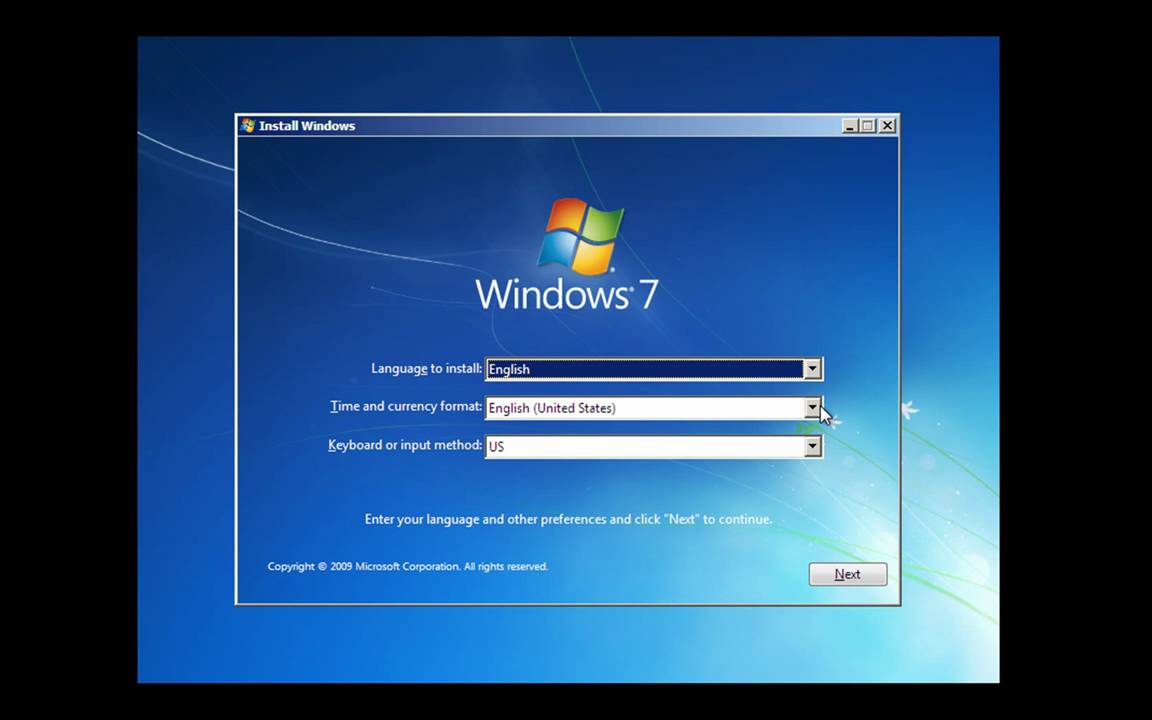
only
How to Download Games on PC from Microsoft Store
Microsoft Store has a vast assortment of digital games that you can download to your PC. Whether you’re looking for new or classic titles, you can find great games on Microsoft Store. Here are the steps on how to download games on your PC from Microsoft Store.
Step 1: Sign in to Microsoft Store
The first step in downloading games from Microsoft Store is to sign in to your Microsoft Account. You need to have an active Microsoft Account in order to download games from Microsoft Store. If you don’t have one, you can create one for free.
Step 2: Locate the game
Once you’re signed in, you can now start searching for the game that you want to download. To do this, you can browse through the categories or use the search bar to find the game.
Step 3: Choose the version
Once you’ve located the game that you want to download, you need to choose the version that you want. Most games offer a variety of versions such as standard, deluxe, or ultimate. Choose the version that fits your budget and needs.
Step 4: Read the system requirements
Before you download a game, you should make sure that your PC meets the system requirements. The system requirements are usually listed on the game’s page. If your PC meets the requirements, then you can proceed to the next step.
Step 5: Buy or add to your cart
When you’ve chosen the version of the game that you want, you can now buy it or add it to your shopping cart. If you choose to buy the game, you’ll need to enter your payment details. If you choose to add the game to your cart, you can pay for it later when you’re ready.
Step 6: Download the game
Once you’ve purchased or added the game to your cart, you can now download it. To start the download, click on the download link and then follow the on-screen instructions. Depending on the size of the game, the download may take several minutes.
Step 7: Install the game
Once the download is complete, you can now install the game. To do this, double-click the file that you downloaded and then follow the on-screen instructions. Depending on the size of the game, the installation may take several minutes.
Step 8: Launch the game
Once the installation is complete, you can now launch the game. To do this, double-click the game’s icon and then follow the on-screen instructions. Depending on the game, the game may take several minutes to launch.
Step 9: Enjoy the game
Once the game is launched, you can now start playing the game. Enjoy your new game and have fun!
Step 10: Update the game
Once you’ve downloaded and installed the game, you should make sure that it is up to date. To do this, open the Microsoft Store, go to the game’s page and then click on the “Update” button. This will ensure that you have the latest version of the game.
Related Faq
What is Microsoft Store?
Microsoft Store is the official online store for Microsoft products and services. It offers a wide range of items such as software, hardware, games, movies, music, and more. It is a one-stop shop for all your digital needs and allows you to access the latest products and services from the comfort of your home.
Microsoft Store also provides access to a variety of digital downloads, including PC games. This allows users to purchase and download games directly to their computers without having to go through third-party websites.
How do I download games from Microsoft Store?
To download games from Microsoft Store, you will first need to have a Microsoft account. Once you have one, you can browse the store for games or search for a specific title. Once you have found the game you want, you can purchase it and initiate the download process. The game will then be added to your library, where you can access it whenever you want.
You can also purchase games from the Microsoft Store and have them sent directly to your Xbox console for instant access. This requires an Xbox Live Gold subscription, which can be purchased separately. This option allows you to access the game from both your PC and your Xbox console.
What types of games are available in Microsoft Store?
Microsoft Store offers a wide range of PC games, including many of the latest releases. It has a variety of genres, including action, adventure, puzzle, racing, sports, and more. There are also many classic games that have been remastered, giving fans an opportunity to play them again.
In addition to games, the Microsoft Store also offers a selection of downloadable content, including expansion packs, DLCs, and other add-ons. This allows users to customize their gaming experience and access new content without having to buy a new game.
Is it safe to download games from Microsoft Store?
Yes, it is safe to download games from Microsoft Store. All games available in the store have been tested and verified for quality and security, ensuring that users get a safe and enjoyable gaming experience. Additionally, the Microsoft Store is committed to providing a secure environment for all transactions.
The Microsoft Store also provides customer service and support for any problems or questions you may have regarding your purchase. They are available 24/7 to answer any queries and provide assistance.
Is there a refund policy for games purchased from Microsoft Store?
Yes, Microsoft Store offers a refund policy for games purchased through their store. Most games are eligible for a full refund within 14 days of purchase, provided they are unopened and unused. However, some games may not be eligible, so it is important to read the fine print before making a purchase.
If you are not satisfied with a game, you can submit a refund request through the Microsoft Store website. Your request will then be reviewed and, if approved, the refund will be processed within 14 days. Please note that you may be required to provide proof of purchase in order to be eligible for a refund.
How to Download & Install Apps from Microsoft Store in Windows 10 – Install From Windows Store
In conclusion, downloading games from Microsoft Store is an easy process that can be completed in a few simple steps. By following the steps outlined in this guide, you will be able to quickly and easily download games from Microsoft Store, allowing you to enjoy your favorite titles from the comfort of your own home. With this simple and straightforward guide, you can now download any game you like and begin playing right away!




















