How to Download Microsoft Excel on Mac?
Are you looking to start using Microsoft Excel on your Mac? Excel is one of the most powerful spreadsheet programs available, and is a must-have for any business or student. Downloading and installing Excel on your Mac doesn’t have to be a daunting task. In this guide, we’ll go over all the steps you need to take to download and install Microsoft Excel on your Mac.
Microsoft Excel is available for Mac as part of the Office 365 suite. It can be downloaded directly from Microsoft’s website. Here’s how to get it:
- Go to https://www.microsoft.com/en-us/microsoft-365/excel
- Click the ‘Try for free’ button
- Sign in with your Microsoft account info.
- Once signed in, click the ‘Install Office apps’ button
- Follow the on-screen instructions to complete the installation process
Once the installation is complete, Microsoft Excel will be ready to use on your Mac.
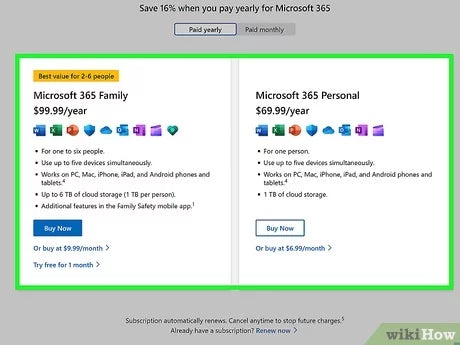
Download Microsoft Excel For Mac
Microsoft Excel is a powerful spreadsheet program that can help users manage data and create presentations. It is a popular choice for Mac users due to its reliability and compatibility with other Microsoft Office programs. In this guide, we will show you how to download Microsoft Excel for Mac.
The first step is to open the Mac App Store. Once you have opened the App Store, you can search for “Microsoft Excel” in the search bar. You will be presented with a list of results related to “Microsoft Excel”. Select the version that you wish to download.
Buy Microsoft Excel
Once you have selected the version of Microsoft Excel that you wish to download, you will be presented with a purchase page. Here, you will be able to select either a one-time purchase or a subscription. Once you have made your selection, you can click the “Buy” button to complete your purchase.
Once you have completed your purchase, you will be redirected to a download page. Here, you will be able to download the Microsoft Excel application to your Mac. Simply click the “Download” button to begin the download process.
Install Microsoft Excel
Once the download is complete, you will need to install the Microsoft Excel application. To do this, simply double-click the Microsoft Excel application file that you downloaded. This will begin the installation process. Follow the on-screen instructions to complete the installation process.
Once the installation is complete, you will be able to open and use Microsoft Excel on your Mac. You can access the Microsoft Excel application from your Applications folder.
Sign In To Microsoft Excel
Once you have opened the Microsoft Excel application, you will need to sign in with your Microsoft account. To do this, click the “Sign In” button at the top of the window. This will open a new window where you can enter your Microsoft account credentials.
Once you have entered your credentials, click the “Sign In” button. You will then be taken back to the main Microsoft Excel window. You are now signed in and ready to use Microsoft Excel on your Mac.
Using Microsoft Excel
Once you are signed in, you can begin using Microsoft Excel on your Mac. The Microsoft Excel application has a wide range of features that you can use to manage data and create presentations. You can also take advantage of the many templates that are available to make your work easier.
If you are new to Microsoft Excel, you can also take advantage of the tutorial section. Here, you will find helpful tutorials that can help you get started with Microsoft Excel.
Troubleshooting Microsoft Excel
If you are experiencing any issues with Microsoft Excel, you can visit the Microsoft Excel support page. Here, you will find helpful resources such as troubleshooting guides and FAQs. You can also contact Microsoft support directly if you need further assistance.
Frequently Asked Questions
Question 1: What is Microsoft Excel?
Answer: Microsoft Excel is a spreadsheet application developed by Microsoft for Windows, macOS, iOS, and Android. It features calculation, graphing tools, pivot tables, and a macro programming language called Visual Basic for Applications. It has been a very widely used application since its release in 1985.
Question 2: How do I download Microsoft Excel on Mac?
Answer: To download Microsoft Excel on Mac, you can use the Microsoft Store app. This app is available on all Macs and can be found in the Applications folder or in the Launchpad. Once you open the Microsoft Store app, you can search for and download the latest version of Microsoft Excel. You can also purchase a Microsoft 365 subscription which includes Microsoft Excel along with other Microsoft Office applications.
Question 3: What are the system requirements for Microsoft Excel on Mac?
Answer: The system requirements for Microsoft Excel on Mac depend on the version of the application being used. Generally, Microsoft Excel requires an Intel processor, macOS 10.12 or later, 4GB of RAM, and at least 6GB of available space. Additionally, some features may require additional hardware or software.
Question 4: How much does Microsoft Excel cost?
Answer: The cost of Microsoft Excel depends on the version and the type of license being purchased. Microsoft Excel is available as a one-time purchase or as part of a Microsoft 365 subscription. The one-time purchase of Microsoft Excel costs $139.99 and a Microsoft 365 subscription costs $6.99/month or $69.99/year.
Question 5: How do I install Microsoft Excel on Mac?
Answer: To install Microsoft Excel on Mac, you can use the Microsoft Store app. Once you have purchased the application or a Microsoft 365 subscription, you can open the Microsoft Store app and search for Microsoft Excel. Select the version you want to download and click the download button. This will download the installation package and start the installation process. Follow the on-screen instructions to complete the installation.
Question 6: Does Microsoft Excel for Mac have the same features as Microsoft Excel for Windows?
Answer: Yes, Microsoft Excel for Mac has the same features as Microsoft Excel for Windows. This includes calculation, graphing tools, pivot tables, and Visual Basic for Applications. The user interface may be slightly different, but the functionality of all the features is the same.
How To Get Microsoft Excel For Free 2023 (PC/MAC) – Legal
In conclusion, downloading Microsoft Excel on Mac is a simple and straightforward process. All you need to do is visit the Microsoft website, download the program and then follow the installation instructions. With a few simple steps, you’ll be up and running with Excel in no time. So, go ahead and download Microsoft Excel on your Mac and start exploring the world of data and spreadsheets.




















